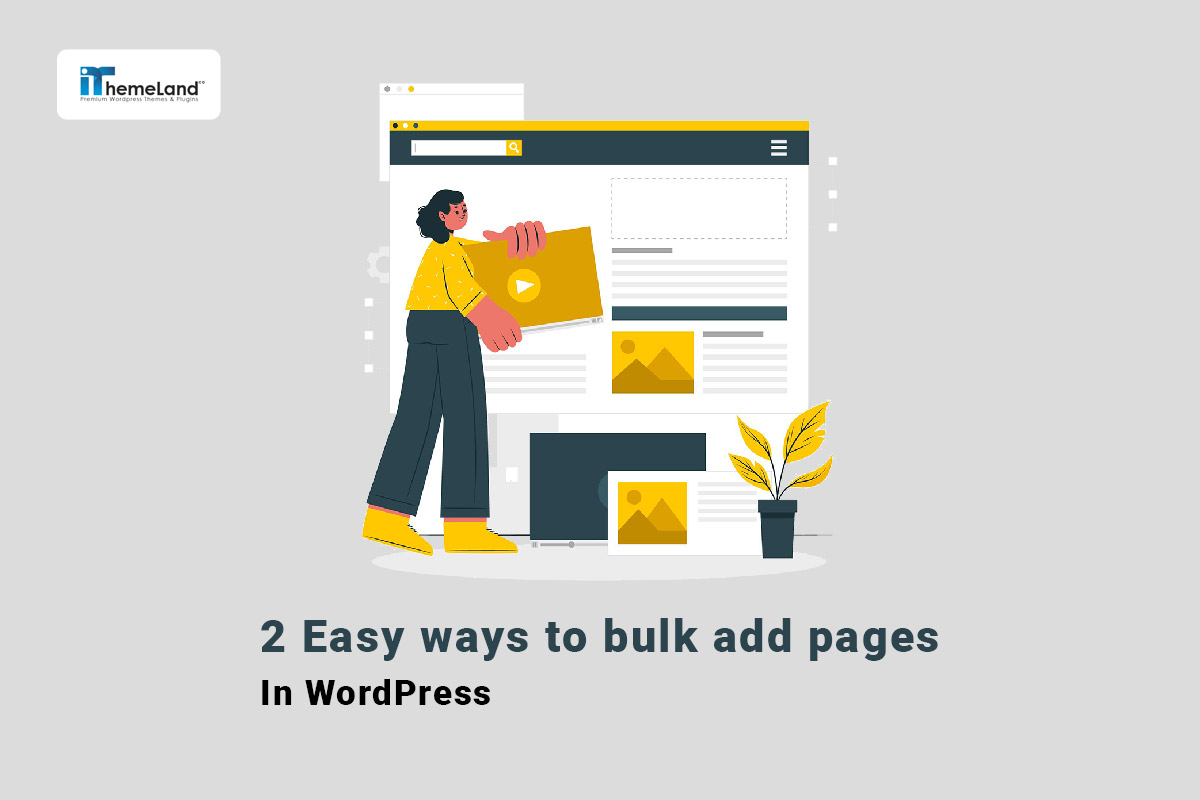Creating page in WordPress is necessary for displaying information to the visitors with custom layouts. Generally, web designers use pages to create a home page, landing page, contact page, about us, etc. Creating bulk pages in WordPress is a fast way when you want to add new pages with almost the same format and layouts to your websites. It can help you to quickly add multiple pages on WordPress and then publish them with minor changes.
In this post, we will show you how to create bulk WordPress pages with and without plugin.
What is a page in WordPress?
Pages in WordPress are the necessary content for creating a WordPress website containing the most important information you want to share with your visitors. The content in the WordPress pages is generally static and you don’t need to frequently add a page WordPress or update them like WordPress posts.
Once you launch your website, some useful pages like “About us”, “Home page”, “Contact us” or “Services” are created and the web designer will make them look attractive to your target audience.
How to add a new page in WordPress?
To add a page in WordPress, first, you need to navigate to the WordPress Dashboard > Pages > Add New Page. WordPress will create a new page based on the editor activated on your website. In the following guide, we will show you how to create a new page in Classic and Gutenberg editors in WordPress.
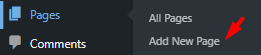
Add a page in WordPress by Gutenberg editor
If you have activated the Gutenberg editor on the WordPress website, follow the below steps to create a new page in WordPress:
- Add a Title in the first block.
- Insert the page content in the second block. You can add different blocks like text, image, video, etc. To design your page in Gutenberg editor.
- Press the Publish button.
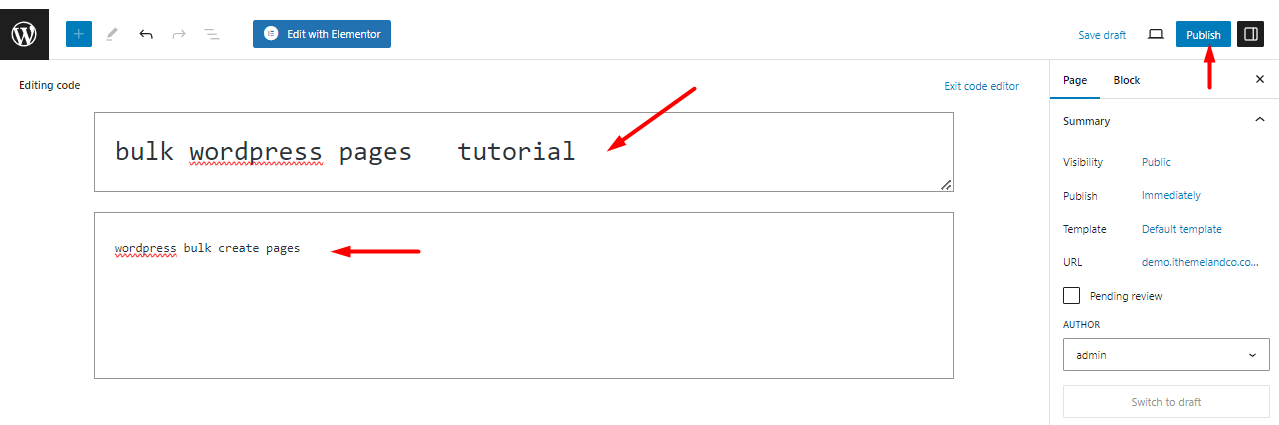
WordPress add new page in the classic editor
The process of WordPress create a new page in the classic editor is almost the same as the Gutenberg editor. You need to Add a title in the first box and then insert your content in the second box. Unlike the Gutenberg editor, there are no blocks in the classic editor. So, you have to add your page content in one classic editor.
Finally, press the Publish button to add a page on WordPress.
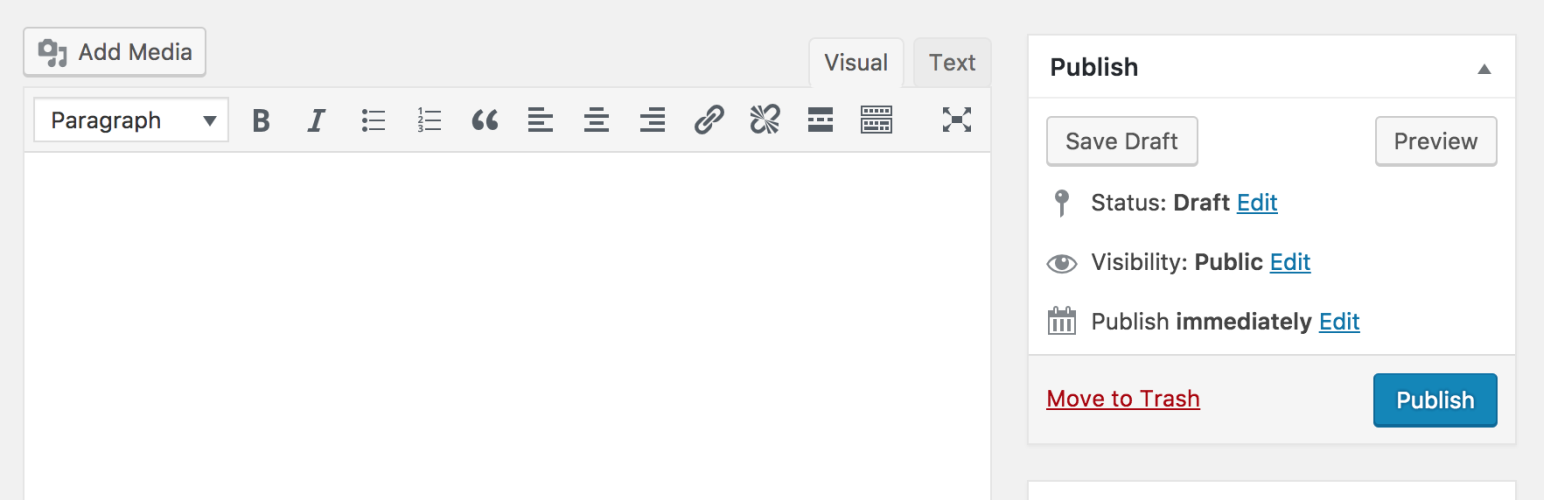
How to add bulk WordPress pages?
Here is a comprehensive guide for automating the process of WordPress bulk create pages with two methods:
- Bulk add pages in WordPress programmatically.
- Bulk add pages in WordPress using the bulk page creator plugin.
Let’s see which method is best for you.
Bulk add pages in WordPress programmatically
One of the most efficient ways to create bulk pages in WordPress is by adding a functions.php file to the child theme of your website. Although we provide the required code for bulk create WordPress pages, it’s recommended that you use this code only if:
- You have some programming skills to prevent any further problems.
- Backup your site to restore the previous data if needed.
- You have created a child theme.
- You have used the Code Snippets plugin to add custom PHP code to your WordPress site
By copying & pasting the below PHP script and running the code, you can generate 20 pages at once. You can also use the following script to create child pages under the parent page:
// List of pages to create with nested structure
$pages = array(
'Page 1' => array(
'Subpage 1.1',
'Subpage 1.2'
),
'Page 2' => array(
'Subpage 2.1' => array(
'Sub-subpage 2.1.1',
'Sub-subpage 2.1.2'
),
'Subpage 2.2'
),
'Page 3' => array()
);
foreach ($pages as $page_title => $child_pages) {
$page_exists = get_page_by_title($page_title);
if (!$page_exists) {
// Create the parent page
$page_id = wp_insert_post(array(
'post_title' => $page_title,
'post_content' => '',
'post_type' => 'page',
'post_status' => 'publish',
));
// If there are child pages, create them under the parent page
foreach ($child_pages as $child_page_title => $sub_child_pages) {
if (is_array($sub_child_pages)) {
$subpage_id = wp_insert_post(array(
'post_title' => $child_page_title,
'post_content' => '',
'post_type' => 'page',
'post_status' => 'publish',
'post_parent' => $page_id
));
foreach ($sub_child_pages as $sub_child_page_title) {
wp_insert_post(array(
'post_title' => $sub_child_page_title,
'post_content' => '',
'post_type' => 'page',
'post_status' => 'publish',
'post_parent' => $subpage_id
));
}
} else {
wp_insert_post(array(
'post_title' => $child_page_title,
'post_content' => '',
'post_type' => 'page',
'post_status' => 'publish',
'post_parent' => $page_id
));
}
}
}
}Bulk add WordPress pages with WordPress bulk posts/pages editing plugin
The WordPress posts/page bulk edit plugin is a bulk page creator plugin with a streamlined solution that allows you to add as many pages as you need to your WordPress website without writing a single line of code.
So, if the first method is not the best choice for you, follow the step-by-step guide below to create bulk WordPress pages with the WordPress bulk posts edit plugin:
WordPress Posts/Pages Bulk Edit Plugin
The easy way to bulk add pages in WordPress
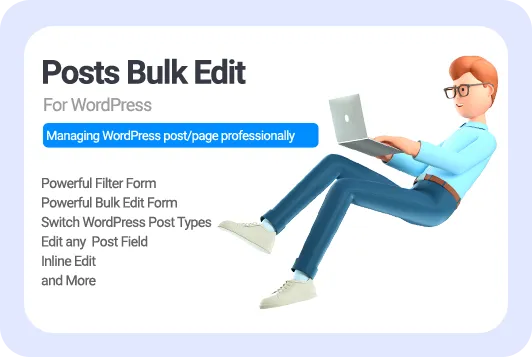
Step 1: Install WordPress post/pages bulk edit plugin
To use the WordPress bulk posts editing plugin, you have to install the ZIP file through an FTP server – Read more here.
After activation the plugin, you can see the iT bulk Editing tab added to the WordPress dashboard. By selecting WP posts under this menu, the plugin will lead you to the main page.
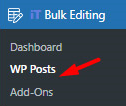
On the main page, a list of all WordPress posts is listed in a table. There is also a comprehensive toolbar containing all the tools you need to bulk create pages WordPress or bulk edit them.
Before going through the steps for WordPress bulk create pages, you have to switch the post type and show the WordPress pages in the table by following the instructions below:
- Click on the Post Type tool.
- Open the Select post type list.
- Choose Page from the list.
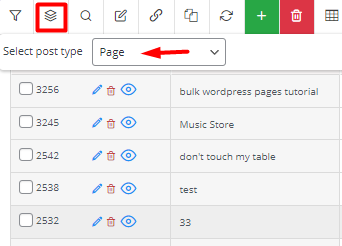
Here, a list of all WordPress pages is displayed in the table and you are ready to create bulk WordPress pages.
Step 2: Bulk create pages on WordPress
There are flexible methods for WordPress bulk create pages in the WordPress bulk posts edit plugin. You can use the Add Page tool to add as many new pages as you need to your website or utilize the Duplicate tool to clone existing pages.
Let’s review how to create bulk pages in WordPress with both methods.
Method 1: Use the add page tool
The Add page tool is easily recognized in the toolbar by its green color. To bulk create pages in WordPress, you can simply press the + icon to see the New Page pop-up.
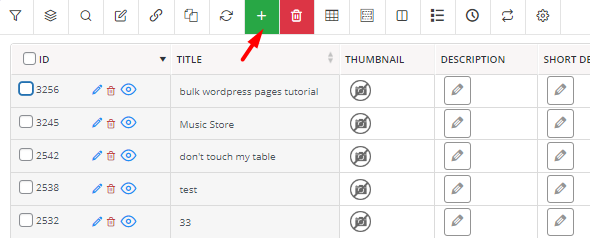
In this pop-up, you can insert the number of pages that you want to add to your website. For example, if you insert 3 in the textbox, and press Create button, 3 new pages will be added to the site.
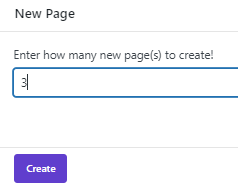
You can also see the newly added pages in the table and use inline edit or bulk edit methods to edit their fields.
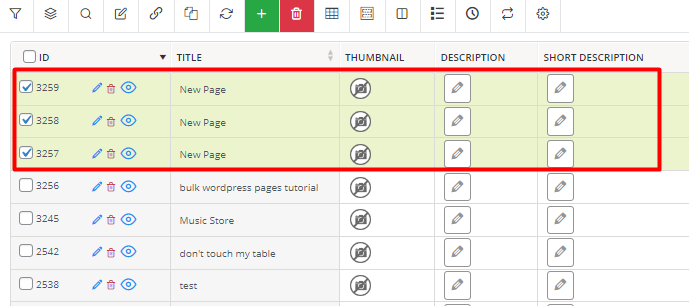
Method 2: Use the duplicate tool to create bulk pages in WordPress
Another useful method for bulk creating pages in WordPress is making multiple copies from existing pages. The duplicate option is a great solution for bulk creating pages with similar formats and structures. To make this happen, try to:
- Mark some pages in the table.
- Press the Duplicate tool to see the duplicate pop-up.
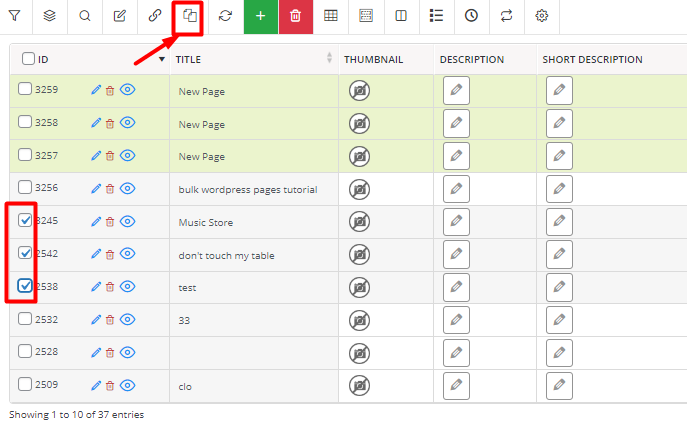
- Insert how many times you want to clone selected pages.
- Press the Start Duplicate button.
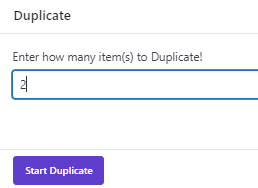
For example, we wrote 2 in the pop-up text box which means the plugin duplicated selected pages 2 times and displayed them in the table:
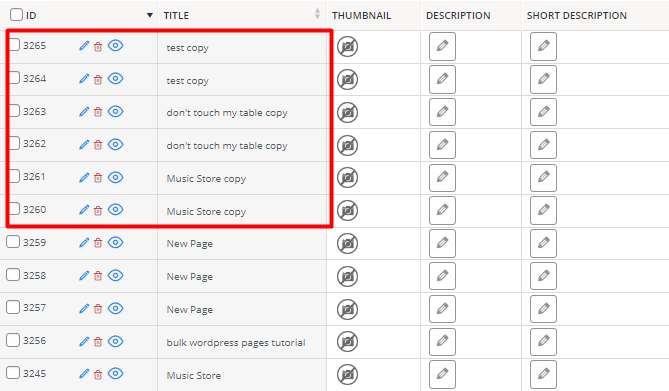
You can find more details about how to duplicate WordPress pages.
When do you need to bulk create pages in WordPress?
Bulk create WordPress pages is a great solution, when you need to simplify the process of adding multiple pages with the same layout to your website. Creating WordPress pages manually is a time-consuming task especially for web designers when they are setting up a new website for their customers. They usually use WordPress bulk create pages to automate the publishing process of the following:
- Landing pages: Perfect landing pages are vital for attracting visitors and enhancing conversions. With bulk create pages WordPress, web designers can conveniently generate unique landing pages with the same format to run ad campaigns, successfully.
- Location pages: Some online stores provide services/products in different geographical locations, so, web designers need to create unique pages for each geographic area to let customers order their products or services conveniently. The overall layout of location pages is the same, so web designers can make the process faster by adding bulk WordPress pages.
- Service/product pages: WordPress bulk create pages allow store managers to create unique pages for various products/services quickly and easily.
WordPress Posts/Pages Bulk Edit Plugin
The easy way to bulk add pages in WordPress
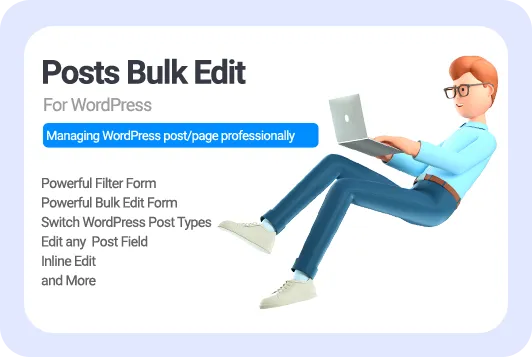
Conclusion
Bulk create WordPress pages is a seamless solution for automating the process of adding new pages to WordPress. To add new pages in bulk, you can use script code or a bulk page creator plugin. In this guide, we completely described how to bulk create WordPress pages programmatically and we also introduced the WordPress posts/pages bulk editing plugin to you which is an amazing tool with an easy-to-use interface and awesome features for bulk adding and bulk editing pages in WordPress.