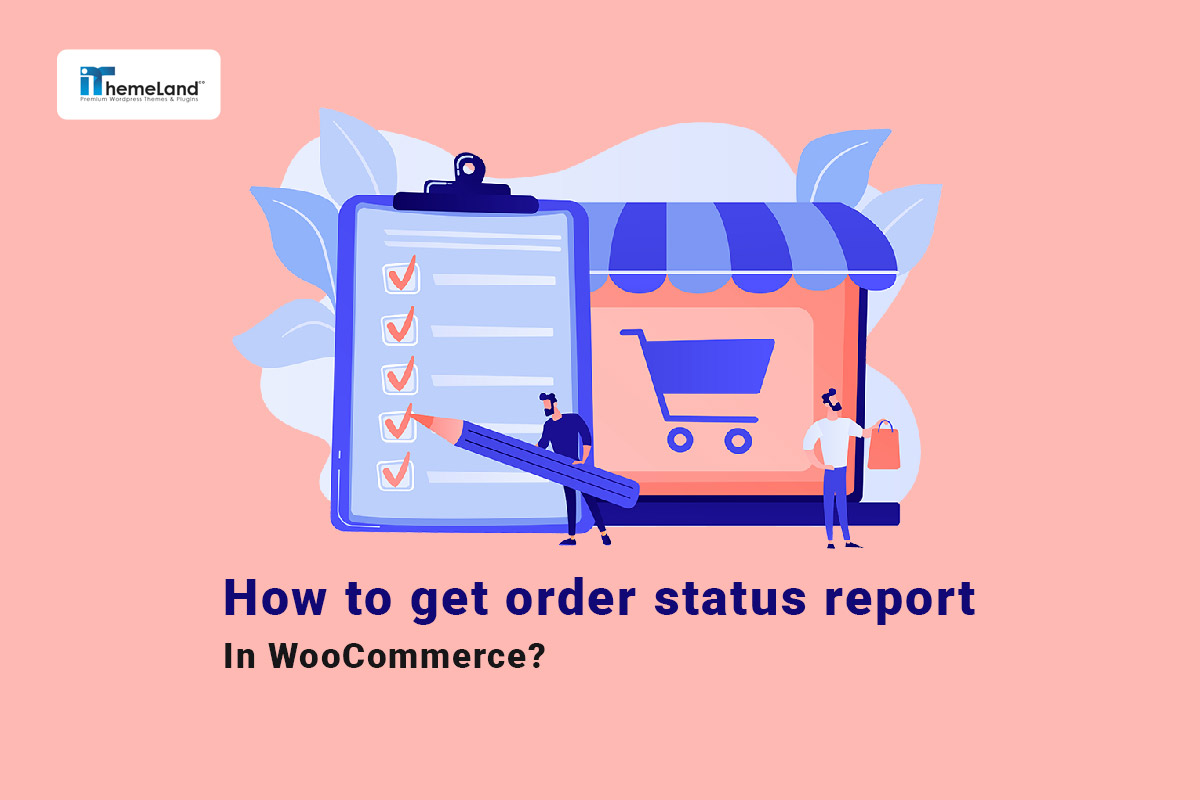In WooCommerce, customers’ orders are categorized in different statuses to inform the store managers about the status of ordered products. These statuses have different names, such as completed, processing, on hold, etc. By reviewing the order status report in WooCommerce, the manager of the online store can manage the status of the orders professionally.
One of the weaknesses of the WooCommerce system is its reporting section, which gives limited possibilities to online store owners. For this reason, most store managers use the WooCommerce report plugins. This type of plugins provides online store managers with a useful and comprehensive tool to receive all types of WooCommerce reports very quickly.
In this post, we describe how to get the order status report in WooCommerce with three methods:
- Get order status report with WooCommerce analytics.
- Use SQL to generate WooCommerce order status reports.
- Generate order status reports using the WooCommerce report plugin.
What is the WooCommerce order status?
Each order in WooCommerce has a unique status to help the store managers identify the progression of orders through the purchase and fulfillment process. This feature is only visible for WordPress admin and includes different identifiers to let store owners manage their workflow effectively.
The WooCommerce order statuses are:
- Pending payment: When customers place the order but have not paid them yet.
- Failed: If customers face issues in the payment processing.
- Processing: When orders are received and inventory is reduced, though steps still remain for the order to be fulfilled.
- Completed: When payment has been received and all steps in the fulfillment process are complete.
- On hold: The customers have placed orders but store owners must approve the payment.
- Canceled: When customers cancel their orders, and the inventory stock will be increased to what it was before the order was placed.
- Refunded: When store owners refund the order payment to the customers.
Getting the order status report in WooCommerce allows store managers to efficiently track the order statuses which is crucial for ensuring a smooth operation and improving customer satisfaction.
Continue reading to learn how to get a WooCommerce order status report in your online store.
Get order status report by WooCommerce analytics
In WooCommerce analytics, there is no order status option to let store managers directly generate this report. However, by following the below instructions, you can get order status report in WooCommerce analytics:
- Open Orders report page.
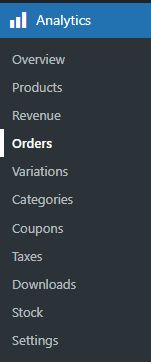
- Set a date range in the first filtering option (1).
- Choose Advanced Filters in the Show field (2).
- Click on Add a Filter option (3) and select Order Status from the dropdown list (4).
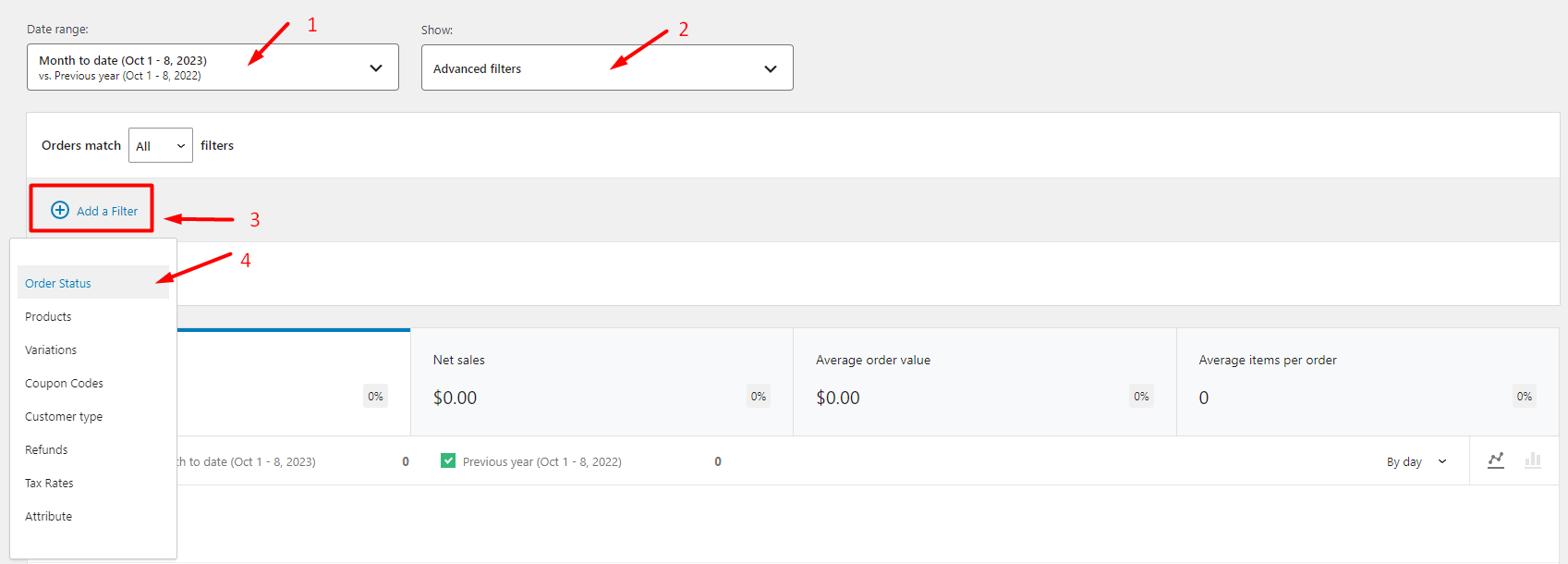
- In the Order status filter, you can choose to include/exclude one of the statuses in the report. It is possible to add as many filters as you need in this part.

- Finally, by clicking on the Filter button, the order status report is generated in two views:
- The first view is a chart reporting the order statuses based on the date.
- The second view is a table, including the below columns:
- Order
- Status
- Customer
- Customer Type
- Product
- Item sold
- Coupon
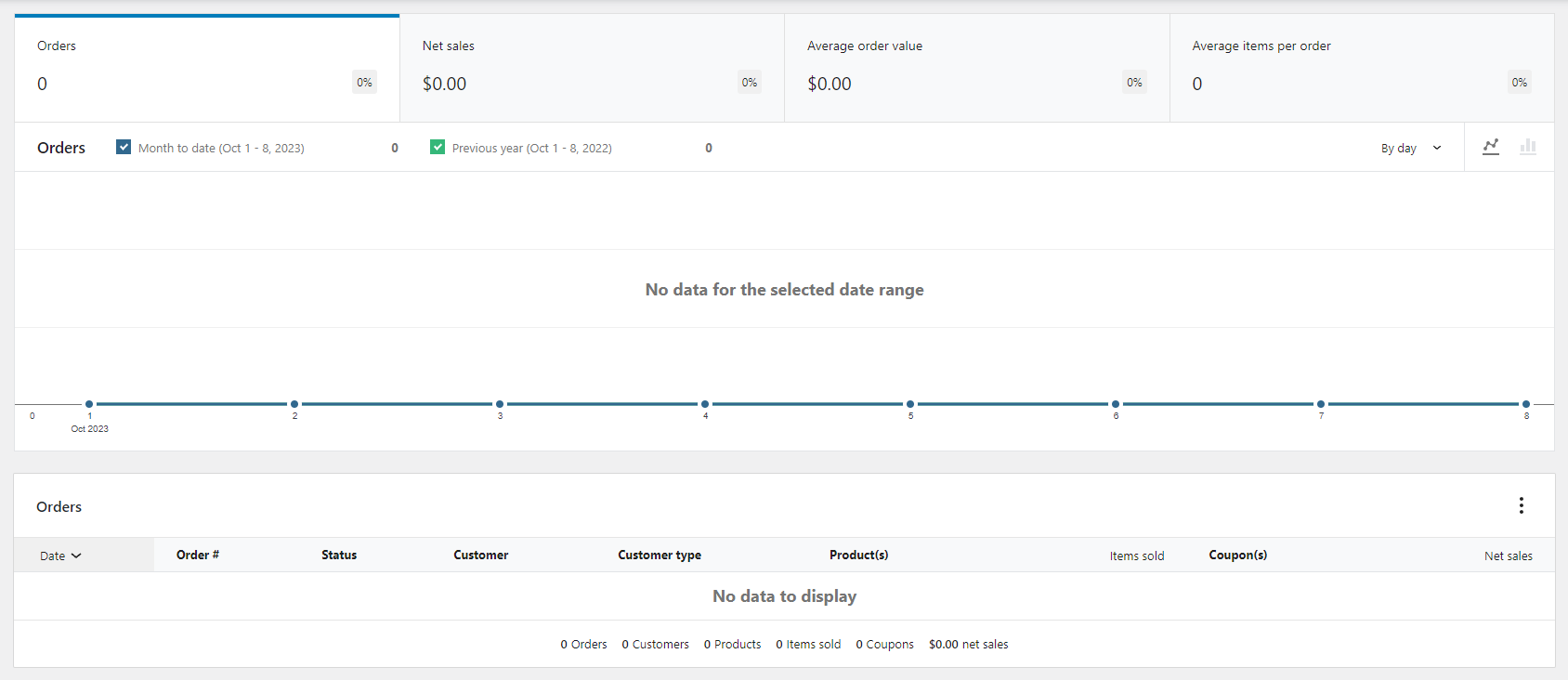
Generating order status report in WooCommerce analytics is a time-consuming task for store managers, especially when they want to analyze this report regularly. There is also no option for receiving reports automatically or customizing the table columns of the report. That’s why we recommend you use the WooCommerce report plugin that allows you to get different types of reports with just one click.
Use SQL to generate WooCommerce status report
Running SQL queries in WordPress database management software like PhpMyAdmin is another method for receiving order status reports in WooCommerce. If you are an expert in coding, you can write a customized code to receive the report, including the required information for analyzing the order statuses.
Here, you can find a sample SQL query for getting order status reports in WooCommerce:
SELECT COUNT(postmeta.meta_value) AS 'order_count' ,SUM(postmeta.meta_value) AS 'total_amount' , it_posts.post_status As 'order_status' ,it_posts.post_status As 'StatusID'
FROM wp_posts as it_posts LEFT JOIN wp_postmeta as postmeta ON postmeta.post_id=it_posts.ID
WHERE postmeta.meta_key = '_order_total' AND it_posts.post_type='shop_order'
Group BY order_status ORDER BY total_amount DESC;By running this query in PhpMyAdmin as illustrated below:
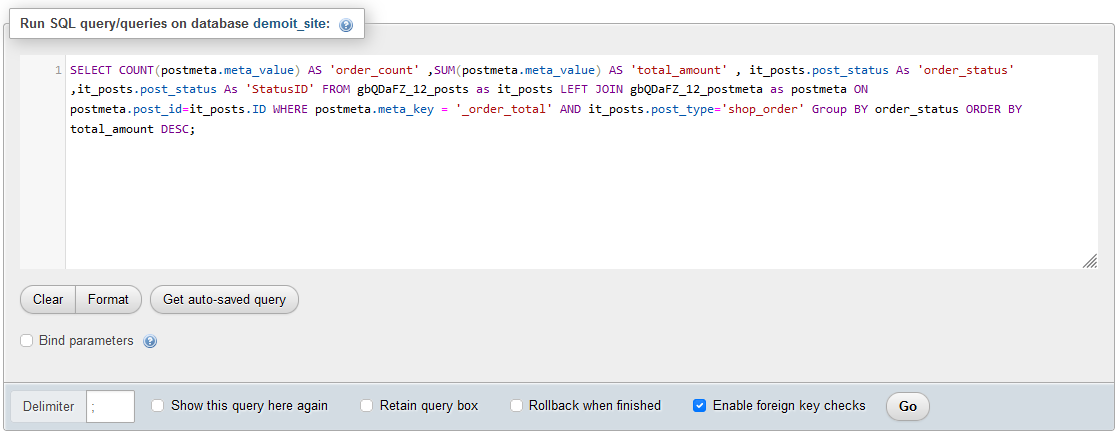
You can receive a report with the most essential information in the table columns, including:
- Order count.
- Total amount.
- Order status.
- Status ID.
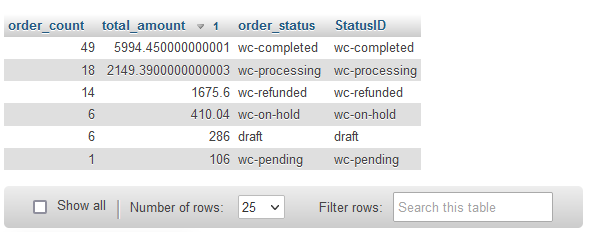
Although generating reports with SQL queries provides you more flexibility for receiving the information you need, there are many limitations to using this method, such as:
- An expert must perform writing codes and running queries; otherwise, there is a potential risk of harming your WordPress website.
- You need to pay to hire an expert to do this task if you want to prevent any problems in the future.
- You have to back up your website before running the SQL queries, which is a very time-consuming task.
For all these reasons, it makes sense to use the WooCommerce reports plugin for generating Order status reports in your online shop. Continue reading to get familiar with the amazing features of this functional plugin.
Generating order status report in the WooCommerce reports plugin
The WooCommerce reports plugin is designed with a user-friendly interface, allowing you to generate a wide range of reports with just one click. In all reports, you have access to extra features like filter form, selecting columns, and sorting options for customizing the report based on your needs.
Here, we want to show you how easy it is to get order status reports in WooCommerce with this plugin.
Step 1: Install and activate WooCommerce reports plugin
To use the WooCommerce reports plugin for generating order status reports, first, you need to download and install it on your WordPress website.
WooCommerce Report Plugin
The easy way to get order status report in WooCommerce
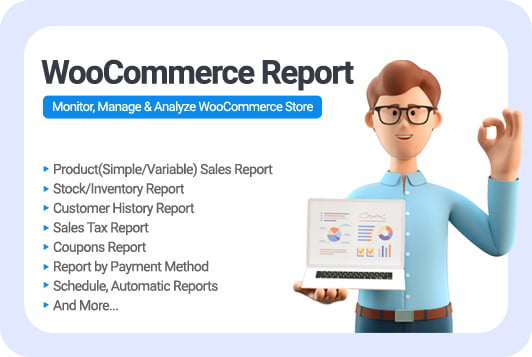
After activation, you can open the main page of the plugin by clicking on the iT Woo Report option in the WordPress dashboard.
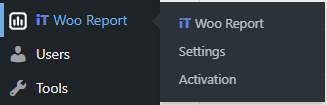
Step 2: Generate order status reports
All available reports in this plugin are listed on the left panel and divided into some categories like order, product, customer, etc.
If your purpose is to generate order status reports, you can simply click on the Order category to see the related reports. In this category, you can generate two reports related to the order statutes, which are:
- Order Status report.
- Status change report.
Let’s review the information you can receive in these reports, briefly.
WooCommerce order status report
Order status report informs you about a list of all order statuses on your online store with their count and total amount.
To generate this report, you need to:
- Go to Orders -> Order status
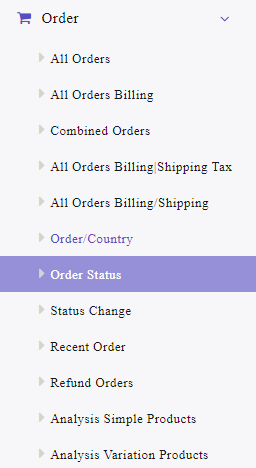
- Open the Search form and set the date range in Date From and Date To fields.
- Click on the Search button to get the status report.
As illustrated in the picture below, the order status report has a simple view with three columns, including:
- Order status: The status of all orders are listed in different colors.
- Order count: The number of orders related to each status.
- Amount: The total amount of orders in each status.
At the button of the page, you can observe a summary report that gives you an insight into the number of statuses, the total number of orders, and the total amount of all orders.
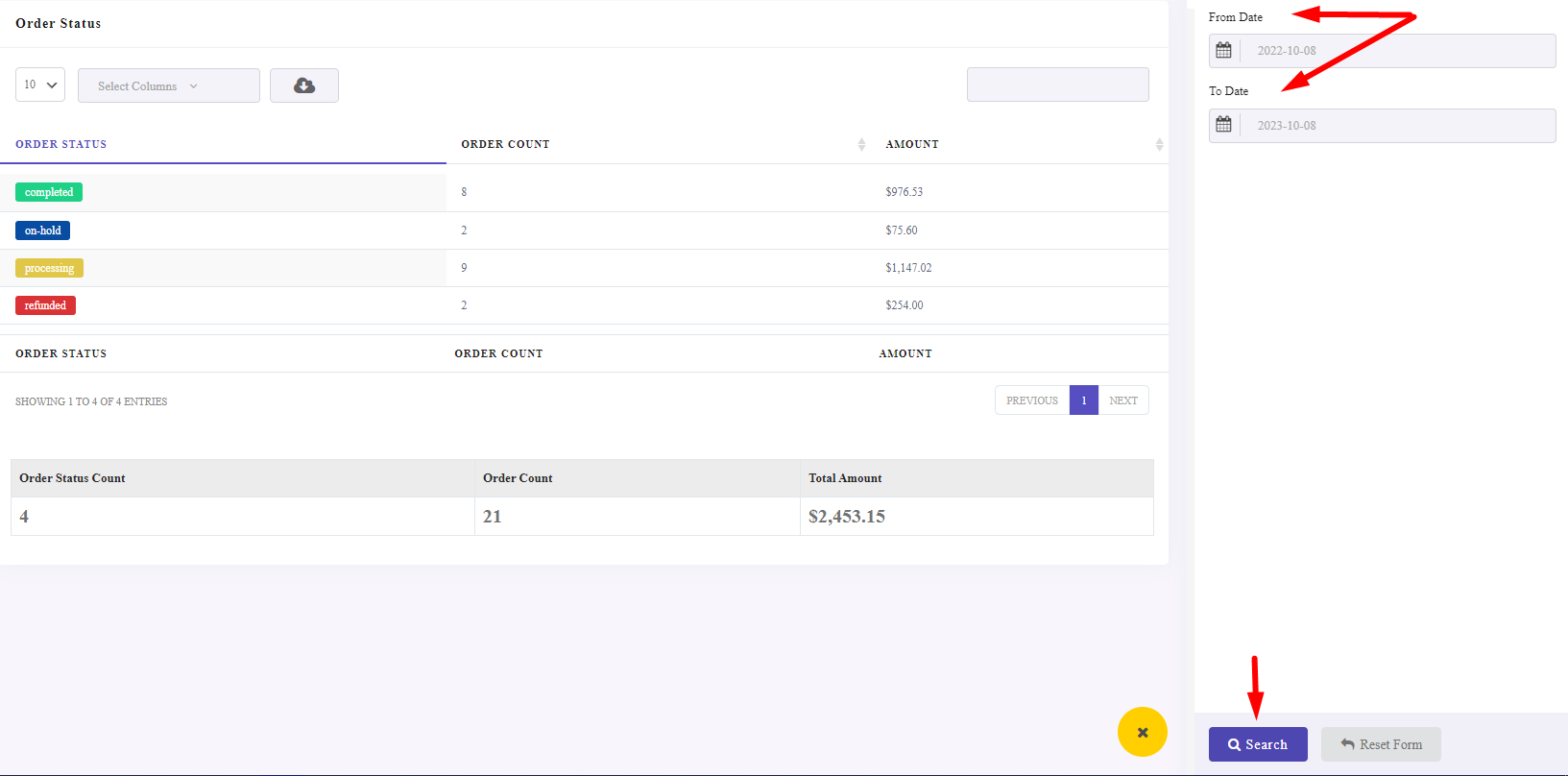
WooCommerce order status change report
Order status change report is useful when you want to track the orders that their statuses have been changed in a specific date range. To get this type of status report in the WooCommerce product table plugin, try to:
- Go to Orders -> Status change.
- Open the Search form and set the date range.
- Filter the status you want to see its report (it is optional, if you don’t choose any statutes, the plugin will show all status changes in the report).
- Press Search button.
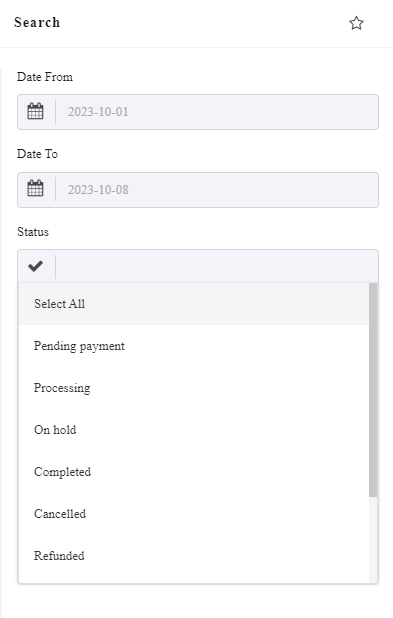
By generating this status change report, you can see a table with the below columns:
- Order Id
- Date: The date of receiving the order.
- Amount: The total amount of the order.
- Change status date: The date that the order status is changed.
- Status: The current order status.
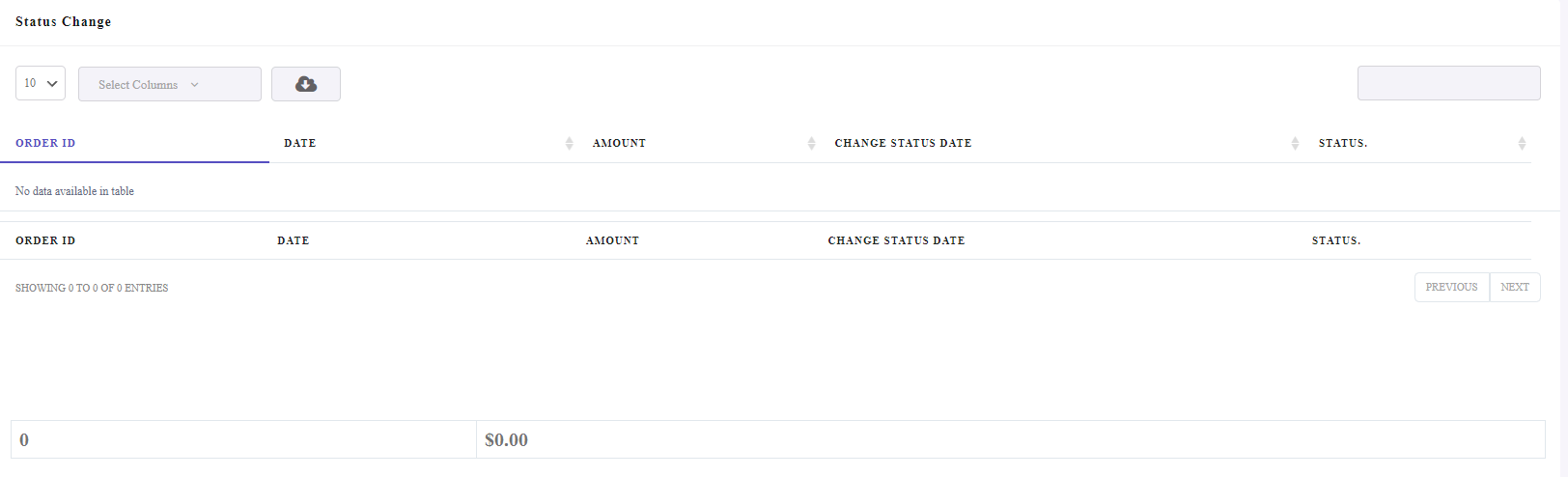
At the button of the table, you can see a summary report about the total number of statuses and the total amount of orders.
Example 1: Get change order status report in the current month
Generating WooCommerce change order status report in the current month provides information about the orders that their statuses have been changed in the current month and helps store owners to better understand the progress of orders and manage them.
To receive this report in the WooCommerce report plugin, you just need to:
- Click on the Status Change report from the plugin Dashboard.
- Open the Search form and set the Date from and Date to fields to show the current month.
- Press the Search button.
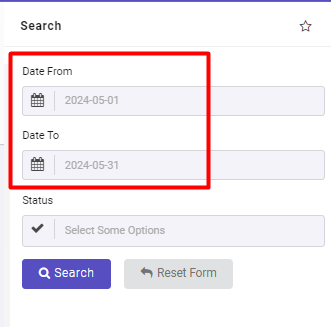
As illustrated in the picture below, the plugin will show you all orders whose statuses are changed this month. You can find useful information like the total amount and the current status of each order in the table.
There is also a summary report informing you about the total number of orders with their total amount. In this example, you can find out that the statuses of 4 orders have been changed this month and their total amount was $1095.
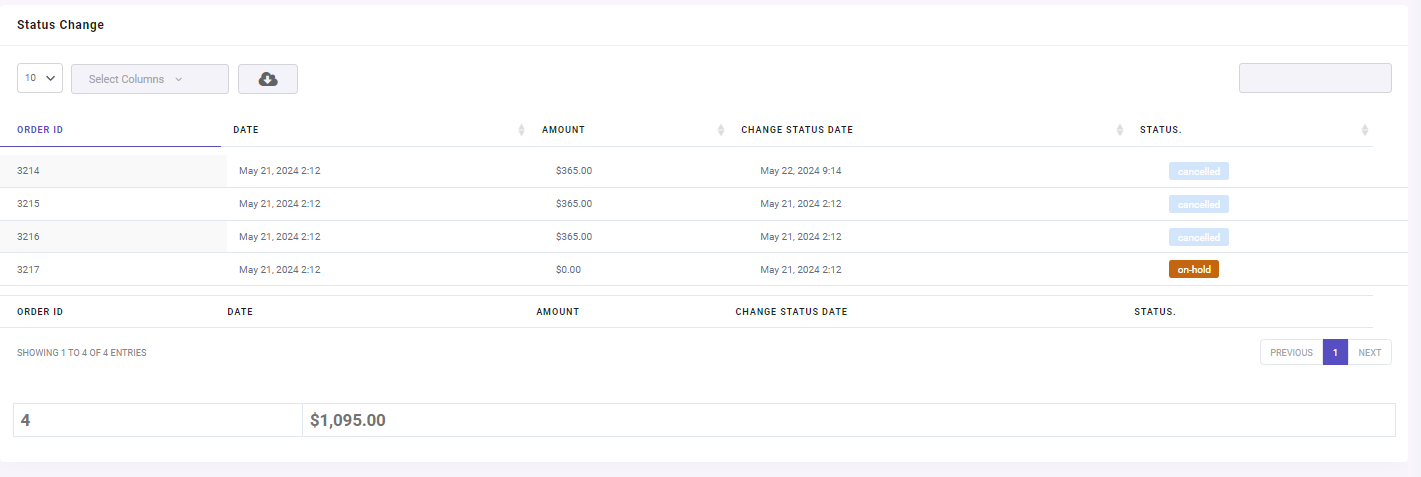
Extra features of WooCommerce report plugin
In the WooCommerce report plugin, we designed many tools and options to facilitate customizing and exporting reports for store managers.
Here you can find the most useful extra features provided in this plugin:
Manage reports columns
Managing reports columns is a helpful feature available in all reports by clicking on the Select Column option at the top of the report table.
In this field, you can see a list of all columns in the table and customize the report by marking the checkbox of any columns you want to see in the report.
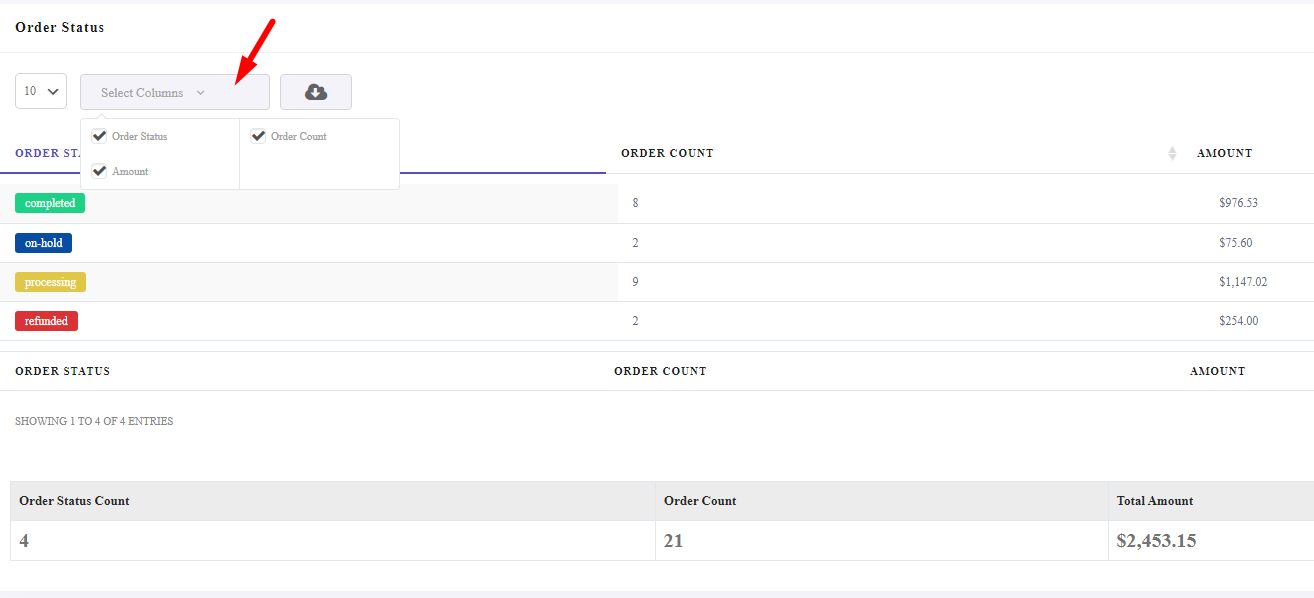
Export WooCommerce order status report
Exporting data is one of the most common requirements of store managers. In the WooCommerce reports plugin, you can simply export the report by clicking on the Download icon at the top of the table in the below formats:
- Excel
- CSV
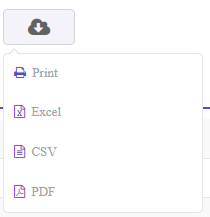
If you want to have a hard copy of your report, it is also possible to use the Print option.
WooCommerce Report Plugin
The easy way to get order status report in WooCommerce
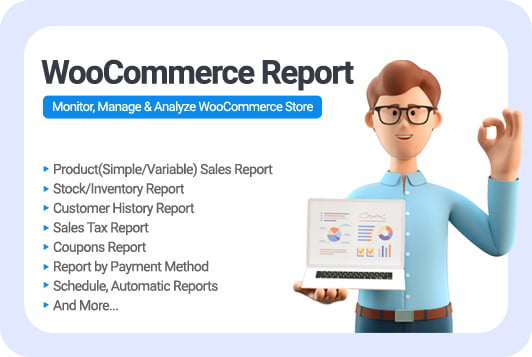
Why analyzing order status report is important?
Reviewing and analyzing WooCommerce order status reports allows online store managers to manage orders and track them professionally. By evaluating the different statuses of orders, WooCommerce store managers have the opportunity to take timely action to change the order status and identify the orders that need to be followed up and changed.
The most important benefit of order status report analysis is that managers can identify unpaid or on-hold orders and turn them into completed or paid orders by satisfying the customer.
Order status analysis helps managers track why orders are not being completed and increases the number of completed orders by providing a better shopping experience for customers and eliminating why they abandon their carts.
Conclusion
The WooCommerce order status report is a very useful tool that helps online store managers find out about the status of their orders. By evaluating the data of this report, managers can be informed about the status of product delivery and the stage where the customer’s order is. This data allows the managers of online stores to gain customers’ trust and ultimately help them to return and repeat their purchases.
WooCommerce reports plugin, with the possibility of creating different types of order status, reports with just one click and providing more features such as filtering and exporting reports, is the best plugin that simply allows store owners to track the order status.