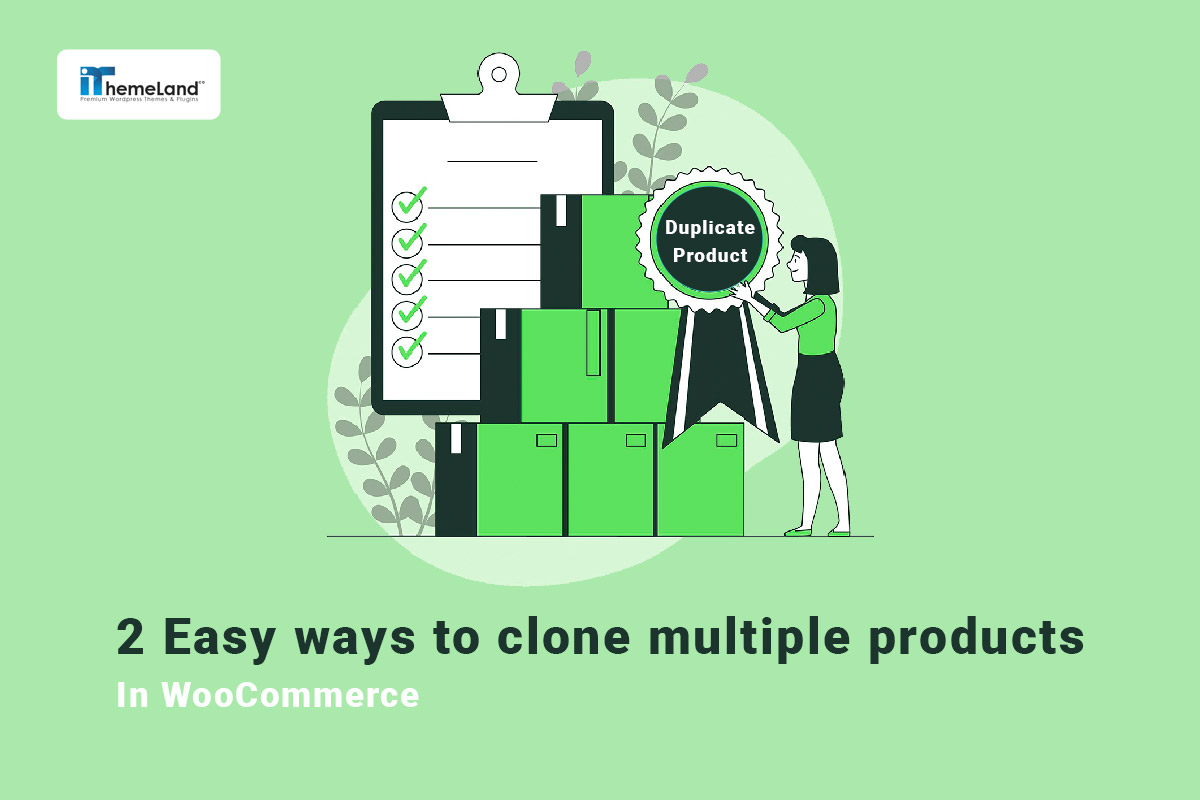If you need to quickly create multiple identical products that have similar descriptions, categories, features, or pricing, then WooCommerce duplicate products might make sense.
With duplicate product WooCommerce, instead of adding all the product details from scratch, which takes time and effort, you can copy or clone the product, including images and other information, into a separate item to speed up the creation process. Then make a few edits to the name, description, and other fields if necessary, and you’re done! You can start selling new products with just a few clicks.
In this post, we will show you how to duplicate a product in WooCommerce with two methods:
1. How to duplicate WooCommerce products using export/import
WooCommerce duplicate products with export/import allow you to copy one or more products. Using this method, you can output the desired products take some of them in a CSV file, and then import the CSV file again in WooCommerce to add duplicate products to your site.
Here, you can find a step-by-step guide about how to duplicate a product in WooCommerce with the import/export method.
1.1. Export WooCommerce products
To export WooCommerce products, first, you need to go to All Products and then press the Export button on top.
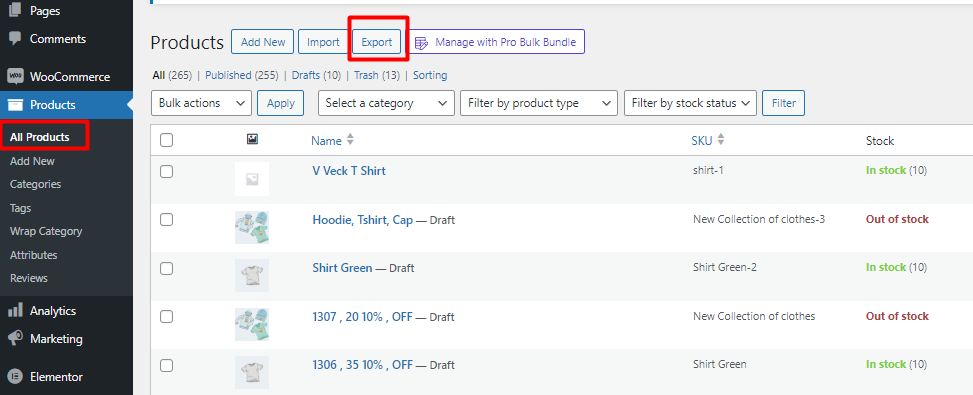
In the export products to CSV file form, you can filter the products with the below options:
- WooCommerce product fields
The first field allows you to choose some WooCommerce fields before export. You can select the most important information that you want to clone like title, description, price, etc.

Note: If you leave all fields empty, all WooCommerce products with their fields will be exported.
- Product type
In the next field, you can choose which product type to export, for example, simple products, variable products, etc.
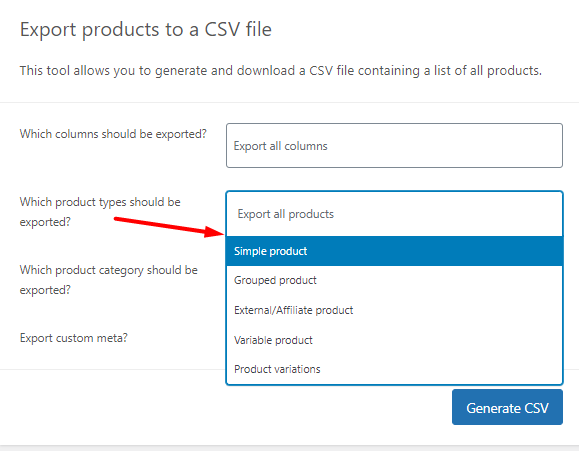
- Product categories
The next field enables you to export the products in one or more categories. This is useful when you want to duplicate products in a specific category.
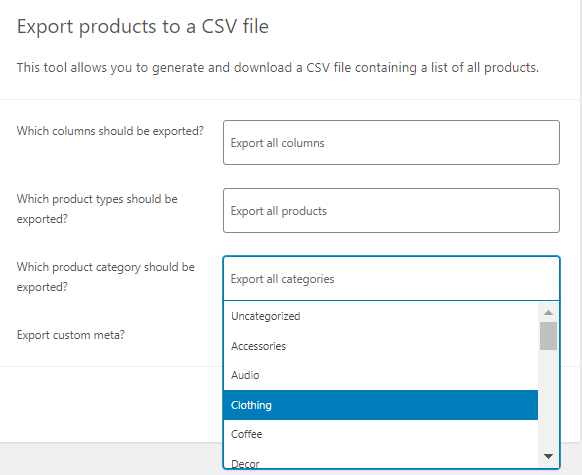
As illustrated below, we decided to export simple and variable products in the clothing category:
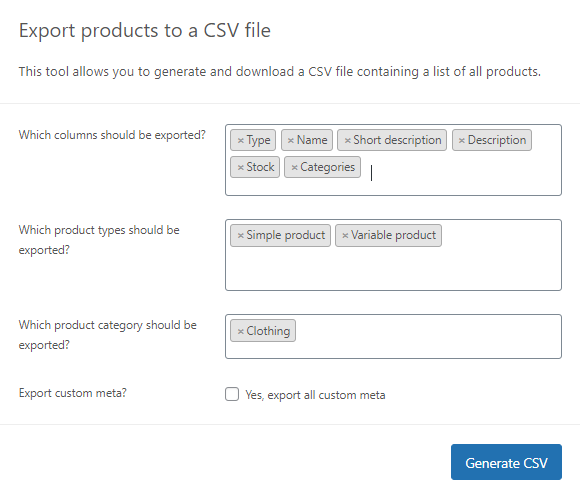
By pressing Generate CSV, the exported file will be downloaded. In the next step, we will show you how to duplicate a product in Excel.
1.2. WooCommerce duplicate multiple products
If you open the CSV file, you will see a data sheet like below:
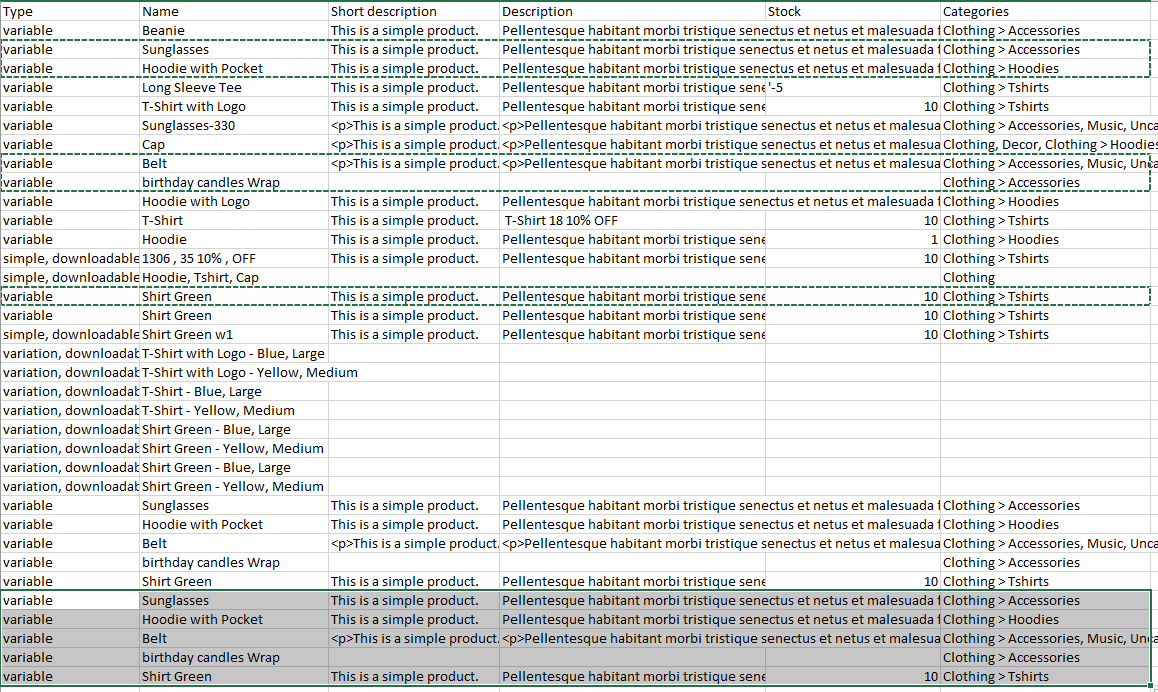
You can easily duplicate WooCommerce products by following the below instructions:
- Hold the CTRL key on your keyboard.
- Click on the rows related to the products that you want to be duplicated.
- Press Ctrl + C to copy selected product columns.
- Click on the first empty cell and press Ctrl +V.
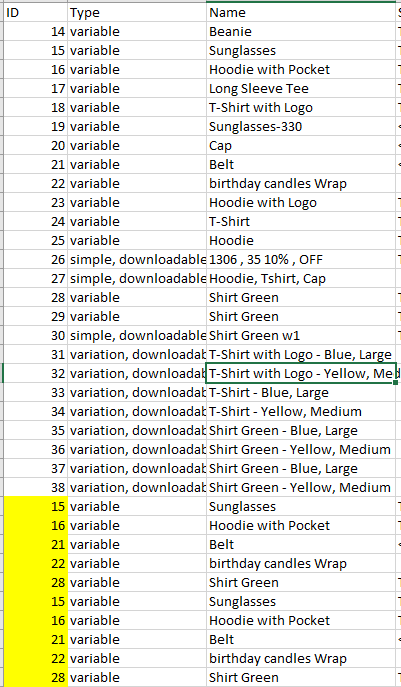
All selected products will be duplicated successfully. If you need to duplicate products again you can click on the first empty cell again and press CTRL as many times as you need. We have repeated this step 2 times, so, the selected products have been copied 2 times.
1.3. Edit duplicated WooCommerce product fields
As you may notice, some of the most important information that needs to be unique for each duplicated product like ID and SKU remain the same after copy/paste. So, you need to click on each cell and change SKU, ID, and other information manually before importing WooCommerce products.
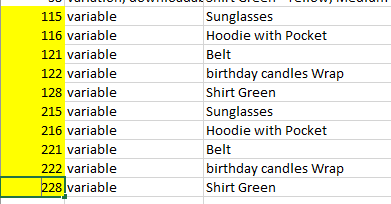
When changing the fields successfully, press the Save button and go to the next step.
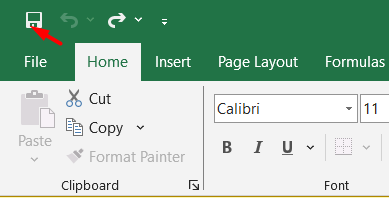
1.4. Import WooCommerce duplicated product
To import WooCommerce products, you need to return to All Products and press Import.
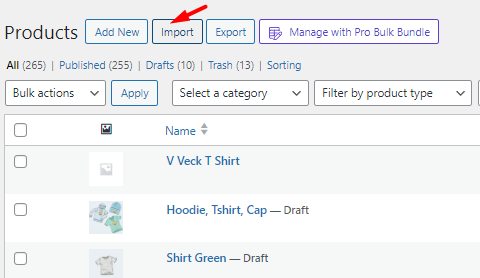
In the new form, Press Choose File and select your saved CSV file from the system.
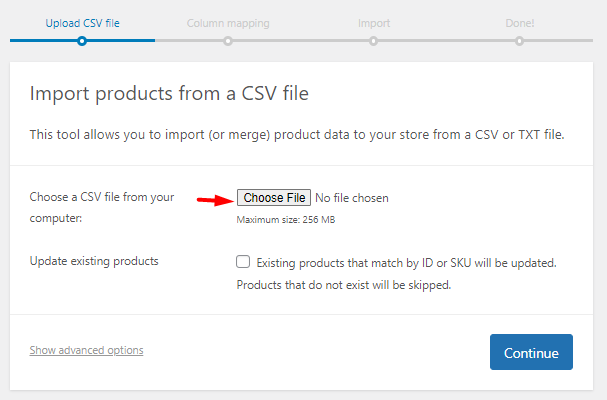
- Press the Continue button, then Run the Importer.
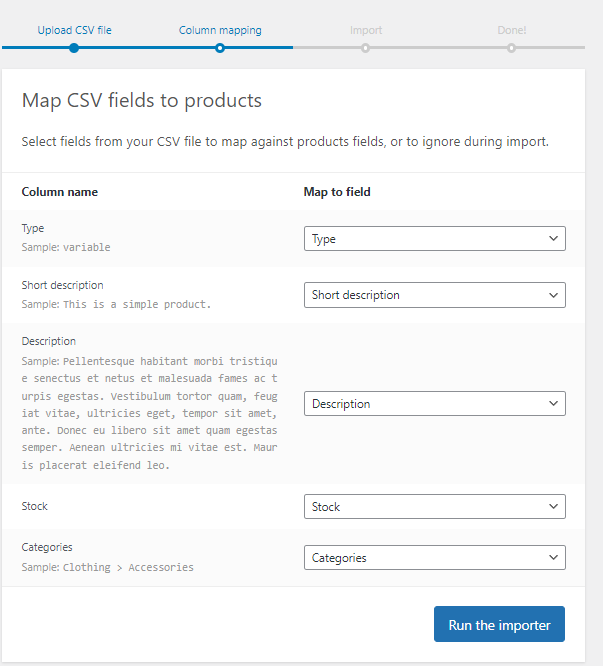
Your duplicated products will be added to your WooCommerce store successfully.
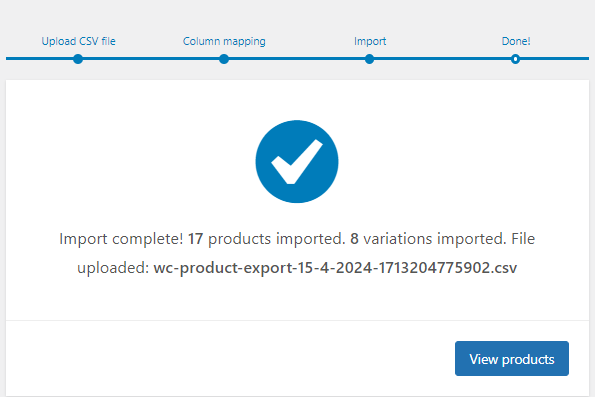
2. How to duplicate a product in WooCommerce with products bulk edit plugin
The WooCommerce products bulk edit plugin is one of the best tools with the ability to bulk edit products in WooCommerce, which supports more than 40 different fields such as price, category, description, tags, color, weight, height, image, etc. You can easily filter products based on these fields and apply your changes.
But another interesting feature designed for this plugin is WooCommerce duplicate product, with the help of which you can select multiple products and copy them multiple times.
2.1. Install WooCommerce products bulk editing plugin
Installing the WooCommerce products bulk editing plugin is very easy, however, you can read the step-by-step installing guide in this post. After installing and activating the plugin, you need to navigate to the below address to see the main page:
WordPress dashboard > IT Bulk Editing > Woo Products
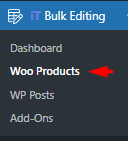
On the main page, there is a toolbar with different tools and options which is useful for filtering, bulk editing, duplicating, removing, and other managing tasks that you need to have full control over your store.
WooCommerce Products Bulk Edit Plugin
The easy way to clone multiple products in WooCommerce
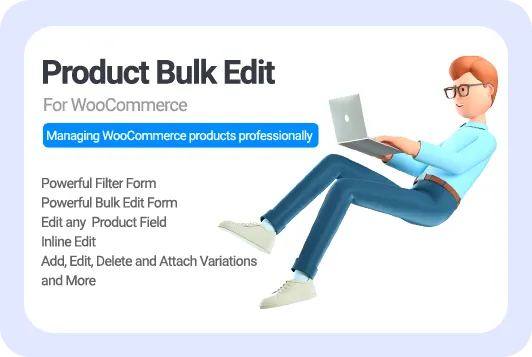
You can also observe a list of all WooCommerce products in a table with customizable columns as shown below:
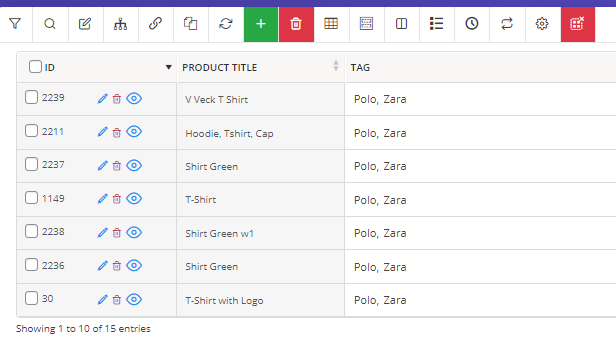
In the next steps, we will show you how to duplicate a product in WooCommerce with this plugin nice and smooth.
2.2. Filter WooCommerce products
The comprehensive Filter Form provided in this plugin allows you to easily find the products that you want to clone. To use this filter form which supports all WooCommerce fields, try the below steps:
- Press the Filter icon in the toolbar.
- Open one of the tabs in the Filter Form including general, categories, pricing, shipping, stock, type, or custom field.

- Set your conditions for one or more fields to filter your preferred products.
- Press the Get Products button.
Now, you can see a list of all filtered WooCommerce products in the table and you are ready to clone WooCommerce products by proceeding to the next step.
2.3. Select and duplicate product WooCommerce
When you have filtered the products, it is possible to duplicate all or some of them by marking the checkbox next to the product ID and then pressing the Duplicate icon on the toolbar.
Despite other WooCommerce duplicate products plugins, that allow you to duplicate the selected products just for one time, you can easily set how many times you want to clone the products in the pop-up page that just appeared to you.
For example, we selected three products in the table and inserted 4 in the duplicating box which means the plugin will clone the selected products 4 times.
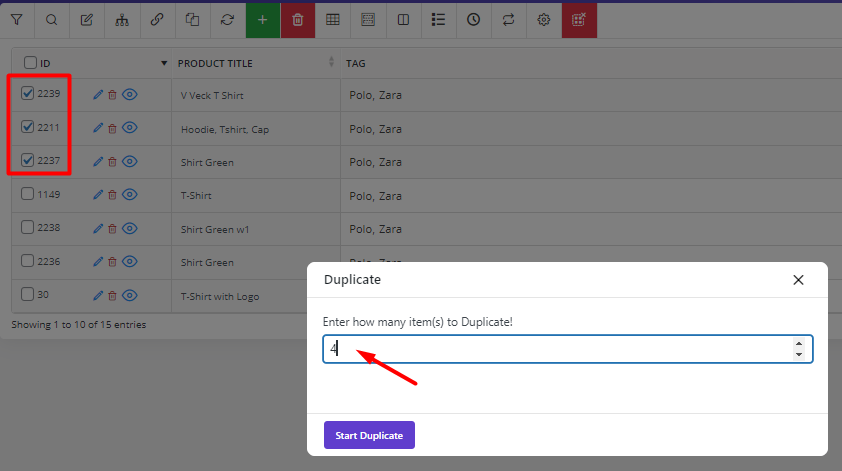
As illustrated below, after pressing the Start Duplicate button, the plugin made four copies from the selected products as we expected:
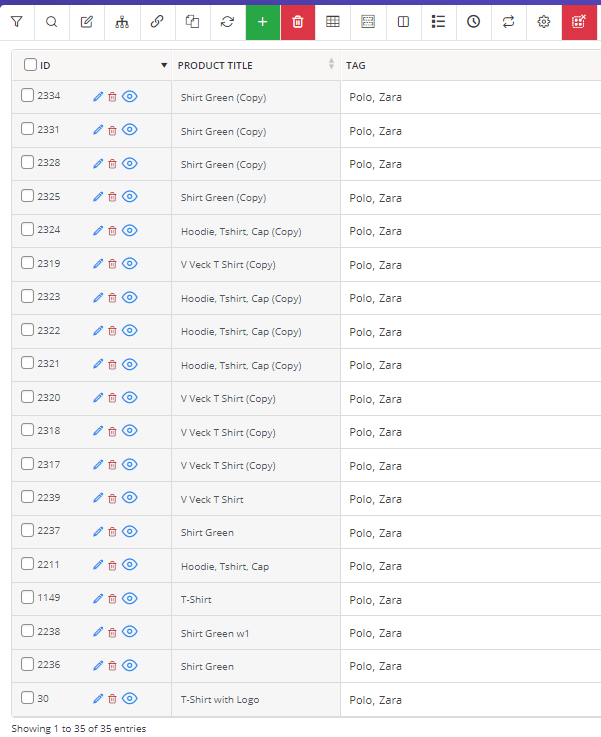
Now let’s make some examples to see how you can duplicate variations or other features for WooCommerce with our plugin.
Example 1: Duplicate products with a specific variation in WooCommerce
If you aim to duplicate WooCommerce products with specific variations, follow the below steps:
- Open Filter form.
- Go to the Categories/Tags/Taxonomies tab.
- Locate the Attributes section and find the Attribute you prefer.
- Select the items you need from the list – Large or Small for Size in this example.

- Press the Get Products button to filter and see the list of products with these variations in the table.
- Mark some or all of them.
- Press the Duplicate icon and set how many times you want to clone the products – 2 times in this example.
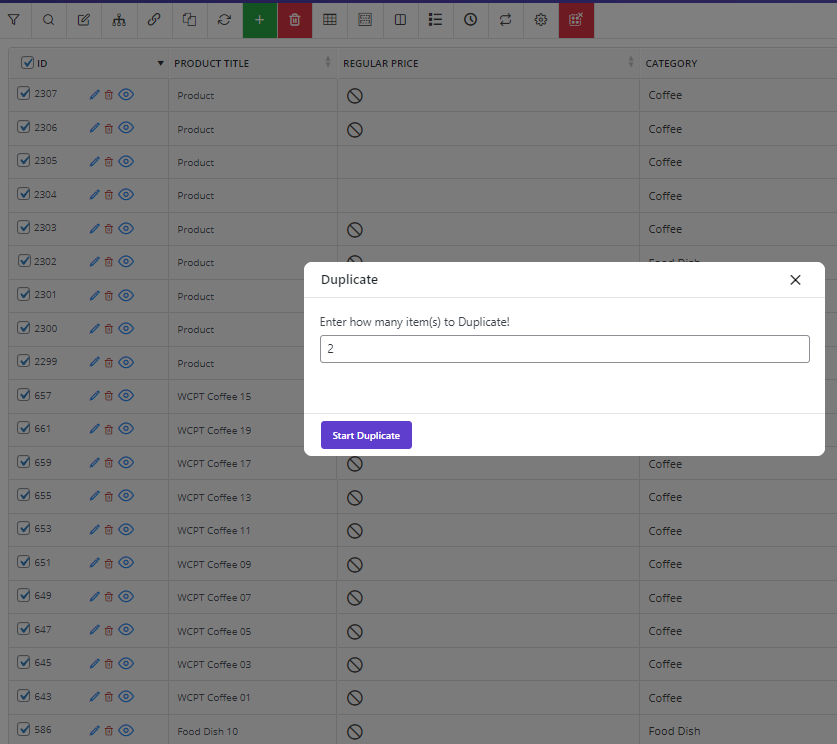
- Click on Start Duplicate and wait for the plugin to duplicate variable products in WooCommerce.
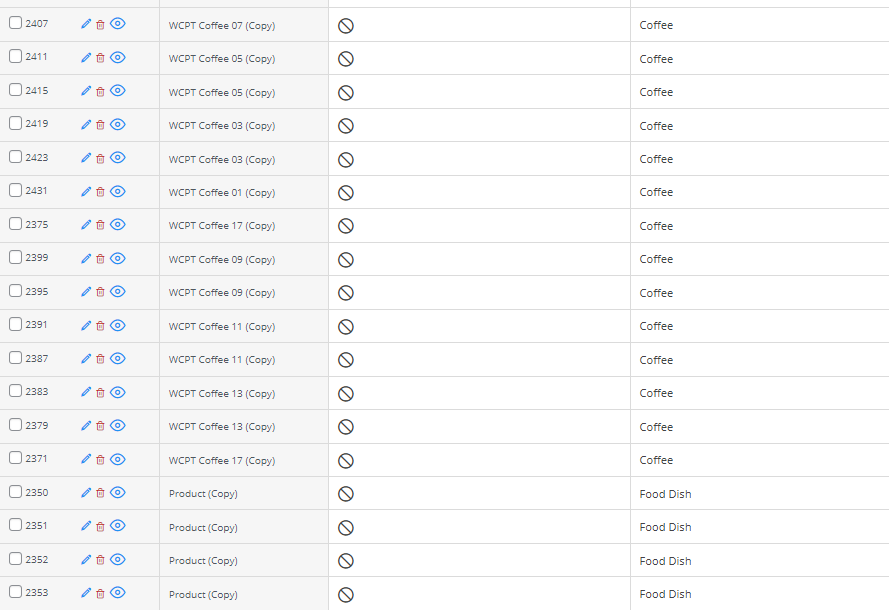
Example 2: Duplicate WooCommerce products with specific product type
Sometimes you just need to duplicate specific product types like downloadable products. To make this happen, follow the below steps:
- Go to Filter Form and open the Type tab.
- Set the combo box in front of the Downloadable field to Yes.
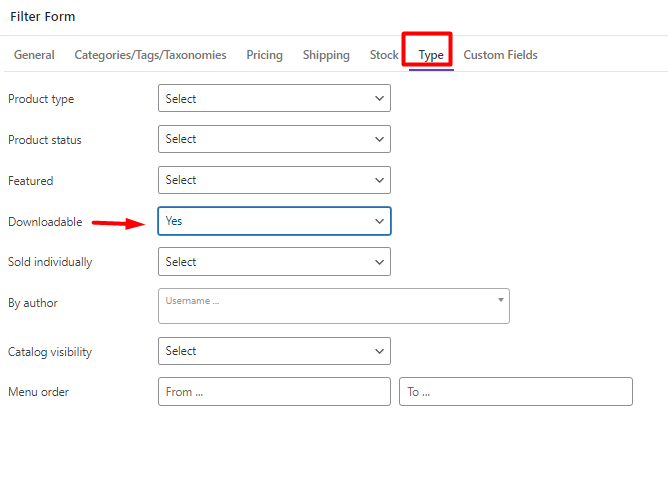
- Press the Get Products button.
- Mark all products in the table and use the Duplicate tool to clone them.
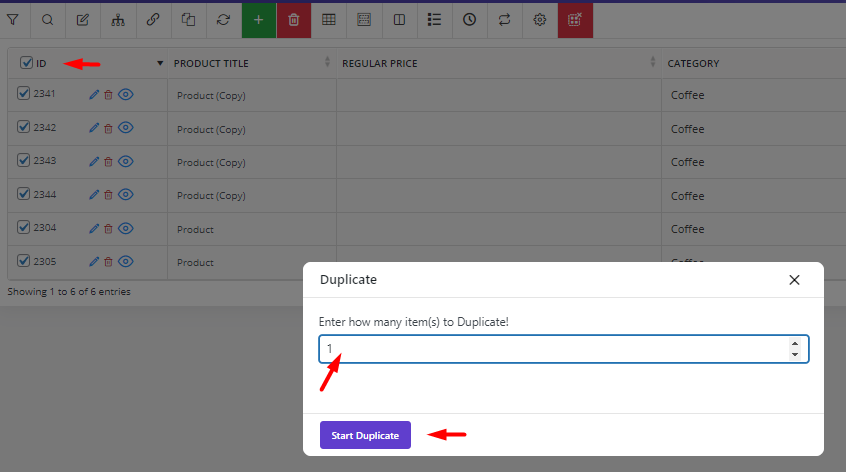
Example 3: WooCommerce duplicate multiple products published on a specific date
Let’s suppose that you want to clone WooCommerce products that were published in the last month. To do this, try to:
- Open the Filter Form.
- Go to the General tab.
- Set the Date from and Date To fields in front of the Product Date by using the built-in calendar.
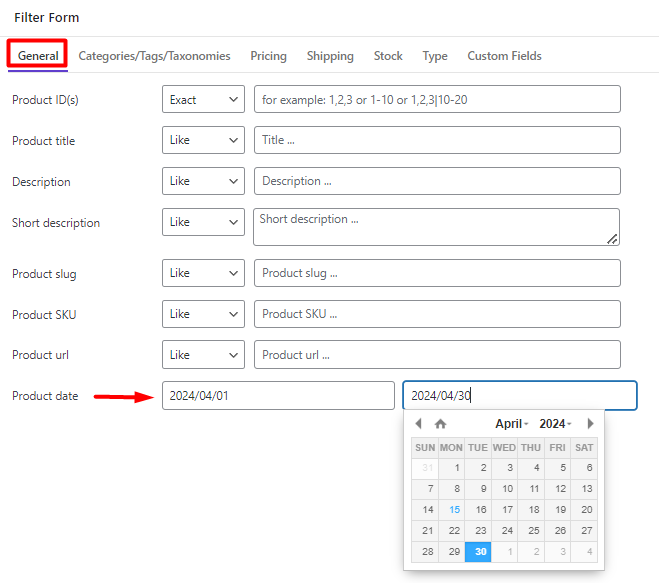
- Press the Get Products button and use the Duplicate tool to clone the filtered products as we described before.
2.4. Edit the duplicated product in the WooCommerce products bulk edit plugin
When you duplicate a product WooCommerce, the plugin will automatically seat a unique ID and SKU for them. However, you may need to change other Information like price, title, description, etc.
The good news is that you don’t need to install any other plugin for editing duplicated products. The WooCommerce bulk products editing plugin provides you with various tools and options to make any changes to WooCommerce products.
In the below posts, you may find a step-by-step guide about how to bulk edit the most important features with our plugin:
How to bulk edit product attributes in WooCommerce?(Simple and variable products)?
2 easy ways to bulk edit product custom fields in WooCommerce
2 easy ways to bulk edit product prices by formula in WooCommerce?
How to increase/decrease WooCommerce product prices by percentage?
Advantages of WooCommerce products bulk edit plugin
WooCommerce products bulk edit plugin has many advantages over other plugins for WooCommerce duplicate products, including:
- Allowing WooCommerce to duplicate multiple products as many times as you need with one click.
- Providing bulk editing, bind editing, and inline editing methods for changing product fields after duplication.
- Providing features like a price calculator or built-in calendar to help you edit product fields seamlessly.
- Allowing to bulk edit images, titles, etc. after duplication.
- Use it to remove duplicate products WooCommerce plugin.
Read more about how to remove duplicate products in WooCommerce with this plugin
Other plugins for WooCommerce duplicate products
There are some plugins available in the WordPress repository that are designed for WooCommerce duplicate products. They have no other features like bulk editing so, they are very useful when you need to install a light plugin just for duplication purposes.
Let’s get familiar with the top 4 WooCommerce duplicate product plugins.
WooCommerce duplicate products easy
If you are looking for a simple and light plugin to help you just duplicate WooCommerce products without any further complicated options, this one is helpful and practical! By installing this plugin, you can easily copy and paste an edited product. Additionally, you may use the bulk duplicate operation to copy multiple items at once.

Key Features:
- Clone multiple WooCommerce products at one time.
- Duplicate one WooCommerce product multiple times.
- Very fast and easy to use.
Price: The plugin is Free.
Duplicate post
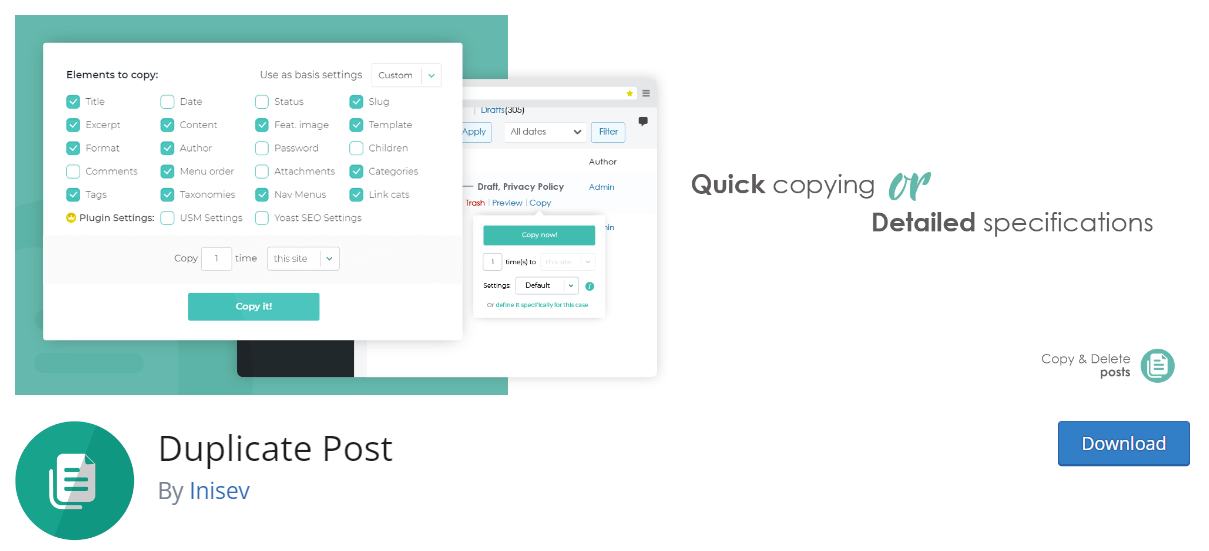
This plugin makes it easy to copy WordPress pages or posts and then bulk delete them! With one click, you can clone many posts or pages or remove the duplicates.
It allows you to see additional copy page options and choose among the elements that need to be copied before duplication. The Duplicate post plugin also provides a built-in naming tool which is helpful when you want to set a new title for clone pages or posts.
Key Features:
- Create and compare different versions of a WordPress page or post.
- Create WordPress page templates and reuse them for different projects, clients, or products.
- Limit the access of different users to copy pages or posts.
- Specify which content types will be allowed to be copied.
- Enable/disable the display of a reference to the original copied WordPress page or post.
Price: You can download and install the plugin for free.
Duplicate variations for WooCommerce
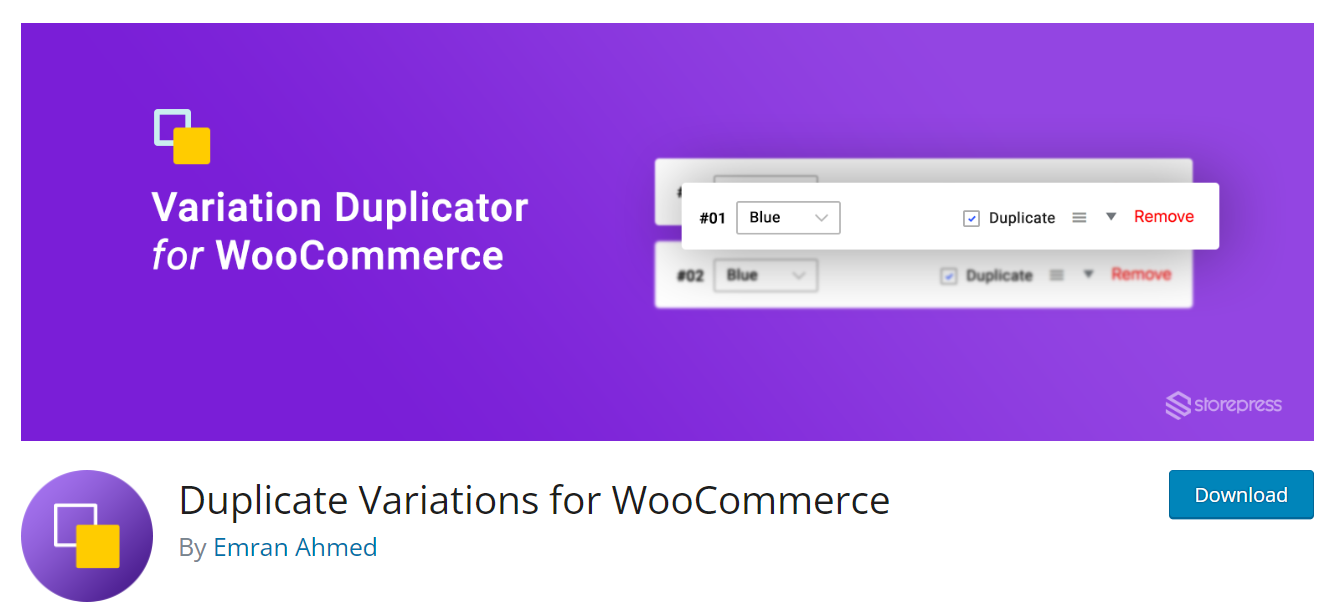
This plugin is designed to specifically help you to duplicate variations for WooCommerce with its all-available properties including variation price, variation image, and SKU with one click.
When you need to add many variable products with the same variations to your online store, this plugin is the best tool you have ever used. Duplicate variations for WooCommerce allow you to save hundreds of hours by duplicating multiple variations with one click instead of copying or creating them individually.
Key Features:
- Duplicate or bulk duplicate variations for WooCommerce.
- Copy the selected WooCommerce variation image to other variations.
- Add a WooCommerce variation image from a different variation.
- Add variation image from WooCommerce product feature image.
- Compatible with additional variation image gallery for WooCommerce plugin.
- Compatible with variation swatches for WooCommerce plugin.
Price: You can use this plugin for free.
Yoast duplicate post
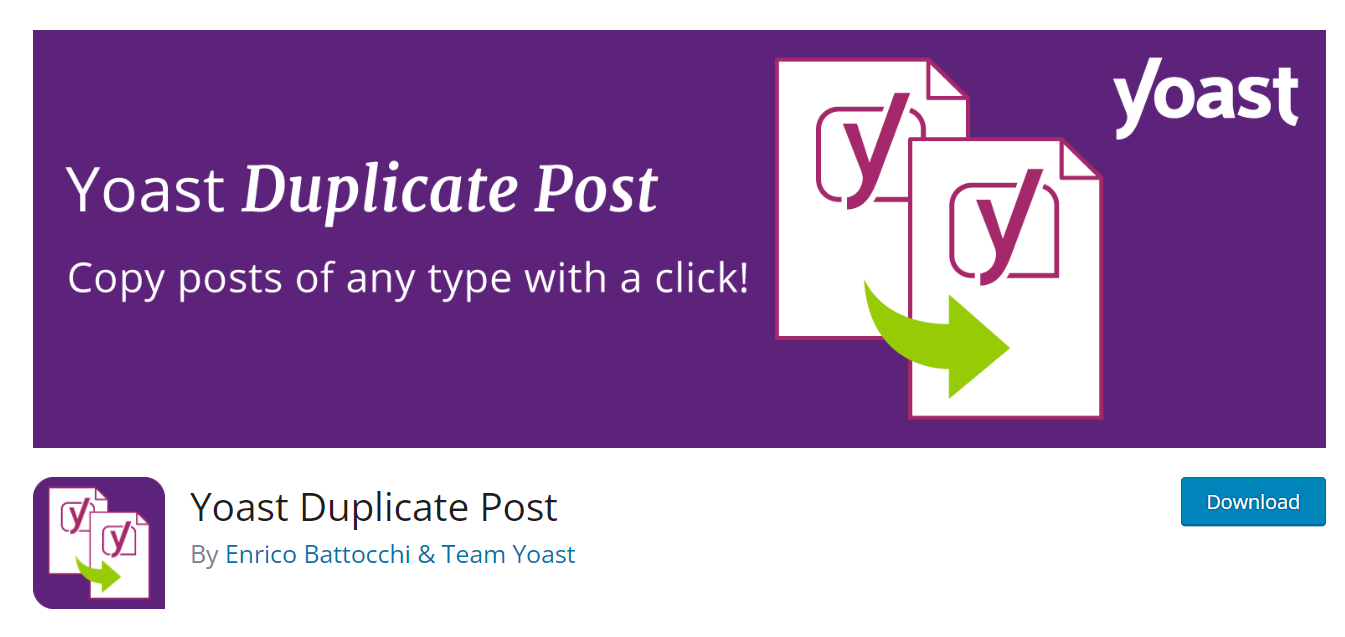
This plugin allows users to clone posts of any type, or copy them to new drafts for further editing. There is also a template tag, so you can put it in your templates and clone your posts/pages from the front end. The most advantage of this free plugin is the simple but powerful option for duplicating posts and pages in one click.
Writing new posts is much easier and faster when you start with a copy! So, If you are looking for a solution to copy all post fields like the featured image, metadata, or SEO optimizations, Yoast duplicate post is the best choice.
Key Features:
- Clone one WordPress post multiple times.
- Duplicate multiple WordPress posts with one click.
- Customize settings and restrict their use to certain roles or post types.
Price: The plugin is totally free
Conclusion
One of the important features that most store managers need is WooCommerce duplicate products. In this post, we introduced you to the best available plugins for duplicating WooCommerce products and showed you two practical methods so that you can clone multiple products.
WooCommerce products bulk edit plugin is the best duplicator with the help of which you can copy several posts at the same time and repeat them multiple times. It also allows you to bulk edit all product fields after duplicating.