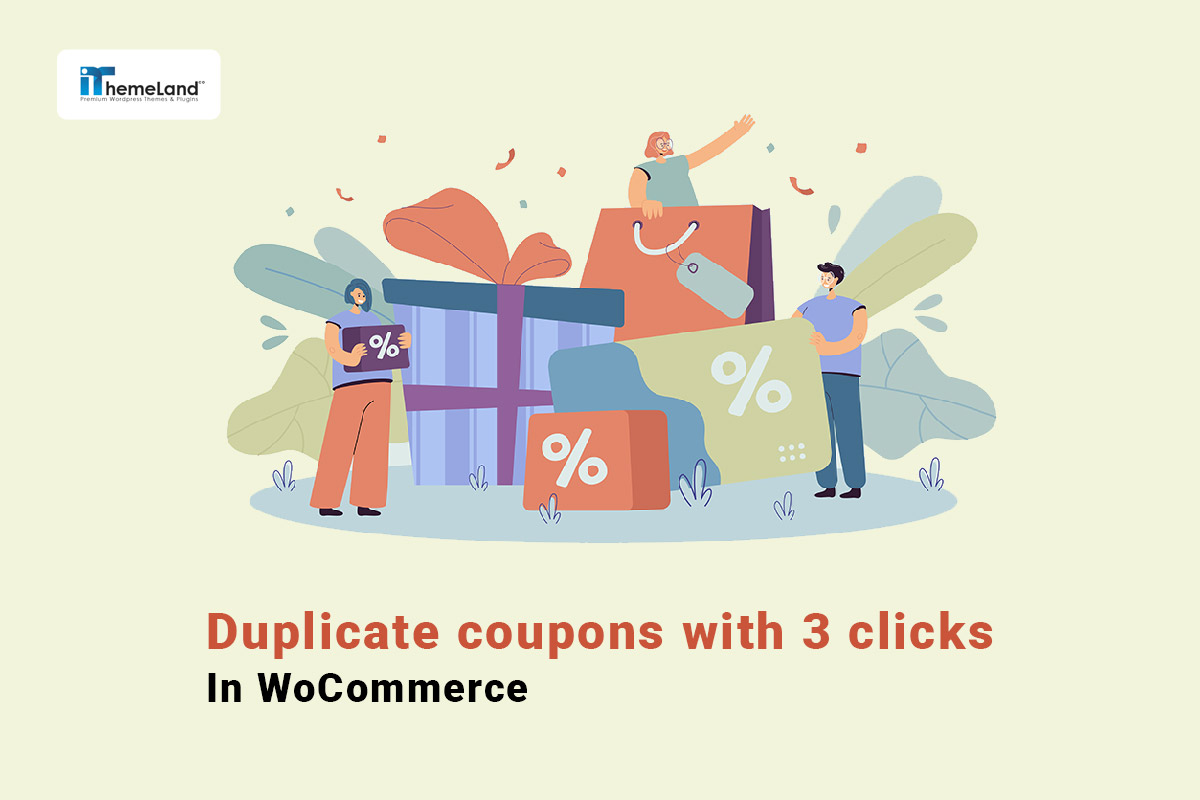WooCommerce coupons are one of the most popular marketing strategies that store managers offer to their customers to boost their engagement. These coupons have versatile usage and can be applied to specific products or the whole shopping cart, depending on the configurations set by the site managers.
Most store owners are fine with creating and offering occasional or seasonal coupons, but what if you need to create hundreds of discount codes with the same settings on WooCommerce? Is there a hassle-free and quick way to duplicate coupon WooCommerce?
In this post, we want to introduce the WooCommerce coupons bulk editing plugin as the best solution for WooCommerce duplicate coupons and bulk edit them in a few minutes. Let’s review how getting help from this plugin can create and manage coupon codes effectively.
How to duplicate coupons in WooCommerce?
WooCommerce provides a built-in feature for creating discount codes that customers can apply to their carts during checkout. Unfortunately, there is no option in the default feature of WooCommerce for duplicating coupons with the same usage limits or user restrictions settings. So, after creating one or more coupons, you have to duplicate coupon WooCommerce with a third-party plugin.
The instructions for WooCommerce coupon management and extending its features to set coupons for specific products or categories based on minimum or maximum customers’ spend are not complicated.
To overcome the WooCommerce coupon duplicating problem, you can use the WooCommerce coupons bulk edit plugin as one of the most functional coupon management tools, which provides advanced options for generating, cloning, and bulk editing WooCommerce coupons in a user-friendly interface.
The plugin offers awesome tools like Filter Form, Bulk Edit Form, Duplicate coupons tool, Generate Coupons tool, etc. to the store managers and helps them to bulk change coupon features to suit a wide range of promotional strategies, with no need to write a single line of code.
Keep reading to discover how to duplicate and manage your coupons with WooCommerce bulk edit coupon plugins in three simple steps.
WooCommerce Coupons Bulk Edit Plugin
The easy way to duplicate coupons in WooCommerce
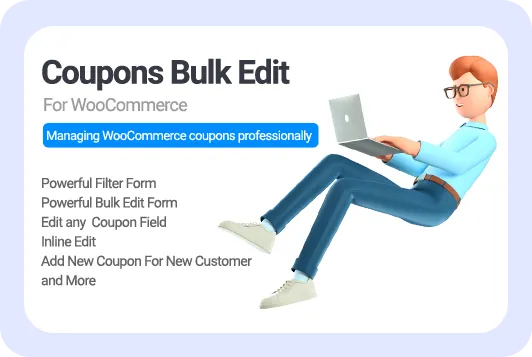
Step 1: Install WooCommerce coupons bulk editing plugin
To enhance the WooCommerce coupon management, first, you need to install and activate the plugin by following the instructions provided in this link. Once finishing the process, you can see the IT Bulk Editing menu in the WordPress dashboard.
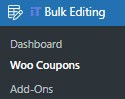
Then, you need to click on the Woo Coupons submenu to open the main page of the plugin. On this page, there is a list of all generated WooCommerce coupons in a table. To help you do management tasks like bulk editing or WooCommerce duplicate coupons faster, all necessary tools are designed in an easy-to-use toolbar on top of the table.
To fulfill the purpose of this tutorial, you just need to use two practical tools including:
- Filter WooCommerce coupons tool
- Duplicate WooCommerce coupon tool
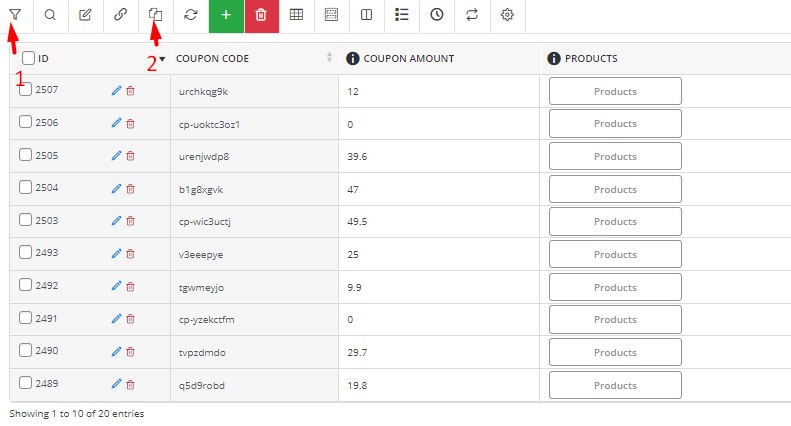
In the next steps, we want to show you how to use these tools to clone WooCommerce coupons, efficiently.
Step 2: Filter WooCommerce coupons
When you want to duplicate coupons in this plugin, it is very important to first filter the right coupons based on your requirements and then try to clone them. The Filter Form provided in the WooCommerce coupons bulk edit plugin allows store managers to exactly find the preferred coupons and list them in the coupon table.
To have access to the Filter Form you just need to click on the Filter tool and then choose one of the below tabs to see the related fields in the form:
- General: To filter WooCommerce coupons based on general fields like coupon ID, coupon code, description, date, status, etc.
- User restriction: To filter WooCommerce coupons list based on user restriction fields such as min. Or max. spend, include/exclude products, coupon amount, coupon expiry date, etc.
- Usage limits: To use coupon usage limit fields for filtering WooCommerce coupons including usage limit per coupon, limit usage to special items, and usage limit per user.
- Custom Fields: To filter coupons based on the metadata you have already added to the WordPress.
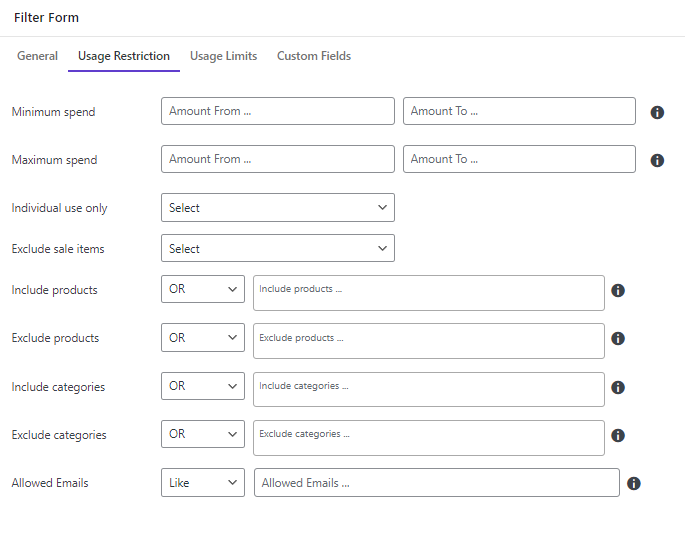
You can set multiple filters at once then press the Apply to Table button to list the exact coupons you need to duplicate in the table.
Step 3: Duplicate WooCommerce coupons
WooCommerce duplicate coupon in this plugin has no complicated process and you can do this task just with one click by following the instructions below:
- Mark your desired coupons on the table.
- Choose the Duplicate tool in the Toolbar.
- Insert how many times you want to clone the WooCommerce coupon.
- Press the Start Duplicate button.
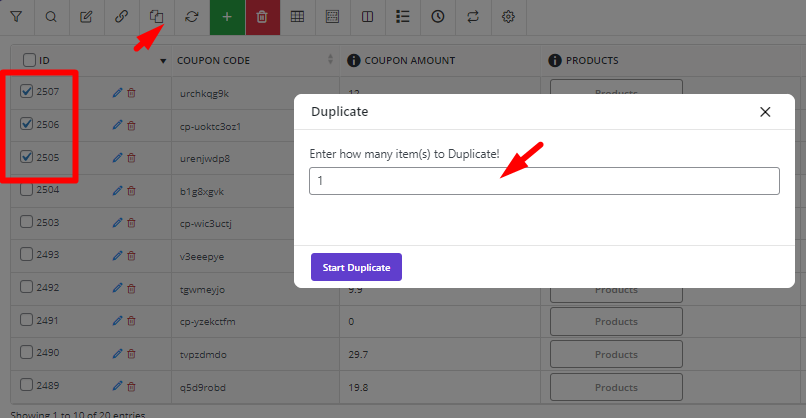
For example, when we inserted 3 in the Duplicate Pop-up screen and pressed Start Duplicate:
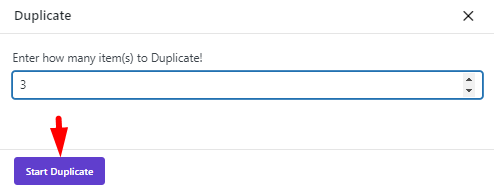
The plugin duplicates the selected coupons 3 times as illustrated below:
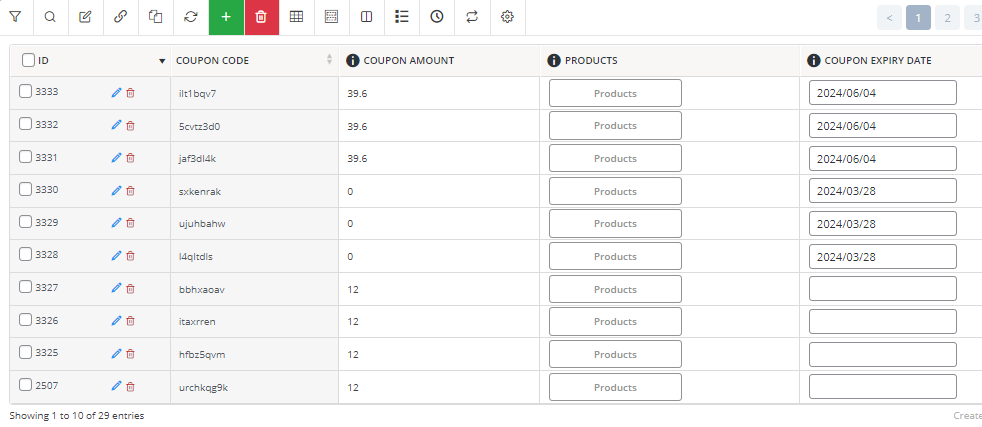
Extra Feature of WooCommerce coupons bulk editing plugin
WooCommerce duplicate coupon is just one of the features you can use to facilitate coupon management in your store. The amazing features of the WooCommerce coupons bulk edit plugin include a coupon table with customizable columns, an easy-to-use column manager form, an advanced filter form, a comprehensive Bulk Edit form, and many more.
To show you how powerful is the plugin for WooCommerce coupon management Let’s review some fabulous features in more detail.
Inline edit WooCommerce coupon fields
In this plugin, you have access to a customizable table displaying all WooCommerce coupon fields in different columns. The plugin automatically imports all coupon data to the table, however, to start editing your coupon fields directly in the table, you can first add suitable columns to the table via a user-friendly Column Manager form.
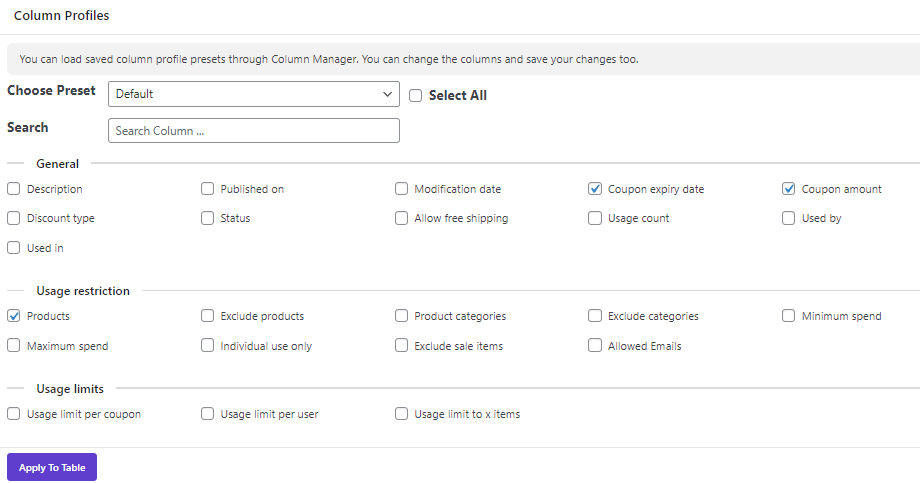
Then you can view all the coupon fields on a single page including coupon code, amount, discount type, category restrictions, product restrictions, and more.
You are now able to click on each column and inline edit any data with the custom editable option designed specifically for each field. For example, if you want to inline edit coupon amount, the plugin will show you a built-in calculator for facilitating your editing task.
There are also other types of inline edits in this smart table. For some fields like coupon expiry date, you can use a built-in calendar.
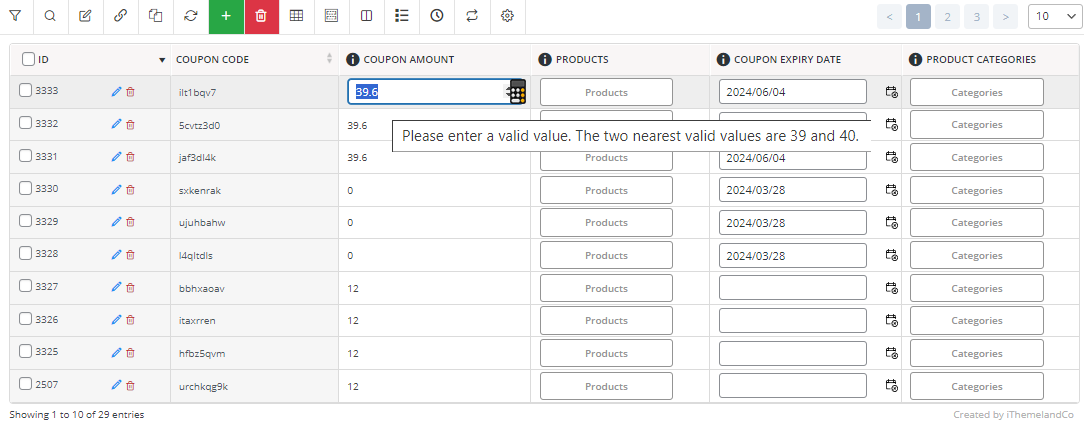
Finally, when you make desired changes on the WooCommerce coupon field, the result will be applied to your website coupons automatically.
Bulk edit WooCommerce coupons
Bulk editing is another amazing feature of the WooCommerce coupons bulk editing plugin enabling you to quickly edit multiple coupon fields with one click. Using the advanced bulk edit form, you can apply changes to thousands of WooCommerce coupons at once with flexible options like replacing text in descriptions, bulk edit coupons expiry dates, increasing/decreasing coupon amount by percent or fixed amount, reducing usage restrictions, disabling multi WooCommerce coupons, appending/removing products/categories, and any other changes you may need.
To help you easily find what you want to bulk edit, this plugin divided all WooCommerce coupon fields into four tabs including General, Usage restrictions, Usage Limits, and Custom Fields. The items available in each tab are exactly as we described for the Filter Form before.
For example, if you want to bulk edit products in multiple coupons by Bulk Edit form, you can select coupons in the table, then choose Append and add desired products in the Usage restriction tab and Include Products field.
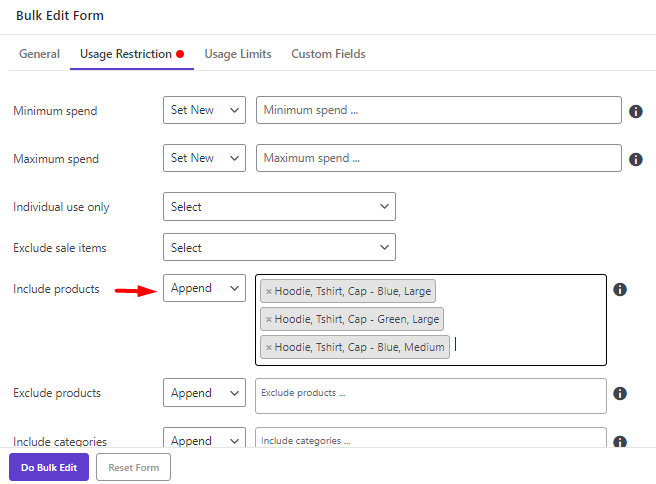
Finally, press Do Bulk Edit to apply the changes to the selected coupons.
Bulk Generate Coupons in WooCommerce
In addition to filtering and bulk editing all WooCommerce coupon fields, you can generate as many coupons as you need with one click in this plugin. To simplify the process, we designed a specific tool for generating coupons in the toolbar.
You can bulk generate hundreds of WooCommerce coupons with unique codes by selecting the Coupon Generate tool and inserting how many new coupons to create in the pop-up screen.
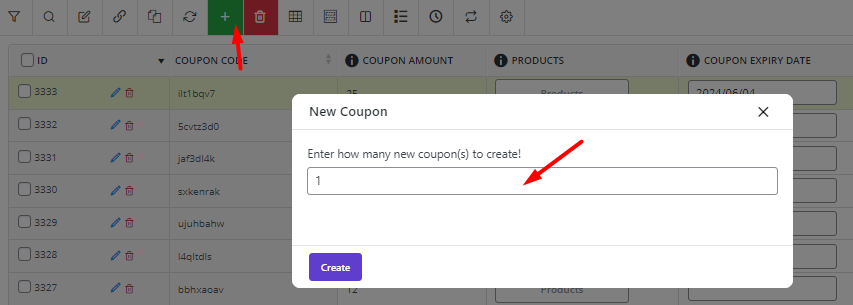
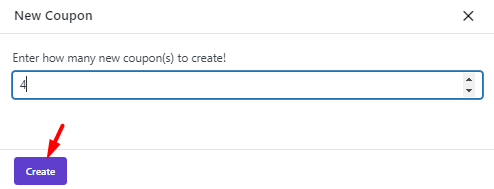
By clicking on the Create button, the plugin will generate new coupons with unique coupon codes and add them to the table.
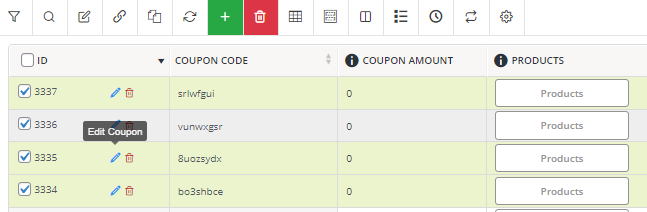
Then you can use Inline Edit or Bulk Edit methods to manage the newly generated coupons.
WooCommerce Coupons Bulk Edit Plugin
The easy way to duplicate coupons in WooCommerce
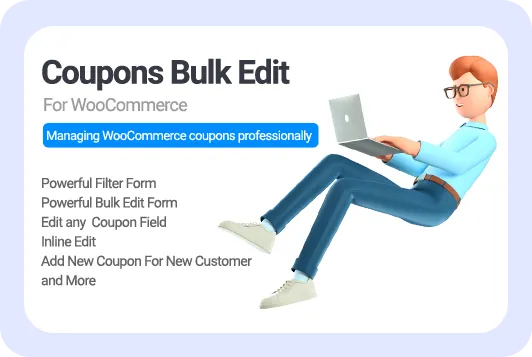
Why do you need to clone WooCommerce coupons?
WooCommerce coupon is a great tactic for store owners to offer a wide range of promotional offers, such as percentage discounts, fixed-amount discounts, free shipping, etc. These promotions help attract customers, boost sales, and increase conversion rates.
Regarding the vast usage of WooCommerce coupons, it is not surprising if store managers need to repeat some strategies or run similar campaigns in their stores. In this case, they can save time and effort by duplicating the previous coupons with the same settings and making some minor changes like extending the expiry date to use a successful marketing strategy again.
Here, we want to review the most popular situations in which store managers may need to clone coupon WooCommerce and run a similar campaign:
Duplicating coupons to offer to loyal customers
If your online store has loyal customers who repeat their purchases regularly, it makes sense to respect them with a WooCommerce coupon. If you have decided to offer the same reward to your loyal customers, generating one coupon and duplicating it many times with one click is a great solution for saving time and energy.
Duplicating coupons to target new customers
Store owners are always looking to attract specific customer segments based on factors like purchase history, geographic location, or customer behavior. Such investigation resulted in running similar campaigns to grab the attention of targeted customers. This is another situation in which cloning previous coupons and offering them to more new customers makes sense.
Cloning WooCommerce coupons to run similar seasonal promotions
Store owners can easily use the WooCommerce duplicate coupon tool to repeat seasonal promotions for holidays, special occasions, or weekends.
Cloning WooCommerce coupons to manage in-stock products
Discount Coupons are a great solution for boosting the sales of in-stock products. If you often use this strategy to manage inventory levels, duplicating the same coupons is a useful way to quickly promote slow-moving products.
Duplicating successful WooCommerce coupons
If using reporting and analytics features revealed that your recent coupon campaign has a great result in boosting your shop sales, why you don’t want to repeat it? WooCommerce duplicate coupon helps store owners repeat successful marketing strategies very fast and easily.
Conclusion
WooCommerce coupons are a valuable sales strategy for online stores with a great impact on improving customer satisfaction. Although generating a single coupon is not a difficult task for store managers with the basic feature of WooCommerce, it is not possible to duplicate coupon WooCommerce without a third-party plugin.
WordPress coupons bulk edit plugin with many powerful features like duplicating WooCommerce coupons with one click, filtering coupons, bulk editing WooCommerce fields, etc. can greatly enhance the management process and help you to have full control over all WooCommerce coupons applied to your website.