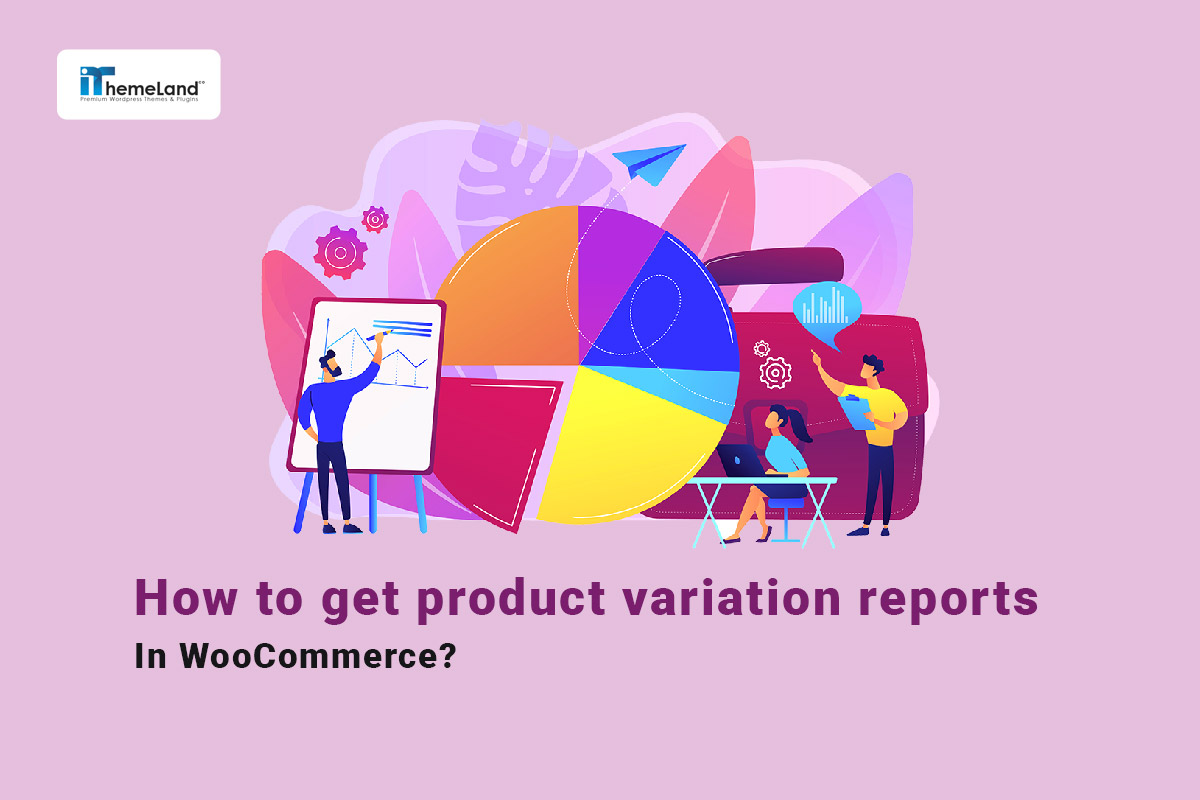Analysis of WooCommerce variation report is one of the most important data for store managers to check online store performance. Without this analysis and criteria to guide the site manager, it becomes difficult to make the right decisions to order new variable products and implement marketing strategies and actions that are useful for the present and future growth of the business.
In this post, we will first explain to get WooCommerce product variation reports through WooCommerce analytics and SQL. Then, we will introduce the WooCommerce report plugin, which you can use to quickly generate and download all kinds of reports related to product variations.
Generate WooCommerce product variation report by analytics
The simplest way to generate a WooCommerce product variation report is WooCommerce Analytics. If you have installed the latest version of WooCommerce on your WordPress website, you have access to the variations report under the Analytics menu in the WordPress dashboard, as shown below:
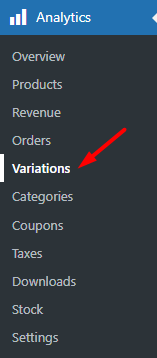
By opening the variation report page, you can see some filtering options to customize the report as you need. Let’s review them.
Filter WooCommerce product variation reports by date
The first filtering option on this page is the date range. In this field, you can find some presets like Today, Yesterday, Week to date, Last Week, etc., to select and receive the report in that period. It is also possible to set a date range in the custom tab.
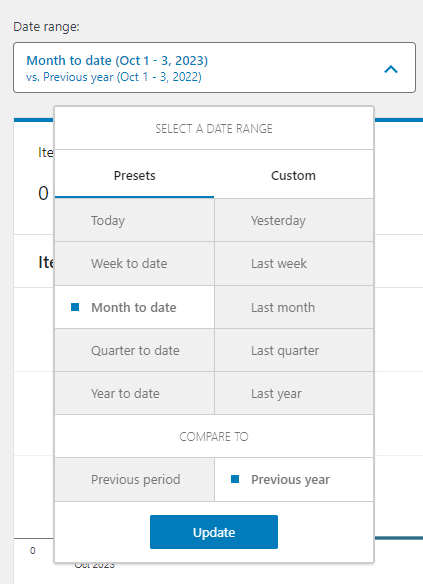
There is also another option for comparing data with the previous period or the previous year.
By clicking on Update, the WooCommerce product variation report is generated.
Filter report by variations
Another filtering method is designed in the Show field with the following options:
All variations: This option use to see the report of all variations.
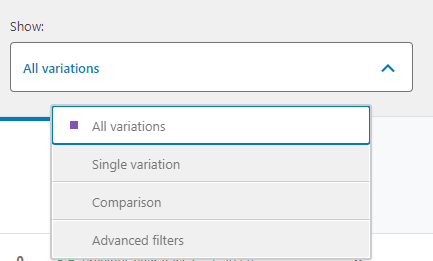
Single Variation: To search for one of the variations in the search box and generate the report related to it.
Comparison Mode: To compare the data of some variations in the report. You can search and select product variations in the Search box to receive their report.
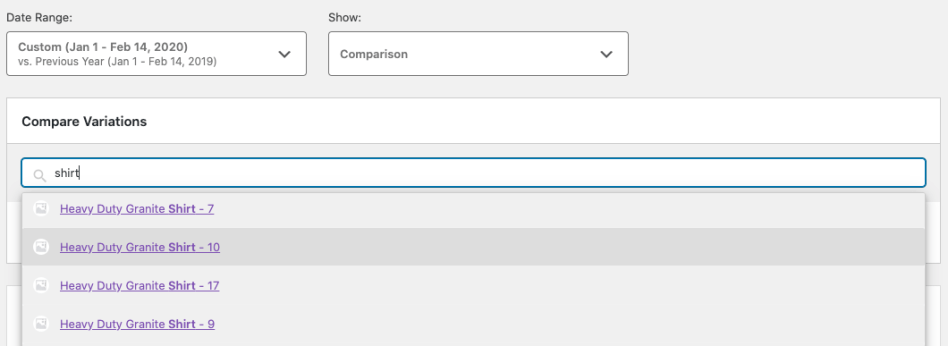
Advanced Filters: In the advanced filter field, you can filter the report by categories, products, and attributes.
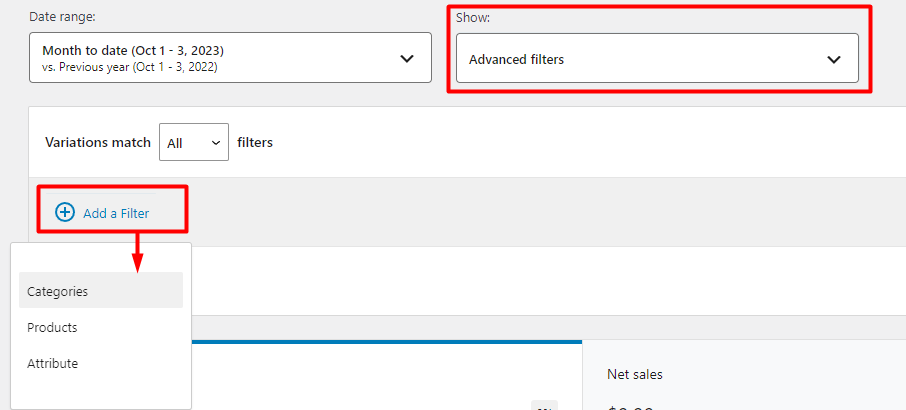
It is possible to add as many filters as you need in this part by pressing the Add a filter option. Then, you can apply these filters in two ways:
- Variations Match All Filters: The variations matched with all filters will be displayed in the report.
- Variations Match Any Filter: The variations matched at least with one of the filters will be shown in the report.
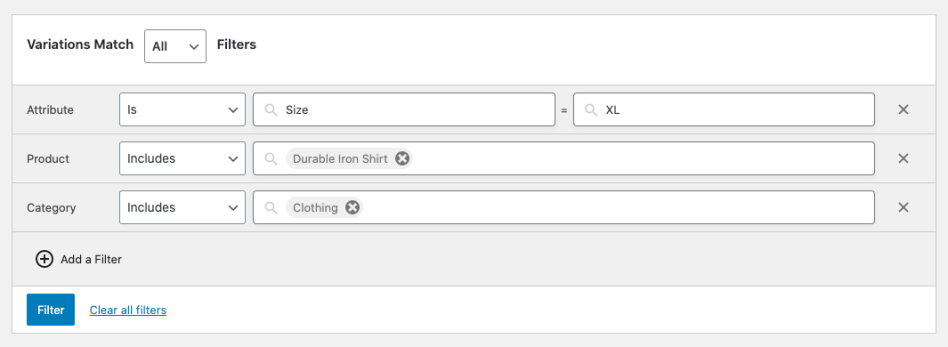
Export WooCommerce variation report to CSV
WooCommerce analytics allows you to export product variation report as a CSV file and receive it in your mailbox. This is a great option when you want to share the WooCommerce variation report with other managers or your marketing team for further analysis.
To get the product variation report WooCommerce in your email, you just need to press the Download button on top of the table.
Note: WooCommerce will automatically send a link to download a CSV file of the report to the WordPress admin Email. It is not possible to download and save the file directly on your system.
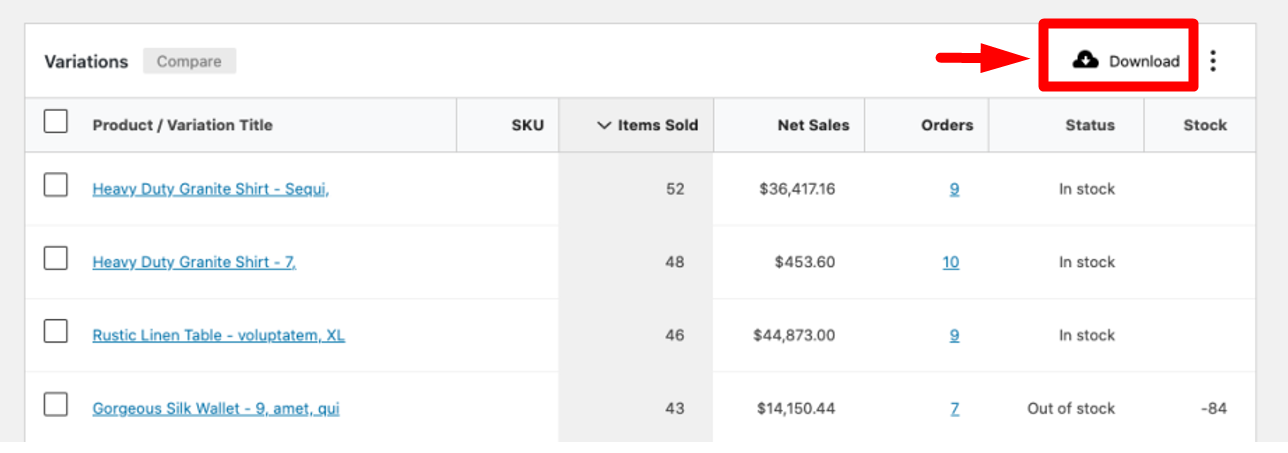
WooCommerce product variation report views
The variation report in WooCommerce analytics has two view types. The first view is a chart displaying the daily report of sold variations.
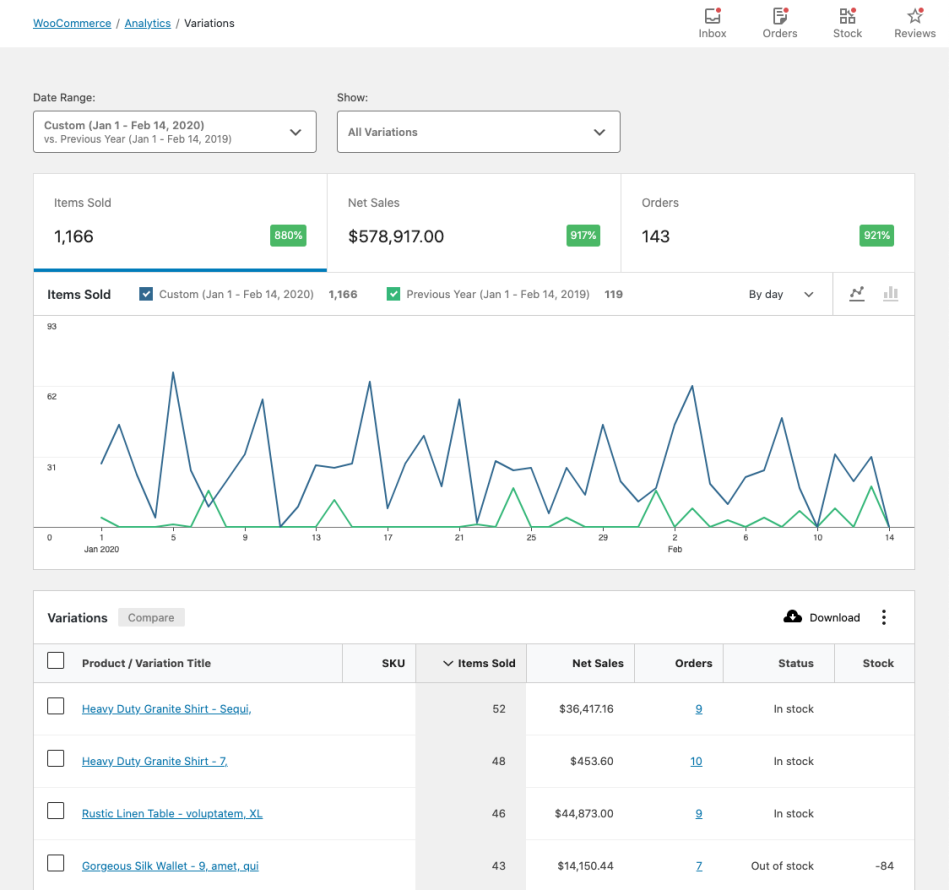
The next view is a table containing the following columns:
- Variation Title: Display the variation title, which is linked to the product page.
- SKU: Display the variation SKUs.
- Items Sold: The quantity of purchased variations.
- Net Sales: The total amount of orders.
- Orders: The total number of orders.
- Status: The stock status of the product, like in stock, out of stock, etc.
- Stock: The stock quantity of the variations.
Example: Generate WooCommerce variation report from a specific category
Analyzing the WooCommerce variation report related to a specific category can give store managers deep insight into the overall sales performance of the variable products in a special category. They can recognize if variations in that category are popular among customers or if it is necessary to run marketing campaigns to increase the sales of those products.
Now let’s review the instructions for generating product variation report of specific category in WooCommerce analytics:
- Go to WooCommerce > Analytics > Variations.
- Set a Date range in the related field.
- Filter one category by:
- Opening Show dropdown list and choose Advanced Filters.
- Press the Add Filter option and choose the Category from the list.
- Opening the list of product categories and select one of them – Clothing in this example.
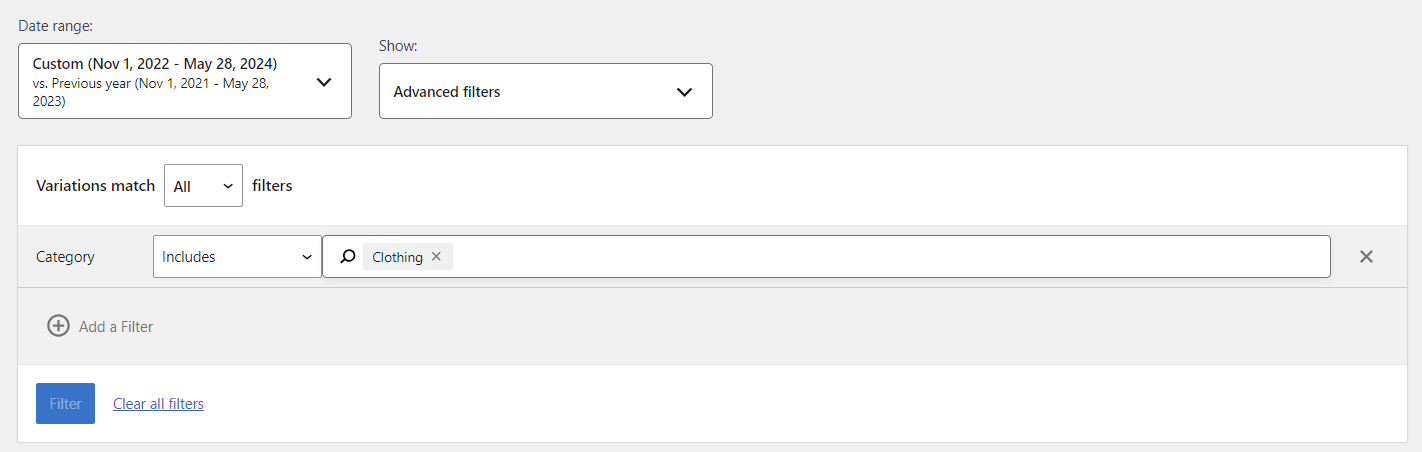
Press the Filter button to see the WooCommerce variation report in the table and chart.
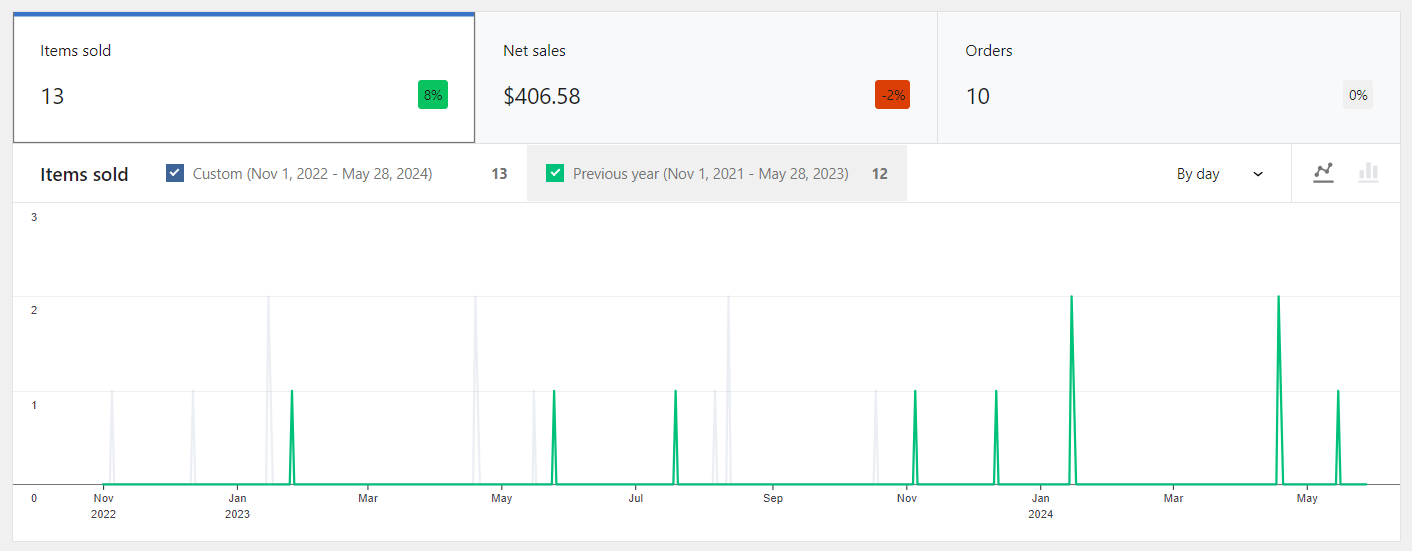
In the chart, you can see the overall sales of variations in the selected category over time.
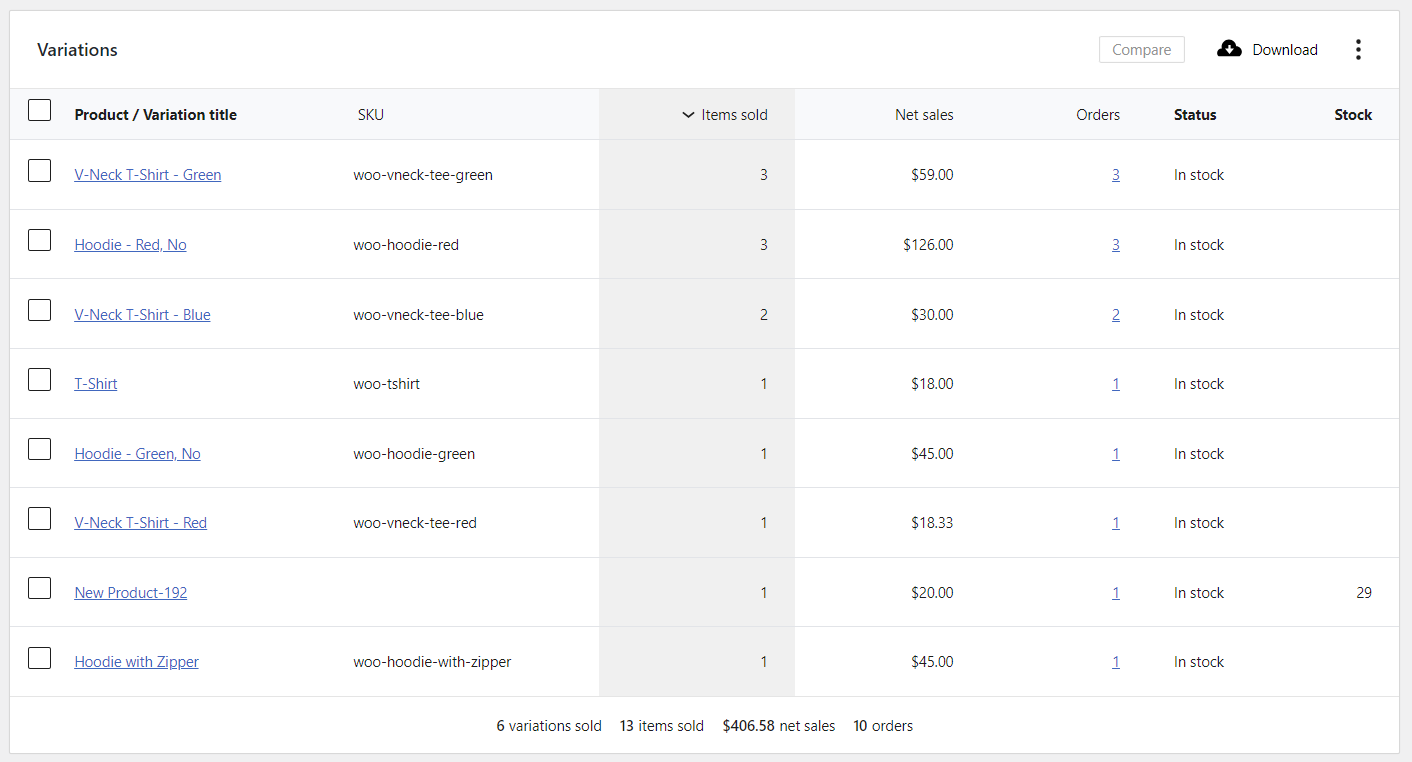
In the table report, you can find a list of all variations in that category that sold in the selected date range along with other useful information like the Total quantity of variations in the orders, Net sales, total number of orders, Stock quantity of each variation, etc.
Get WooCommerce product variation reports by SQL
Running SQL queries is another method for generating WooCommerce product variation reports. To use this query, you need to have special knowledge about writing codes and the WordPress database management system. Usually, to run this query, you can use PhpMyAdmin and run SQL query in your WordPress database.
Don’t forget to backup your database before running any code in order to prevent any problems in the future. It is also important to ask an expert to do this task if you do not have enough knowledge about database management systems.
To get the WooCommerce variation report, you can run the below query:
SELECT ANY_VALUE(it_woocommerce_order_items.order_item_name) AS 'product_name' ,SUM(woocommerce_order_itemmeta.meta_value) AS 'quantity' ,SUM(it_woocommerce_order_itemmeta6.meta_value) AS 'amount' ,ANY_VALUE(DATE(shop_order.post_date)) AS post_date ,ANY_VALUE(it_woocommerce_order_itemmeta7.meta_value) AS product_id ,ANY_VALUE(it_woocommerce_order_items.order_item_id) AS order_item_id, it_woocommerce_order_itemmeta8.meta_value AS 'variation_id' FROM wp_woocommerce_order_items as it_woocommerce_order_items LEFT JOIN wp_woocommerce_order_itemmeta as woocommerce_order_itemmeta ON woocommerce_order_itemmeta.order_item_id = it_woocommerce_order_items.order_item_id LEFT JOIN wp_woocommerce_order_itemmeta as it_woocommerce_order_itemmeta6 ON it_woocommerce_order_itemmeta6.order_item_id= it_woocommerce_order_items.order_item_id LEFT JOIN wp_woocommerce_order_itemmeta as it_woocommerce_order_itemmeta7 ON it_woocommerce_order_itemmeta7.order_item_id= it_woocommerce_order_items.order_item_id LEFT JOIN wp_woocommerce_order_itemmeta as it_woocommerce_order_itemmeta8 ON it_woocommerce_order_itemmeta8.order_item_id = it_woocommerce_order_items.order_item_id LEFT JOIN wp_posts as shop_order ON shop_order.id=it_woocommerce_order_items.order_id WHERE woocommerce_order_itemmeta.meta_key = '_qty' AND it_woocommerce_order_itemmeta6.meta_key = '_line_total' AND it_woocommerce_order_itemmeta7.meta_key = '_product_id' AND shop_order.post_type = 'shop_order' AND it_woocommerce_order_itemmeta8.meta_key = '_variation_id' AND (it_woocommerce_order_itemmeta8.meta_value IS NOT NULL AND it_woocommerce_order_itemmeta8.meta_value > 0) GROUP BY it_woocommerce_order_itemmeta8.meta_value ORDER BY product_name DESC;In this report, you can find the following information:
- Variation title
- Variation ID
- The quantity of purchased variations
- The total amount of orders
Although this report provides useful information for store managers, it is not very practical when you are managing a big shop with a large number of variable products. If you need a report with more detailed information, use the WooCommerce report plugin. This plugin provides you with more than 50 useful WooCommerce reports with just one click.
Let’s see how this powerful plugin can help you quickly get the WooCommerce variations report.
Use the WooCommerce report plugin to get a WooCommerce product variation report
The WooCommerce report plugin comes with a lot of useful features that allow you to generate different types of reports efficiently. Here, you can find the simple steps for getting various types of WooCommerce variations reports by this plugin.
Step 1: Install and Activate
To use this report, first download and install WooCommerce report plugin in your WordPress website. After activation, you have access to the main page of this plugin by going to the below address:
WooCommerce Report Plugin
The easy way to get product variation reports in WooCommerce
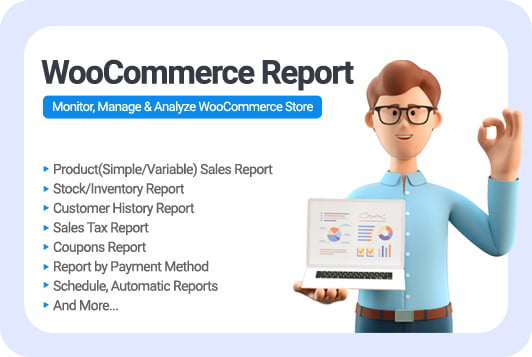
WordPress Dashboard > iT Woo report
Then you can see a list of reports on this page divided into different tabs as illustrated below:
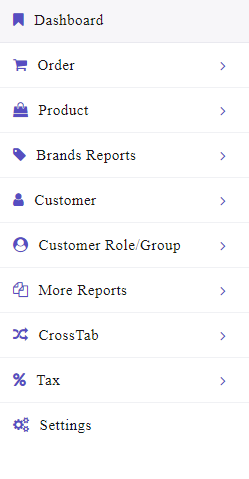
To give you detailed information about the variations, different reports are available to be generated. Continue reading to get familiar with them in the next step.
Step 2: Go to the report page and generate the product variation report
In the WooCommerce report plugin, we make generating variations reports based on different parameters more convenient. You just need to specify your purpose and try to generate one of the below reports:
Analyze product variation report
If your purpose is to analyze the sales amount of each variation separately, go to the address below:
Order -> Analyze Product Variation (1)
Then, to generate a WooCommerce variation report, try to:
- Open the Search form by pressing the Search button and set a date range by using the built-in calendar of Date from and Date To fields. (2)
- If you want to see the report of specific products, choose them in the Product field. (3) It is also possible to sort the report by selecting one of the options in the Order By field,
- Press the Search button to generate the report. (4)
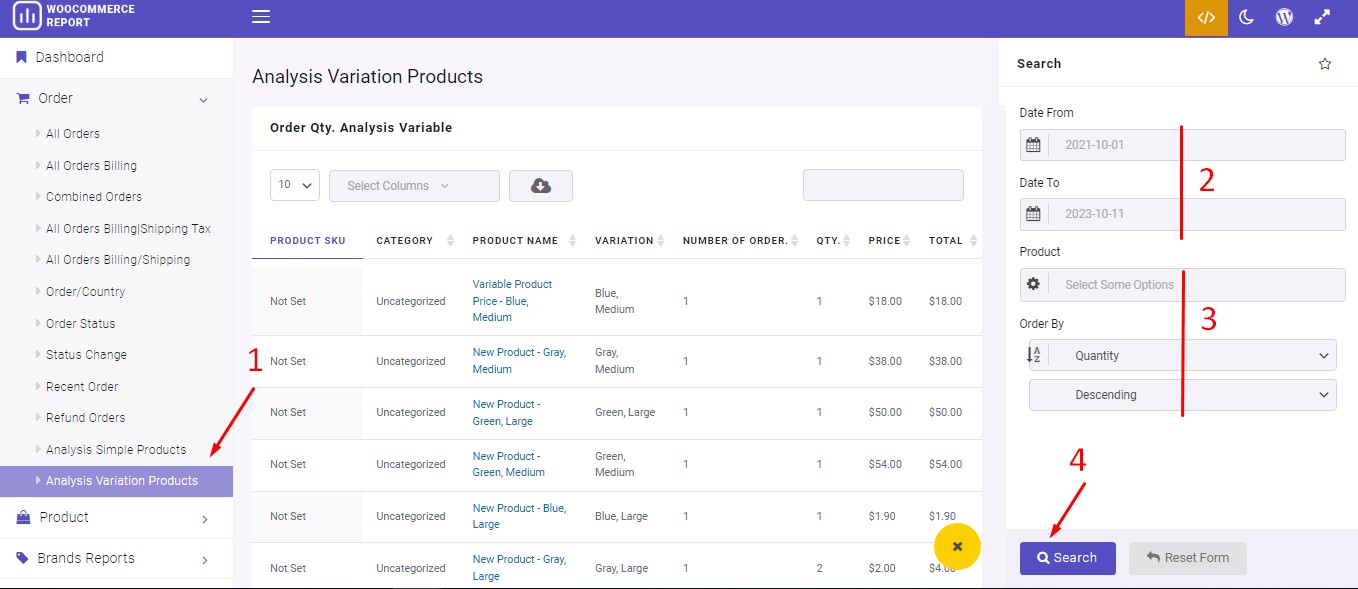
In this report, all variations are listed in the table along with other information provided in different columns, including:
- Product SKU
- Category
- Product Name
- Number of orders
- Qty
- Price
- Total
Purchased variation report
This report is useful when you want to have an insight into the sales of variable products. To receive this report, navigate to the below address:
Products -> Purchased Variation
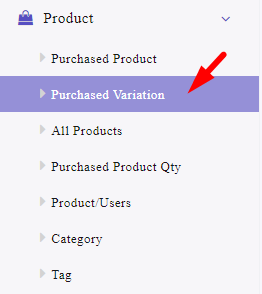
Then follow the below steps:
- Open the Search form and set the date range as we mentioned before,
- Customize your report by using the filtering options in this form including:
- Category/Tag: This filter is useful if you want to see the report related to a specific category or tag.
- Product: This is practical when you need to see the report of one or more specific products.
- Customer: By using this field, you can filter the report based on the customer’s name.
- Postcode: This field allows you to enter a postcode and filter the report based on it.
- Status: This is useful when you need to see the report of specific order status.
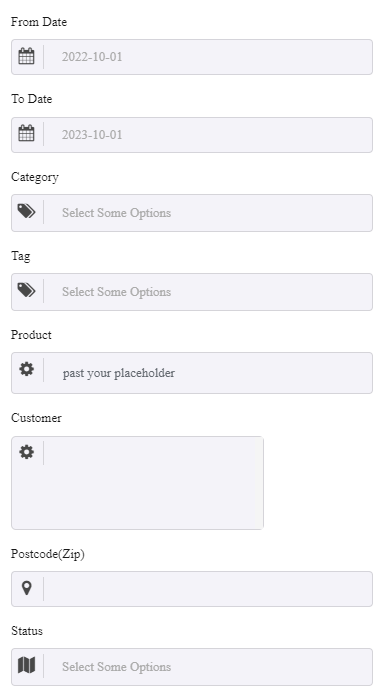
- Generate the report by clicking on the Search button.
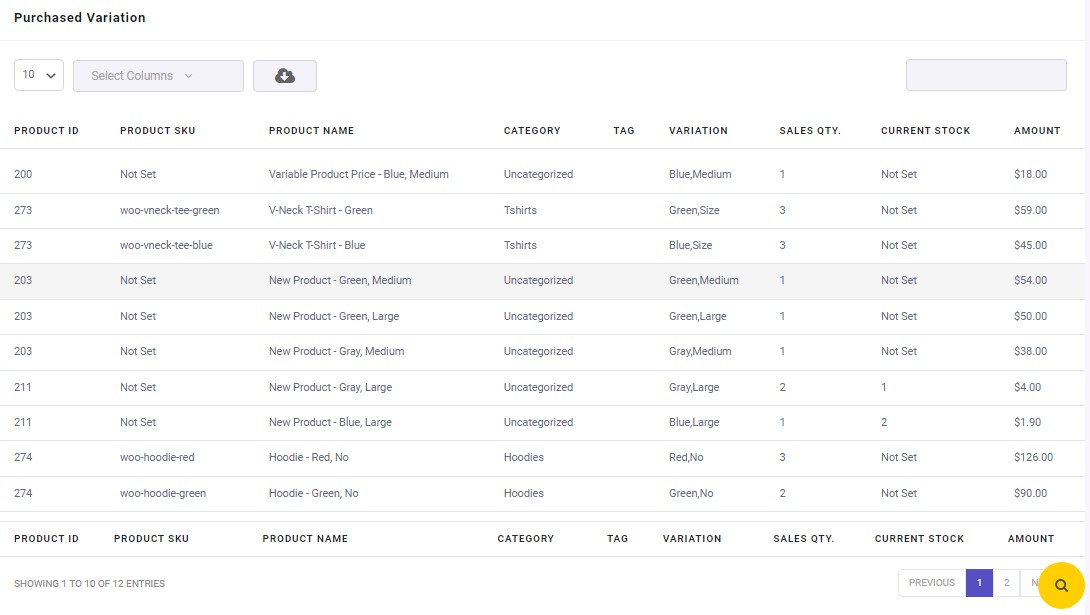
As illustrated in the above picture, the following information is provided in the table columns:
- Product ID
- Product SKU
- Product Name
- Category
- TAG
- Sales quantity
- Current Stock
- Amount
WooCommerce product variation sale per month report
One of the most important reports that all store managers need to analyze is the Monthly variations sales report. It can help them to compare and evaluate their online shop performance and observe which product variations have the most sales each month.
To get monthly variations sales reports in the WooCommerce report plugin, first go to the address below:
Cross-tab -> Variation/month
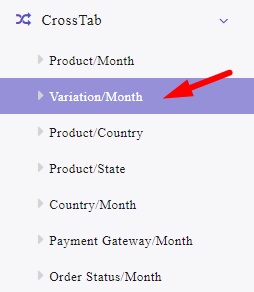
Then, set the date range in the Search form as we described before.
If you want to see all variations in the sales report per month, just click on the Search button. However, some filtering options allow you to customize the report based on:
- Category
- Product
- Status
- Variations
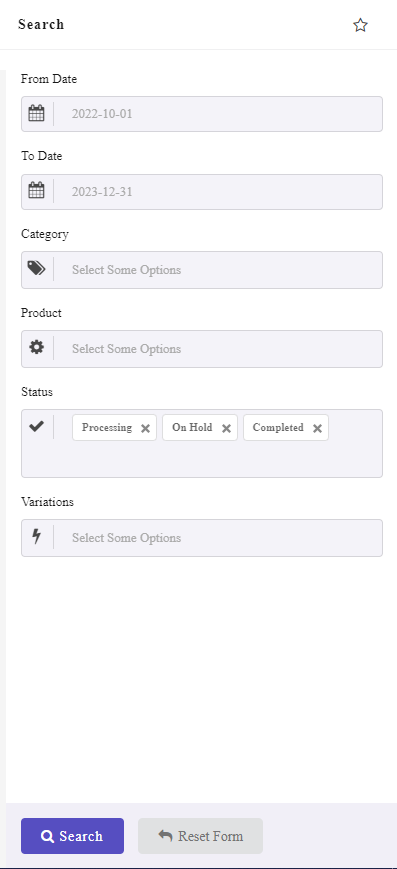
The final result is a table that reports a list of variable products with their sales amount in each month and their payment methods.
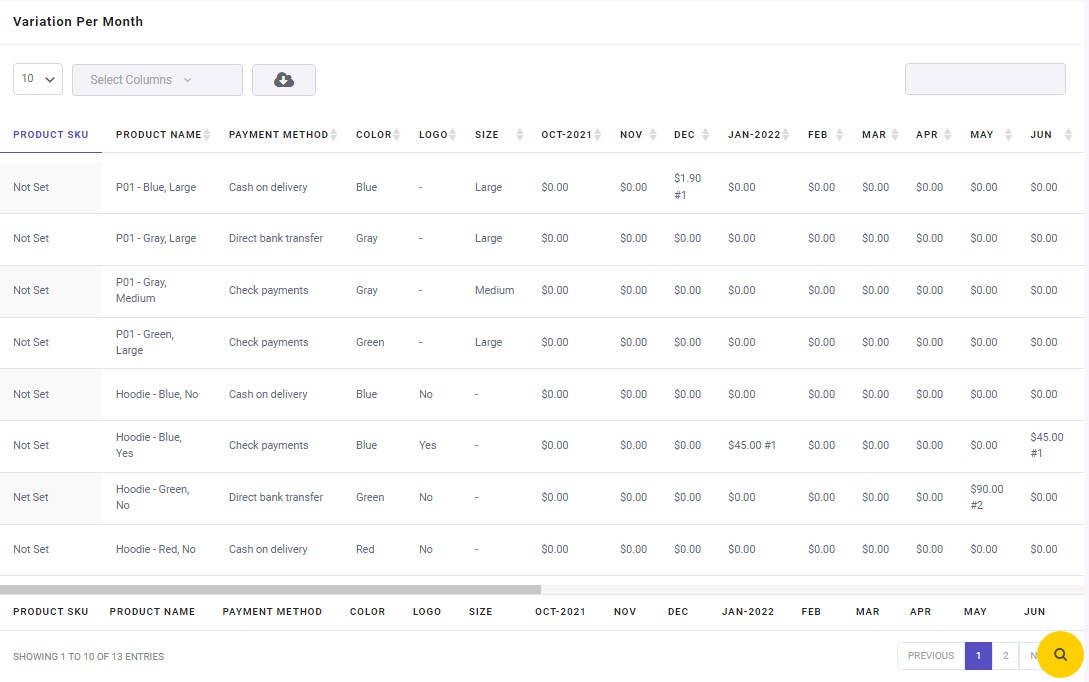
Example 1: Get WooCommerce variation report for specific variable product
Sometimes, store managers need to track the sale performance of different variations related to a specific variable product.
To generate this product variation report WooCommerce, try to:
- Go to the Purchased Variation report page.
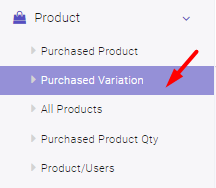
- Open the Search form.
- Set a date range in Date from and Date to fields.
- Locate the Product field and open the list of products.
- Choose your preferred variable product—Hoodie- Green in this example.
- Press the Search button.
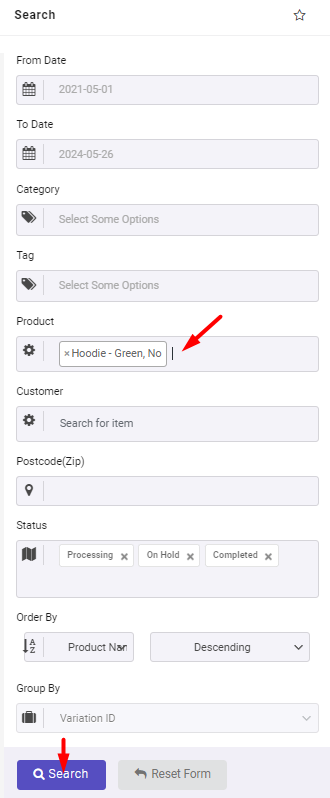
As shown below, the plugin will generate the WooCommerce variation report of the selected variable product and report useful information like Sales Quantity, Total amount of Orders, Stock quantity, etc.
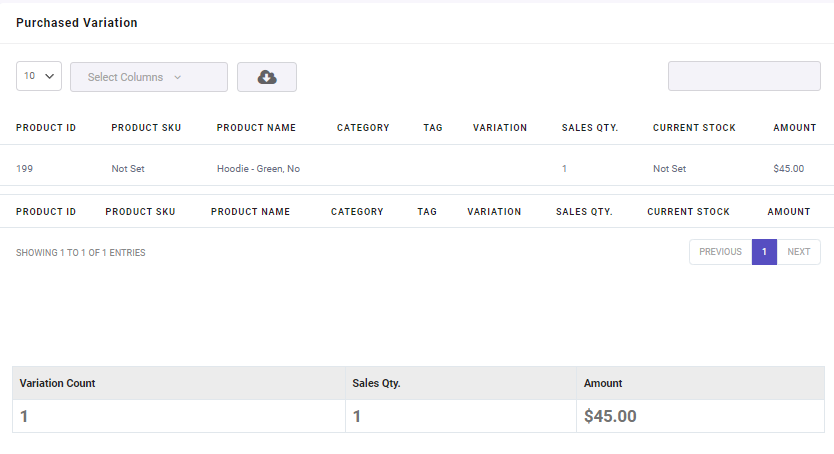
A summary report at the bottom of the page informs you about the Total Variation Count, Total Sales Quantity, and Total Amount of all orders.
Extra feature
The amazing features of the WooCommerce report plugin are not limited to generating various types of reports with an easy-to-use interface and powerful filtering options. The extra features for customizing, downloading, and even sending emails make this plugin one of the most popular extensions in WooCommerce stores.
Here, we introduce two helpful features of this functional plugin:
Select columns
This feature allows you to specify which columns to display in the report. For example, in the monthly variations report, you can mark some months to see their sales amount in the table.
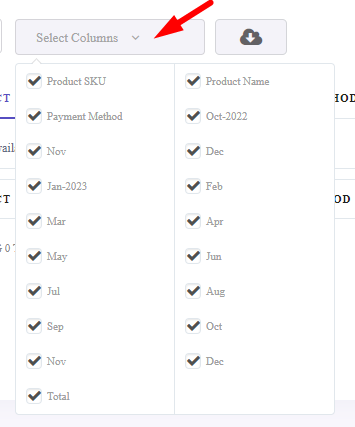
Export WooCommerce product variation report to CSV, PDF, or Excel
The WooCommerce report plugin allows you to export the generated reports in Excel, CSV, or PDF formats. You can find the Download icon on the top of the table and export data either by choosing one of the downloadable formats or the print option.
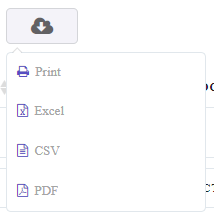
WooCommerce Report Plugin
The easy way to get product variation reports in WooCommerce
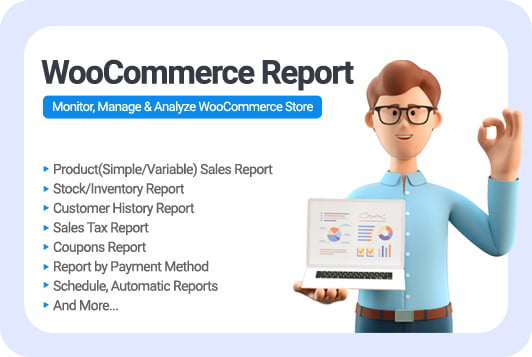
What is the WooCommerce product variation report?
Performance analysis of product variations is possible by receiving WooCommerce variation reports based on various parameters such as monthly sales. The purpose of these reports is to review all product variations and improve their sales performance. Of course, this analysis helps many businesses in making decisions to buy new products and determine marketing strategies for more sales.
Why analyzing product variations reports is important?
Success in selling products depends on the insight you gain through analyzing product sales reports and their variations. Analytics can be incredibly useful in any part of the business. One of the parts that is very important for store managers is the product variations sales report! Analyzing the data of this report will help you identify which variations have the most revenue for you or which month you had more sales. All these results are only possible with the proper analysis of the product variations reports that are available in the WooCommerce report plugin.
By analyzing these reports, you can also have a better understanding of the sales performance of each variation, identify problems related to the sale of products, and quickly provide solutions. Some of the suitable solutions that you can find are:
- Determining out-of-stock variations: By analyzing the product variation performance report, you can predict the market needs for each product and supply it on time.
- Checking the effect of advertising campaigns: By carefully checking the product variation report, you can see the effect of advertising campaigns on the sale of your products and optimize them.
- Increase in income: The ultimate goal of any business is to achieve more income. When you know the product sales better and become aware of their potential, you can find new opportunities to sell a product that you were unaware of before!
Conclusion
Analyzing the product variations report allows you to improve the sales process and make appropriate decisions.
A good seller should know which variations are most popular in which cities and when is the best time to sell them. It is possible to fully understand the product and analyze the performance of product variations through this report, which makes it possible to identify the weak and strong points of your store and ultimately increase your sales.
You can now have a comprehensive and complete analysis of all product variations in all categories. Just install the WooCommerce report plugin and easily receive all types of sales reports with the provided guide!