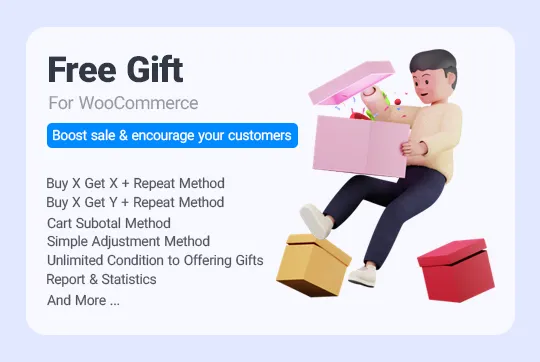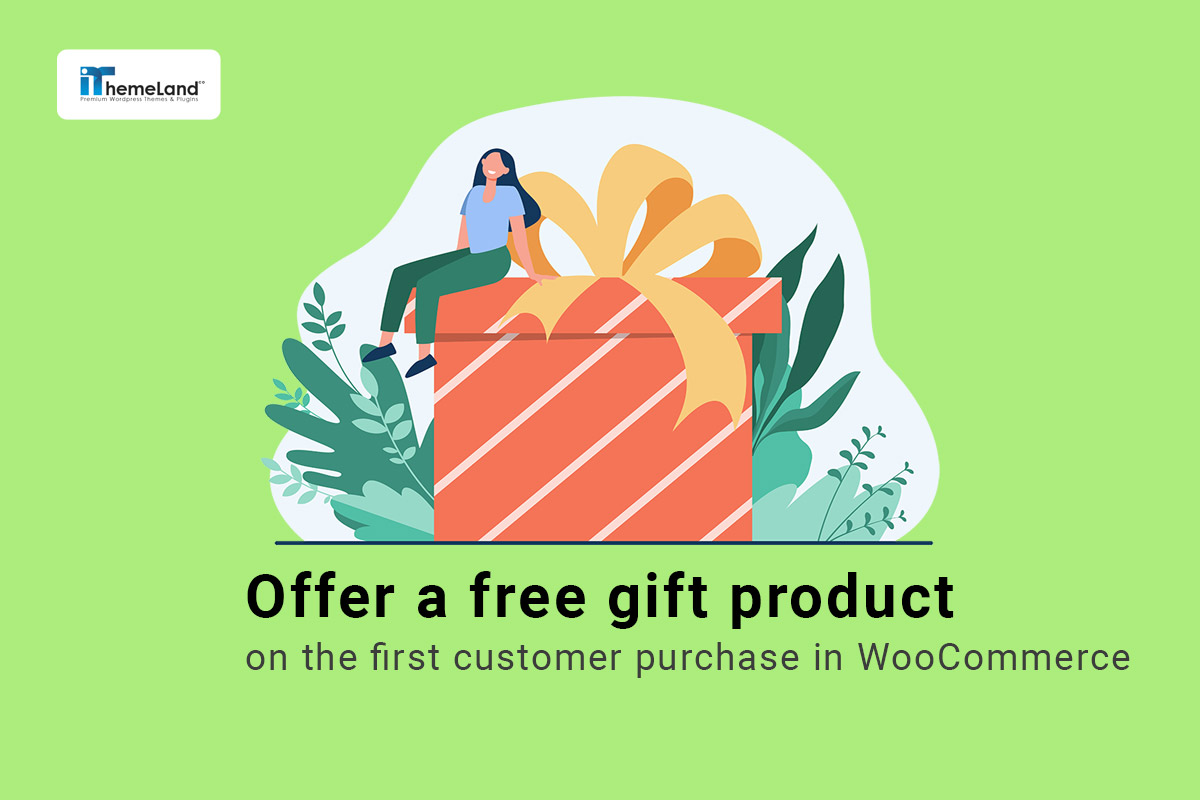Online store owners and marketers use different advertising strategies to increase sales and attract more buyers. One of the best ways to do this is to give customers a gift on their first purchase. Other common marketing strategies include:
- Free gift product offer to loyal customers.
- Free gift offer for purchasing a specific product from the site.
- Offer gift products to increase sales on special occasions.
Offering a free gift with purchase is a method that can help increase the sales of your products and create a competitive advantage over other online stores. If you practically use this type of promotion, you will get the positive results you expect. This article will review the benefits of offering a free gift to customers who place their first order in the store.
Then we will introduce the free gifts for WooCommerce plugin so that you can quickly implement this type of marketing in your WooCommerce online store.
The benefits of offer free gift product on the customer’s first purchase
A free gift for a customer’s first order is usually used to attract attention and encourage new customers to buy from the online store. In this method, free gift products are offered to increase sales. For this method to be effective, a product must be chosen as a gift that attracts customers’ attention. The gift product should be attractive enough to encourage customers to buy from your online store.
Among the essential advantages of offering a free gift product on the first customer purchase, the following can be mentioned:
- Attracting new buyers.
- Increase sales of a particular product.
- Strengthen brand awareness.
- Increase revenue generation.
How to offer a free gift for the first customer purchase in WooCommerce stores?
WooCommerce is one of the efficient platforms for setting up online stores, providing many possibilities for store managers to sell their products online.
One of the essential features that every manager needs to increase sales and attract buyers is to offer free gifts. As we said, you cannot access such a feature by installing WooCommerce, but you can quickly provide any type of free gift to your online store with any strategy you want by installing the WooCommerce free gift product plugin.
This plugin has numerous features that allow you to create different rules for offering free gifts. But in this article, we will teach you how to provide a free gift product to customers who place their first order in your store.
Offer a free gift for the first purchase of a customer with the free gifts for WooCommerce plugin
In the free gift for WooCommerce plugin, a condition section has been designed with various fields. After installing this plugin and creating a new rule, store managers can go to this section and add conditions to limit gift offer, which is:
- Date and time conditions.
- Cart based conditions like cart items, cart quantity and cart subtotal.
- Checkout conditions.
- Customer based conditions like customer value, customer purchase history, customer purchase quantity, and customer purchase value.
- Purchased gifts history conditions.
If you want to create a condition in the free gift for WooCommerce plugin that customers will receive a free gift only if they place their first order, you must first click on the “Add Conditions” button in this section.
As you can see in the image below, a list of different options will be displayed in the first box. In this list, you must select the order count option to limit the number of orders registered by the customer to receive the free gift in the relevant fields.
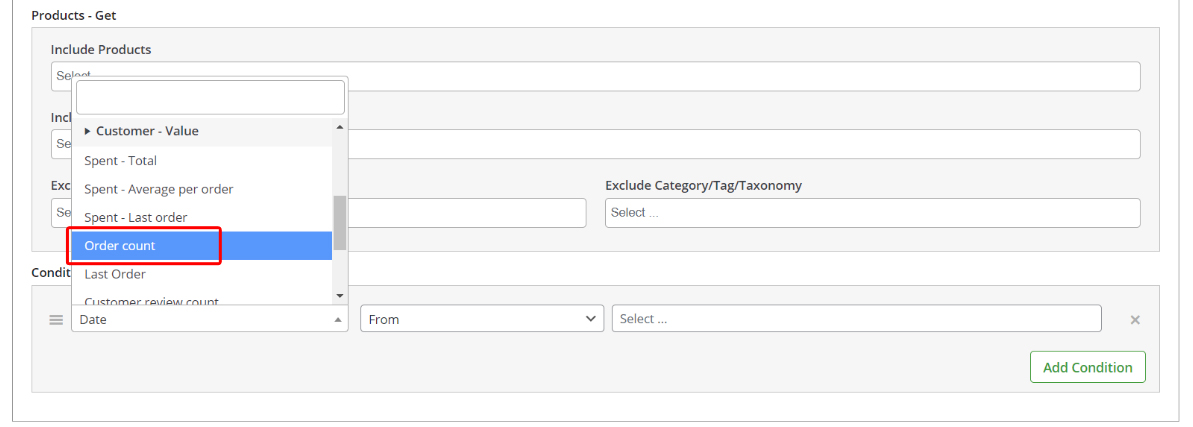
By selecting the order count option, three more fields will be displayed. Let check them below:
Set the time
In this field, you must specify the time frame for the plugin to consider the customer registered orders. You can choose the period from all times, current, days, weeks, and months.
In our strategy, the customers must have placed their first order to receive the free gift product. So they have never bought from your store, and you must select the All Times option.
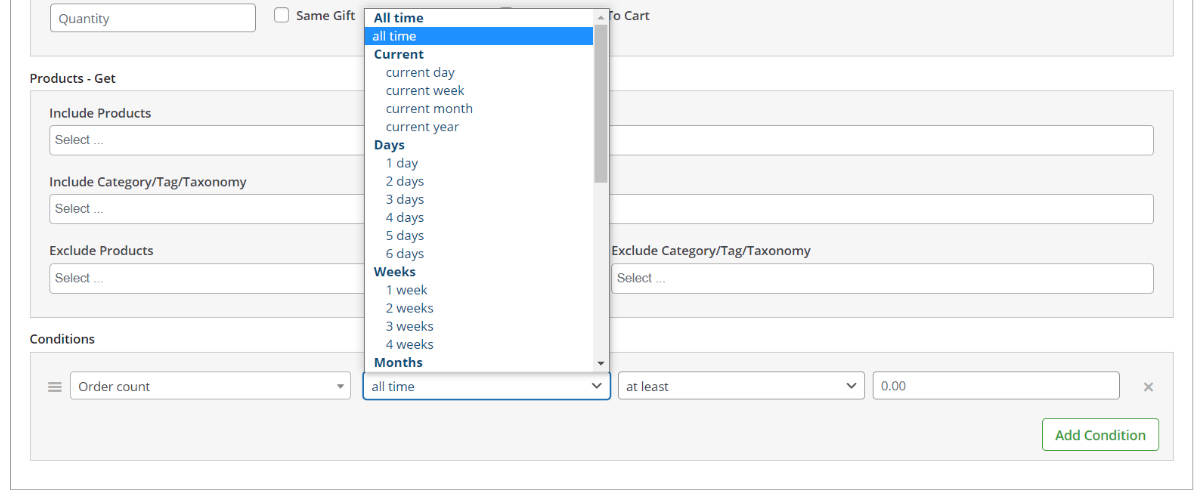
Determines the number of purchases condition
In the second field, you need to specify how the plugin will consider the number of customer purchases. You can choose the following options in this field:
- At least: The number of customer purchases should be the minimum entered value in the last field.
- More than: The customer’s purchase must exceed the entered value in the last field.
- Not more than: The number of customer purchases should not exceed the entered value in the last field.
- Less than: The number of customer purchases must be less than the entered value in the last field.

According to our strategy to offer a free gift for the first purchase, you should select the “less than” value in this field.
The number of orders registered by the customer
According to the previous fields and our strategy, you must enter 1 to this field because we want to offer gift products to new customers who don’t have purchased any order in our online store.

By completing the fields in the conditions section, you could easily add the condition of offering a free gift for the first customer purchase to your rule.
In the following, we will examine three examples of offering a free gift on the first purchase with different marketing methods and show how you can use the free gifts for WooCommerce plugin for any strategy.
First example: If the customers buy any product from the store, they will receive a gift for the first purchase
In this gift product promotion, you plan to give a gift product to all customers who register their first order, and it doesn’t matter which product they buy from your store or how much they buy.
This method is useful when you want to increase brand awareness and attract new customers to your online store. This strategy can increase your site’s click and conversions rate.
To add this offer in your online store using the free gifts for WooCommerce plugin, you can go through the following steps:
- Click on the “Woo Free Gift” menu to create a new rule. Then select “Rules | Settings” to enter the rules page. A new rule will be created if we click the “Add Rule” button on the new page.
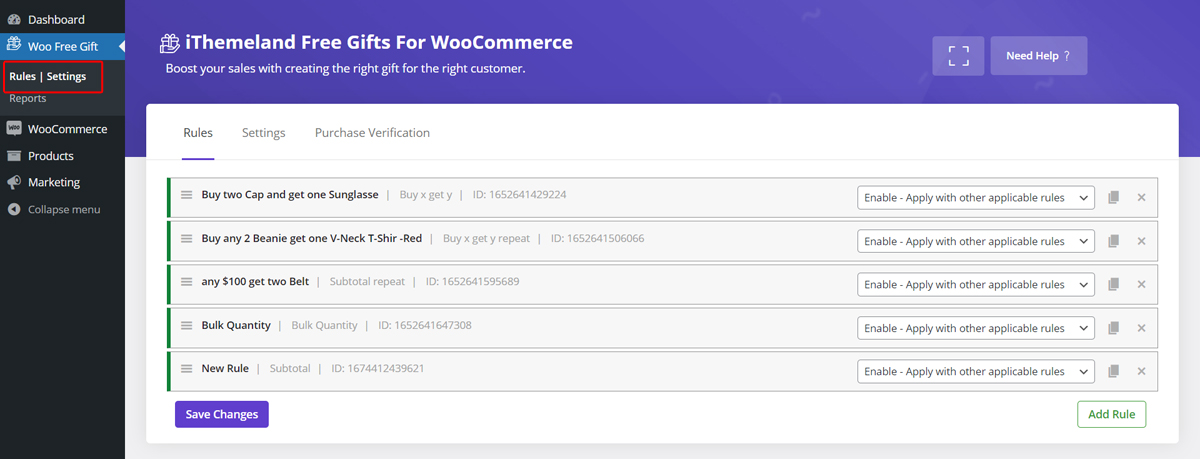
- In the Method box, select Simple. This option will display the desired free gift product on the buyer’s checkout page without any restrictions. Of course, you can add restrictions and conditions to this rule in the following sections.
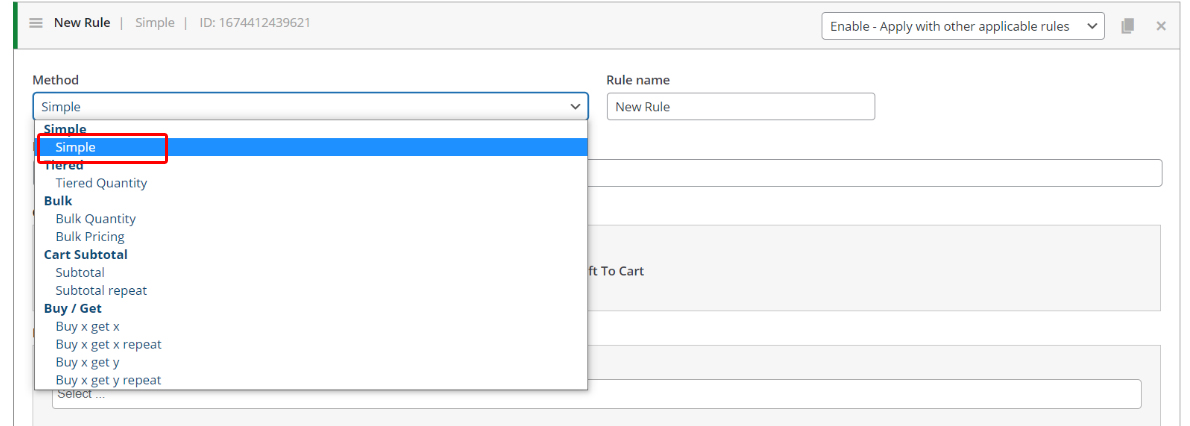
- Enter the value in the Rule Name and Description fields to manage your rules more quickly in the feature.
- When you select the Simple method, the Quantities & Settings box will be displayed. In the Get field, specify the number of gifts that the customer can receive.
- If you check the “Auto add gift to cart” option, the plugin will automatically add the gift to the customer’s shopping cart.
In this example, we entered the number 1 in the Get box and checked the “auto add gift to cart“ field, meaning one gift product will be automatically added to the customer’s shopping cart.
- In the next section, Product, you should choose the product you want to offer as a free gift to the customer. As shown in the image below, you can specify the products using the following fields:
- Include products: Select one or more products to be displayed to the customer as a free gift on the checkout page.
- Include category/tag//taxonomy: Select one or more categories of products to be displayed as free gifts.
- Exclude products: Select one or more products that should not be displayed as free gifts.
- Exclude category/taxonomy: Select one or more categories that should not be offered as free gifts to the customer.
In this example, we selected the Cap product in the Include Products field. Therefore, every customer who buys a product from the store, a cap is also added to their shopping cart for free.
- Finally, we reached the Conditions section, where according to our chosen strategy, the following options were selected in the condition boxes:
- Order count
- All the time
- Less than 1
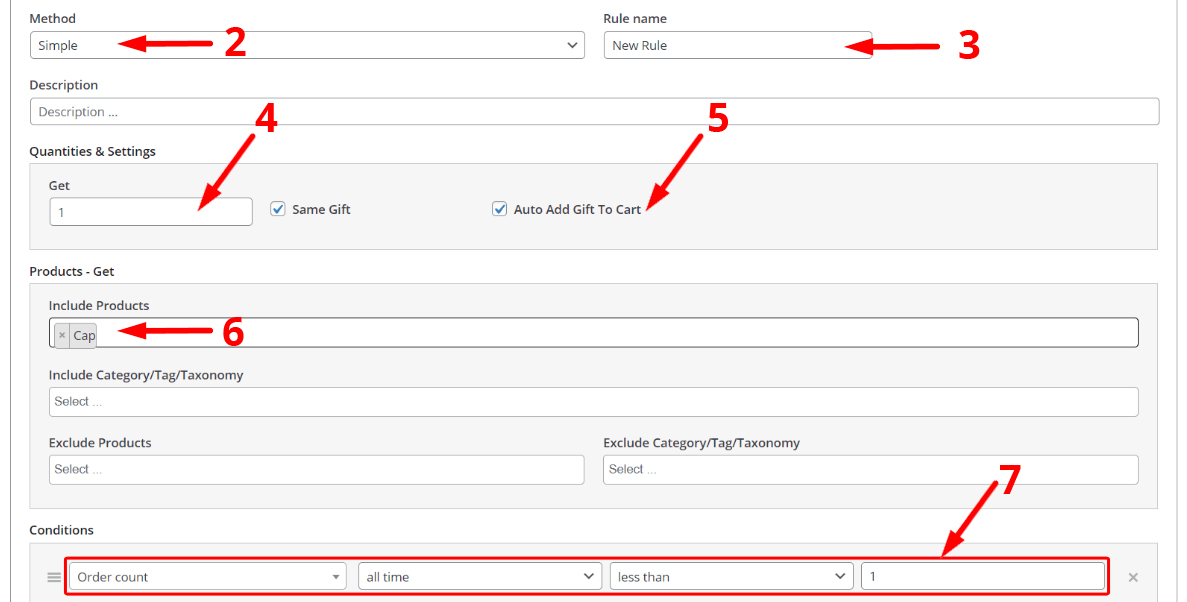
When you click on the Save changes button, this rule will be implemented in your online store, and as you can see in the image below, “Each customer who registers the first purchase in your online store will receive a cap as a free gift. It will be automatically added to their cart.“
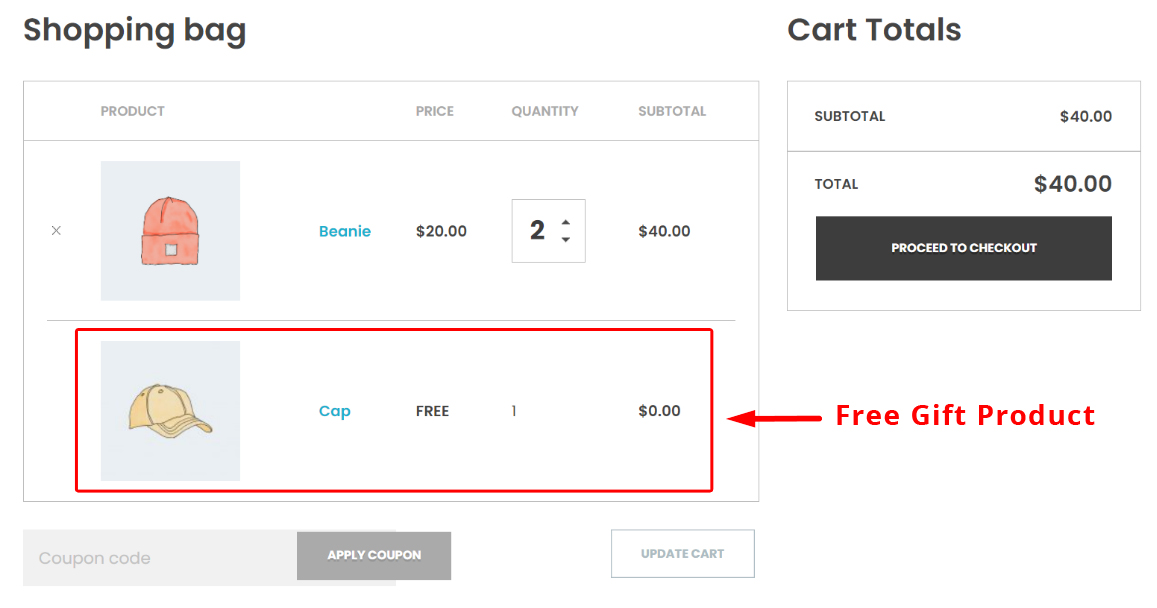
Second example: If customers buy a specific product as the first order, they will receive a free gift
One of the most common strategies to increase sales of a particular product is offering a free gift for purchasing that product. You can use this strategy when you have a new product for sale or encourage the customer to buy one that has been in the warehouse for a long time and has yet to sell.
To offer a free gift if customer buy a specific product in the online store using the free gift for WooCommerce plugin, follow the steps below:
- In the Method field, select Buy x Get x, which specifies that if the customers buys a specific product, they will receive a free gift of the same product. The most popular strategy for this type of marketing is BOGO, also known as buy 1 get 1.
- In the Quantities and settings section, enter the numbers 1 and 1 in the Buy and Get fields, respectively. We will not activate the Auto add gift to cart option for this example.
- In the Products – Buy section, you must specify which product the customer buys from your store to receive a gift.
- In the first box, you can choose a product or a category. For example,
- if you select the Product category in the first field.
- Then In List value in the second field.
- And select a specific product category in the third field.
The result is:
If the customers add any products from a determined category to their shopping cart, all the products in the same category will be displayed as a gift. Then customers can choose one product to be added to their shopping cart for free.
- In the Conditions section, enter the conditions related to the free gift offer for the customer’s first purchase, as explained in the first example.
In this example, we selected the Accessories category. So when the customers buy one product in this category (like Belt), as you can see in the image below, the list of all the products in the accessories category will be shown, and they can choose the gift.
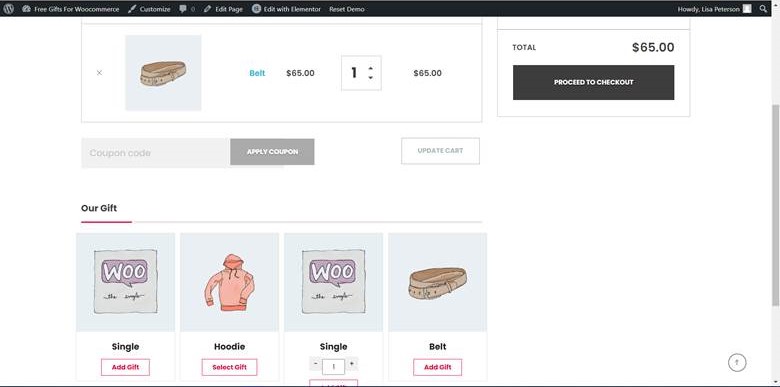
Third example: If the customer’s shopping cart amount reaches a specific number in the first order, they will receive a free gift.
Another common marketing strategy is to encourage the customer to buy a certain amount from the store in order to receive a gift product. If you want to increase your overall income from selling products on your online store, you can use this strategy by following the steps below:
- In the Method field, select Subtotal.
- In the Quantities & Settings section, complete the following boxes:
- Subtotal Amount: Specify the purchase limit. In our example, $50.
- Get: Enter the number of free gifts the customer can choose. In our example, 1.
- Check “Auto add gift to cart” if you want the gift to be added to the cart automatically.
- In the Products – Get section, as we explained in the previous example, you can select one or more products/categories as free gifts to be displayed on the customer’s cart page.
- In the Conditions section, enter the conditions related to the free gift offer for the customer’s first purchase, as explained in the first example.
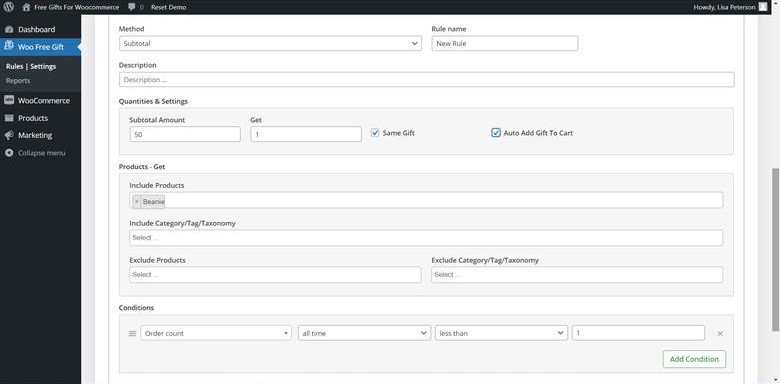
When you click the Save changes button, the plugin will automatically add the specified free gift to the shopping cart of all customers whose shopping cart subtotal is more than $50.
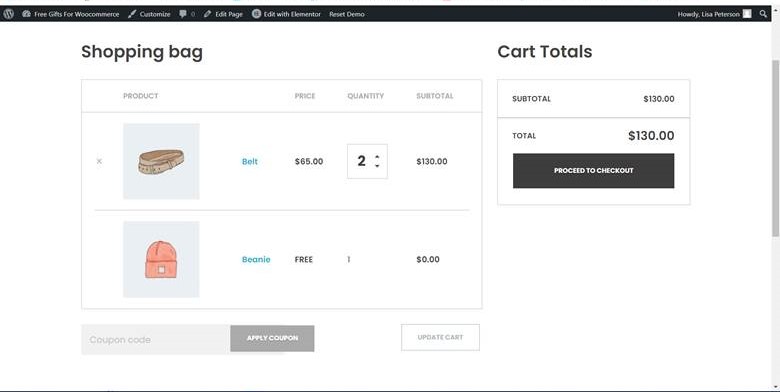
Conclusion
The free gifts for WooCommerce plugin is one of the most valuable tools for online store managers who can use it to offer free gifts to customers with any marketing strategy. If you want to attract new customers to your store or increase your online store’s sales and revenue generation, we suggest you install this efficient plugin on your WooCommerce site. In a short time, see the positive results with different gifting methods in your store.
Free Gift For WooCommerce Plugin
The easy way to offer a free gift product on the first customer purchase in WooCommerce