Theme and plugins installed on a WordPress website are the most important tools for the enhancement and improvement of its appearance and functionality.
If you just created a WordPress website but plenty of available themes and plugins confused you to make a decision for choosing the best ones, it is a good idea to visit other websites or even your competitors to observe which themes and plugins are installed on their websites.
The point is that for detecting themes and plugins installed on other websites you need to use suitable resources which are:
- best WordPress theme detector tools
- best WordPress plugin detector tools
- Chrome extensions
There are also some simple methods that can help you without any need to use detector tools, to get familiar with these methods and also the most useful theme and plugins detectors, follow our below guide.
How to identify what WordPress theme is running on a website manually?
There are a lot of resources you can use to detect which theme and plugins are installed on a WordPress website. However, to use any of them, at first you need to ensure that the website is built on WordPress.
You can open the source code of the website by pressing right-click on the mouse and clicking on “View Page Source” after opening the webpage and looking for “wp-content” in the quick search box which is available by “CTRL + F” shortcode.
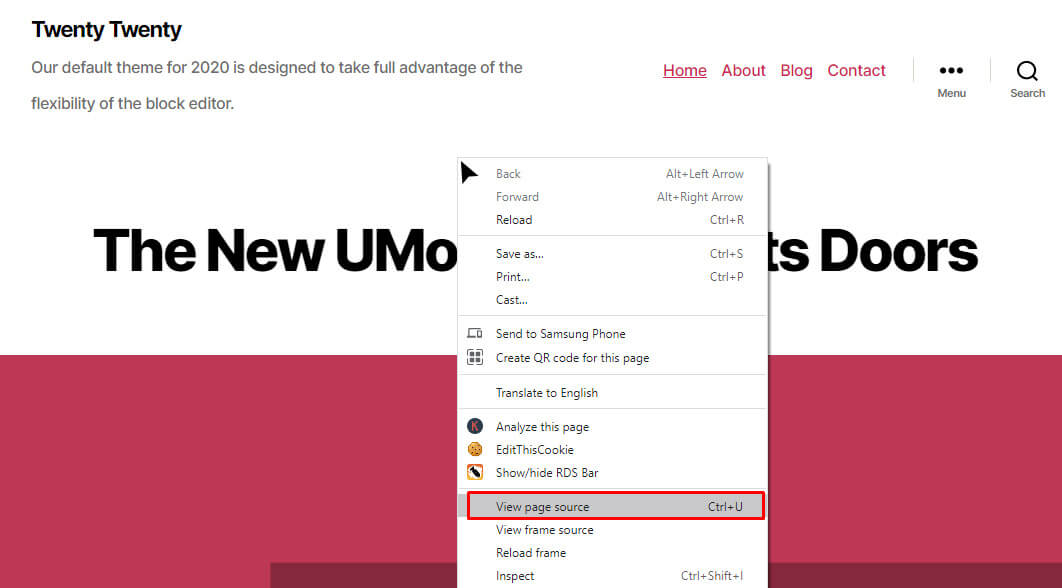
If you find this phrase, it means that most likely the website is based on WordPress. When you definitely make sure that this is a WordPress website, it’s time to find the name of its theme by using one of the below methods, manually.
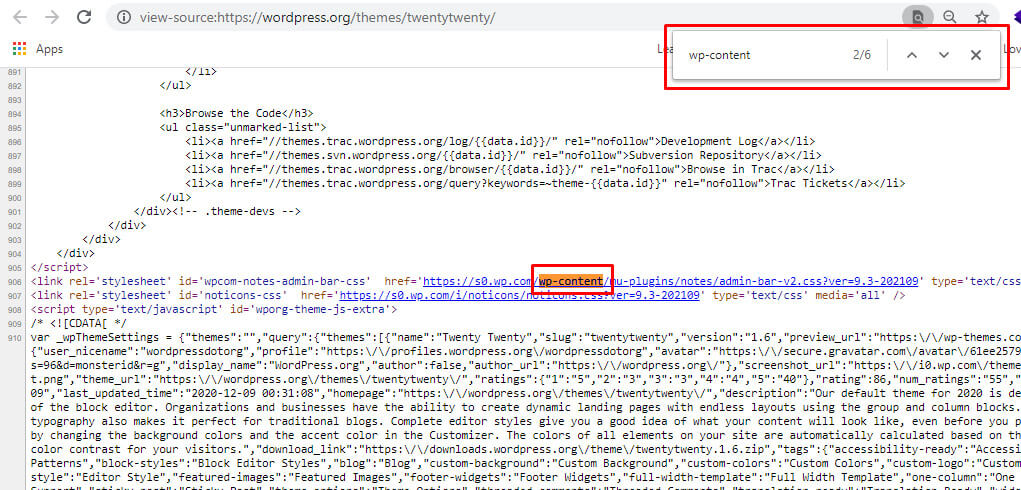
Look at the footer of the website
Looking at the footer of a website is the simplest way to find out the name of the WordPress theme, manually. However, most of the time detecting the theme name is not that easy because there are just a few themes whose name is visible on the footer like in the picture below.
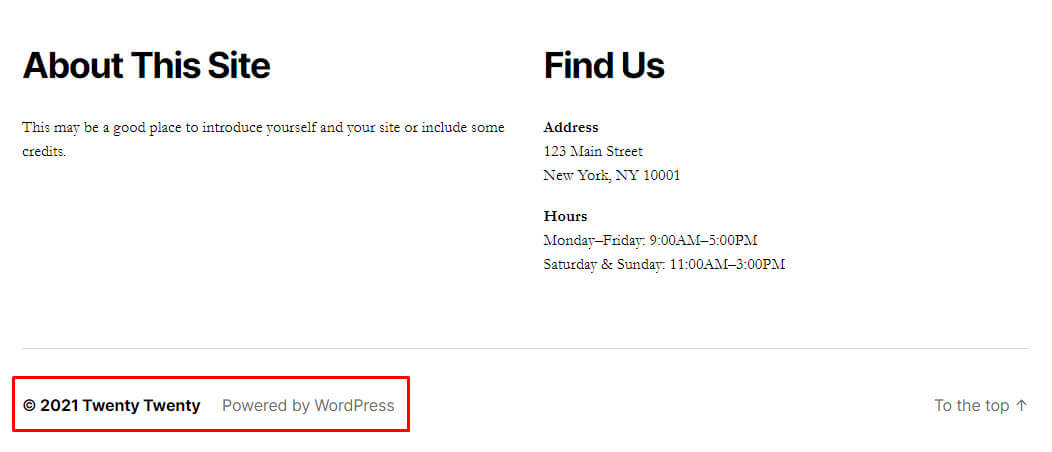
If you were not successful in this way, don’t be disappointed. Just keep reading our article to find out other ways for detecting the WordPress website theme.
Look at page source
Another way to detect the installed theme on a website is looking at the page source. Using this method is somehow different on various web browsers. However, we recommend you to use “Chrome”.
To look at the page source of a website in “Chrome” you need to:
- Open the website in “Chrome”
- Right click somewhere on the screen – of course not on an image or menu.
- Then click on an option like “View Page Source”
- In the code page displaying for you, search “style.css”
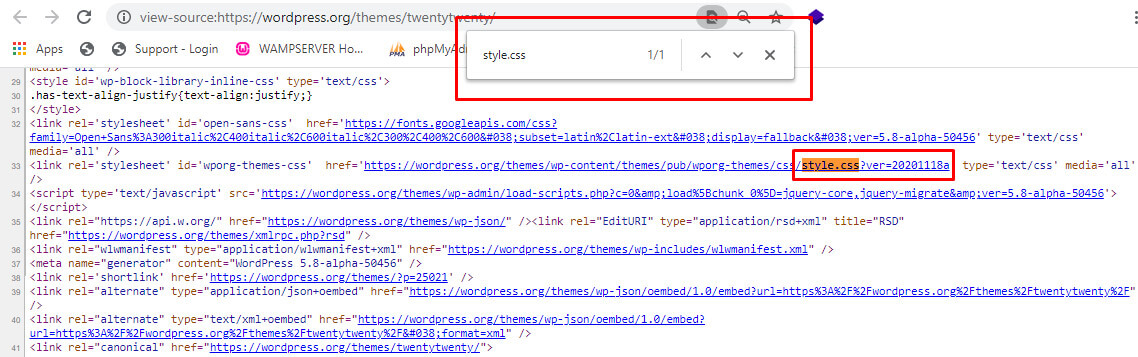
- Double click on this phrase to see another page code
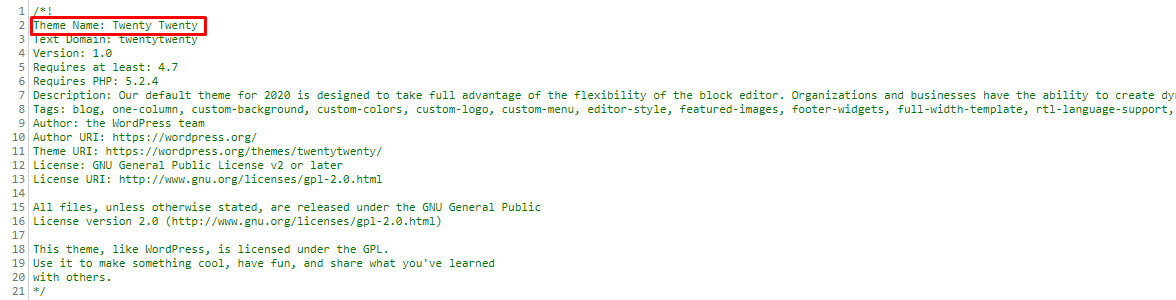
Online WordPress theme detector tools
If you couldn’t find which theme is installed on the website manually, there are a lot of useful online website theme detectors that can help you. If you need to get familiar with them just keep reading.
WPBeginner: An Easy-To-Use WordPress Theme Detector Tool
Wpbeginner is a free WordPress theme detector tool that can help you find out the theme installed on a website by:
- Entering the website URL on the text box
- Click on the “Analyze Website” button
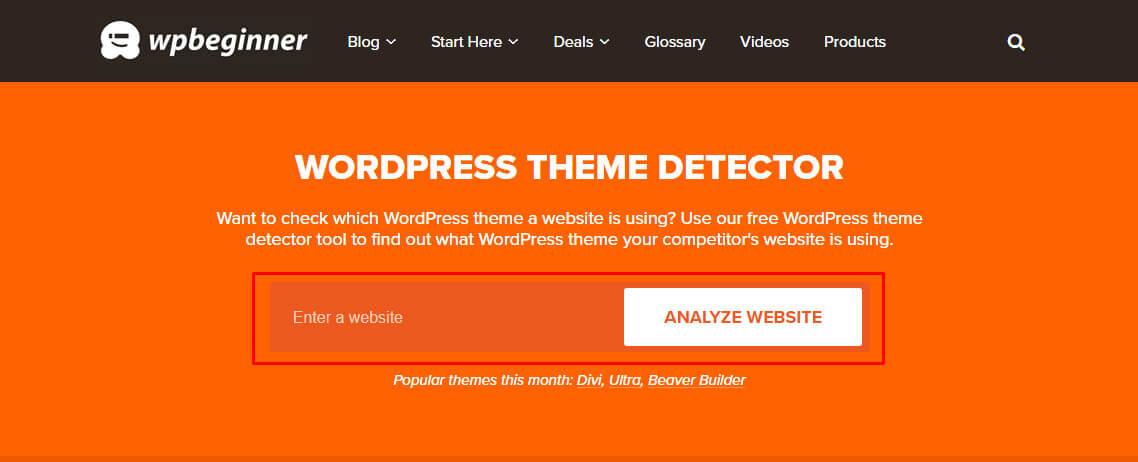
In a few seconds, the theme name with some other information will show to you.
IsItWP: A free online theme and plugins Detector
IsItWP is another online tool that is useful for finding theme and plugins installed on a website.
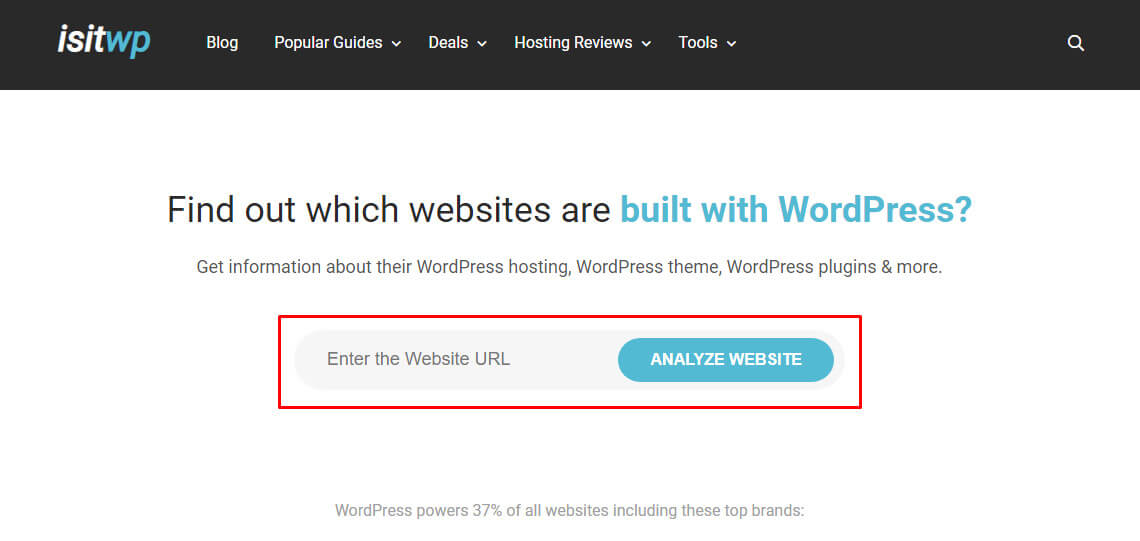
When you enter the website URL and press “Analyze Website”, the theme name and a list of plugins used at that website will display for you.
Scan WP: A high-quality WordPress theme detector
Scan WP is the best tool for detecting themes and plugins installed on a website as it can quickly search the theme in the page code and then find its information and also the download link.
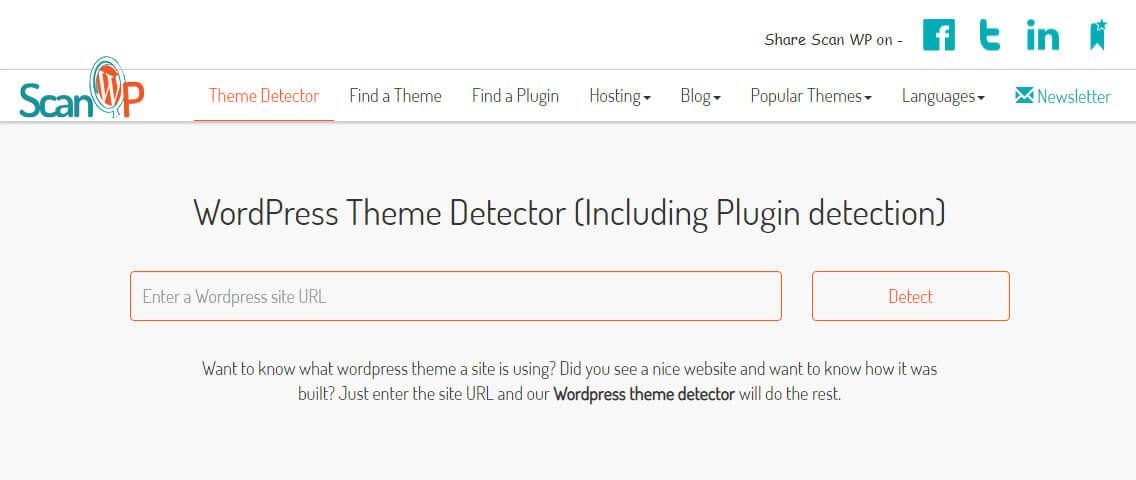
“ScanWP” can also find the installed plugins on a website and give you some information about them.
WPTD: WP Theme Detector
WP Theme Detector is another free and online tool for identifying theme and plugins used in a website
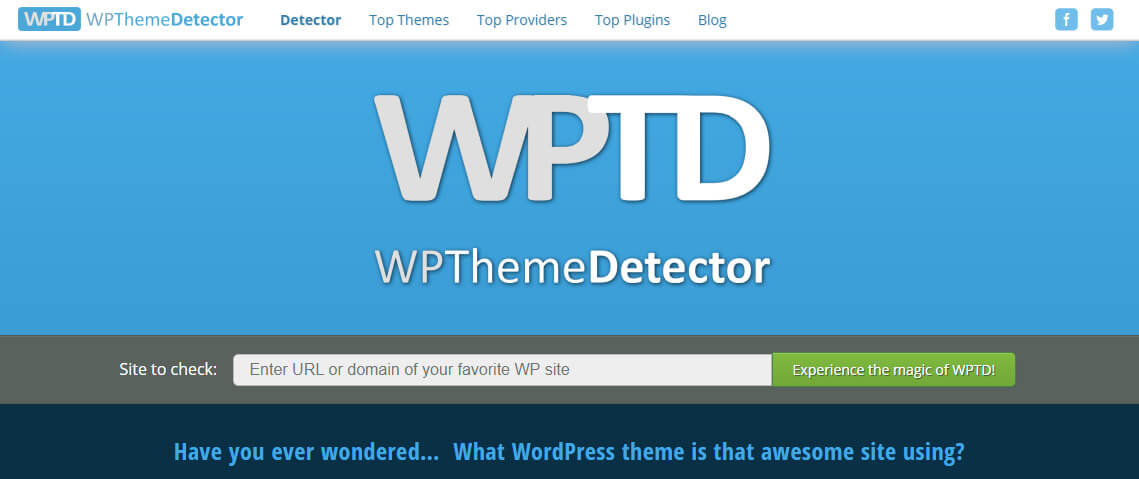
This detector can give you detailed information and also the download link of theme and plugins used in a website.
WWPITI: What WordPress Theme Is That
WWPITI is an effective online tool when you want to find all child and parent themes on a website.
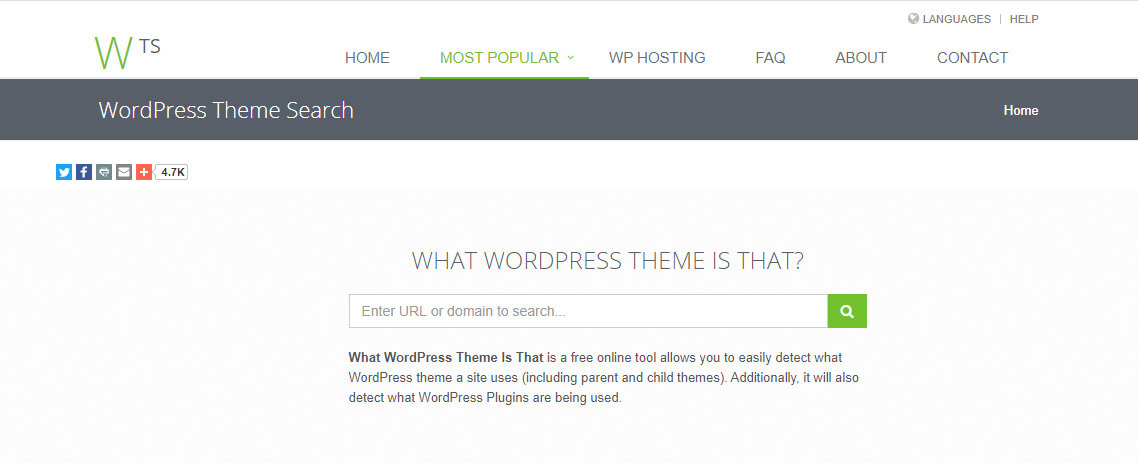
However, it is not a perfect option for finding plugins. So, we recommend you to use this free detector just for identifying the installed theme.
WpDetector: A simple WordPress Themes and Plugins detector tool
WpDetector is a strong tool for identifying the installed WordPress plugins and themes.
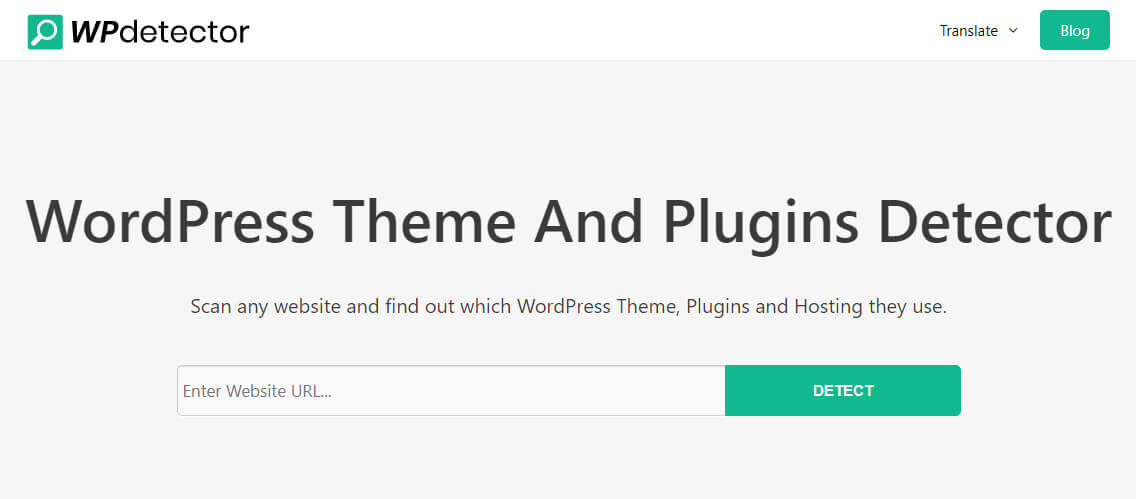
You can even enter the URL address of a specific page in a website to detect which plugins are running on that special page.
Find out what WordPress themes and plugins installed on a website by Chrome extensions
what are the best WordPress theme detector extensions? what are the best WordPress plugin detector extensions? Installing theme and plugins detector extension on your browser is another helpful tool to gather the required information about a website. The most advantage of using extensions for identifying themes and plugins installed on a website is the direct accessibility without any need to open an online tool webpage and copy the URL of the website.
Actually, you just need to download the “Chrome Extensions” one time and use them on the browser to detect the theme and plugins of any website after installation.
Just as “Online tools“, there are some extensions that have more precise results than others including:
WordPress Themes Sniffer
WpSniffer is a good extension of “Google Chrome” for identifying the website themes and gathering some information about them.
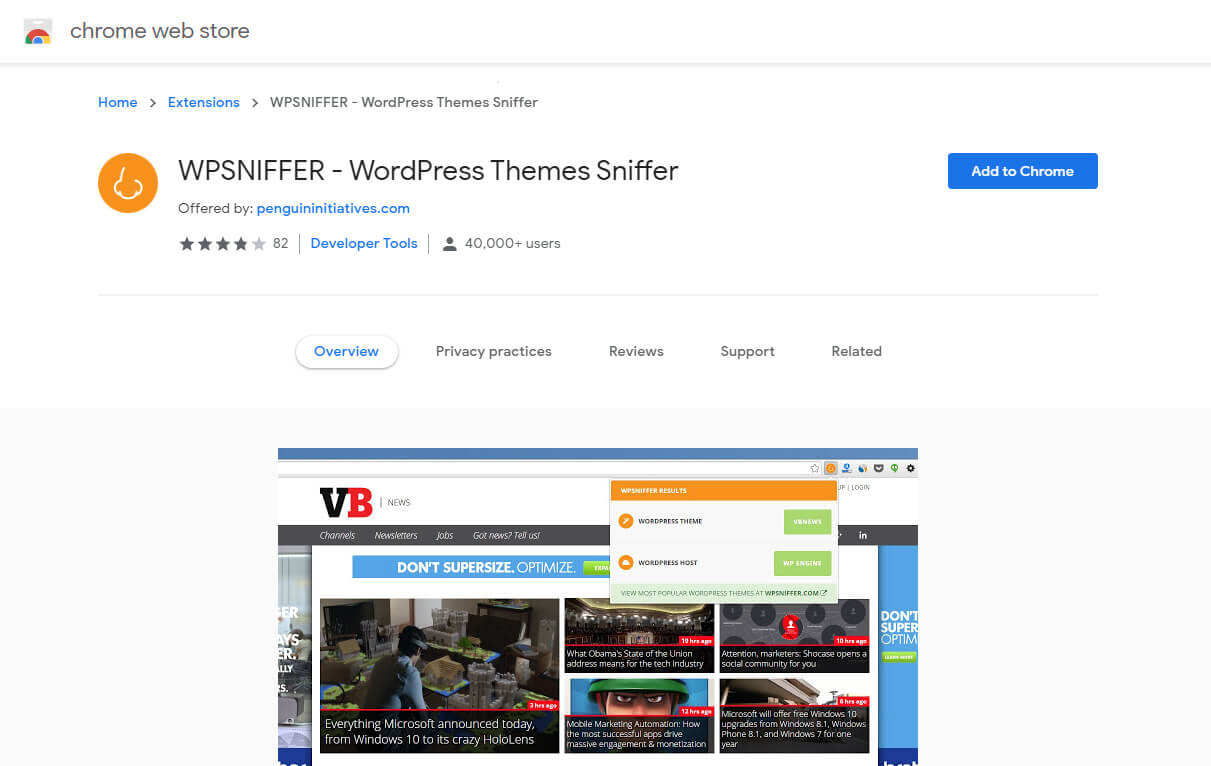
PageXray
PageXray is the most powerful WordPress plugin detector extension for detecting all plugins installed on a website.
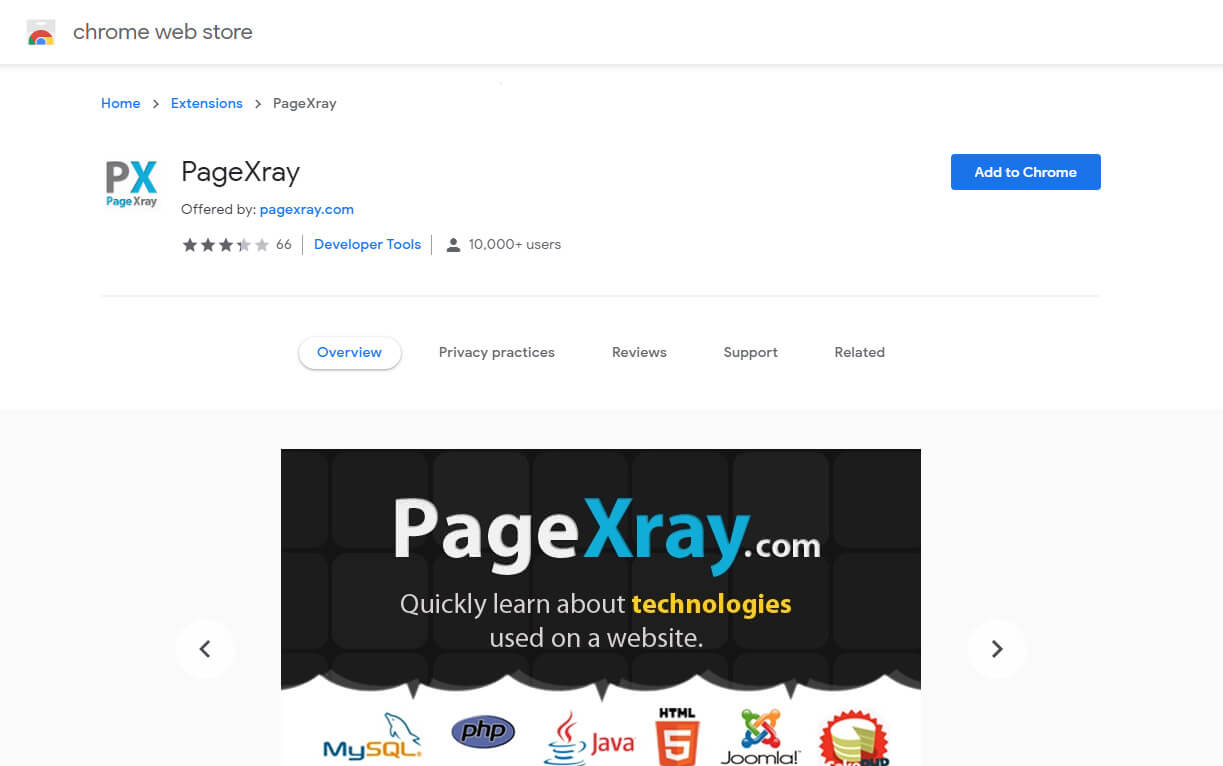
However, you can use this “Chrome extension” to identify some popular plugins.
Scan WP
By installing Scan WP extension, an orange icon of WordPress will be added to your browser. To start the process of theme and plugins detection, you just need to go to the destination website by Chrome browser and click on this icon.
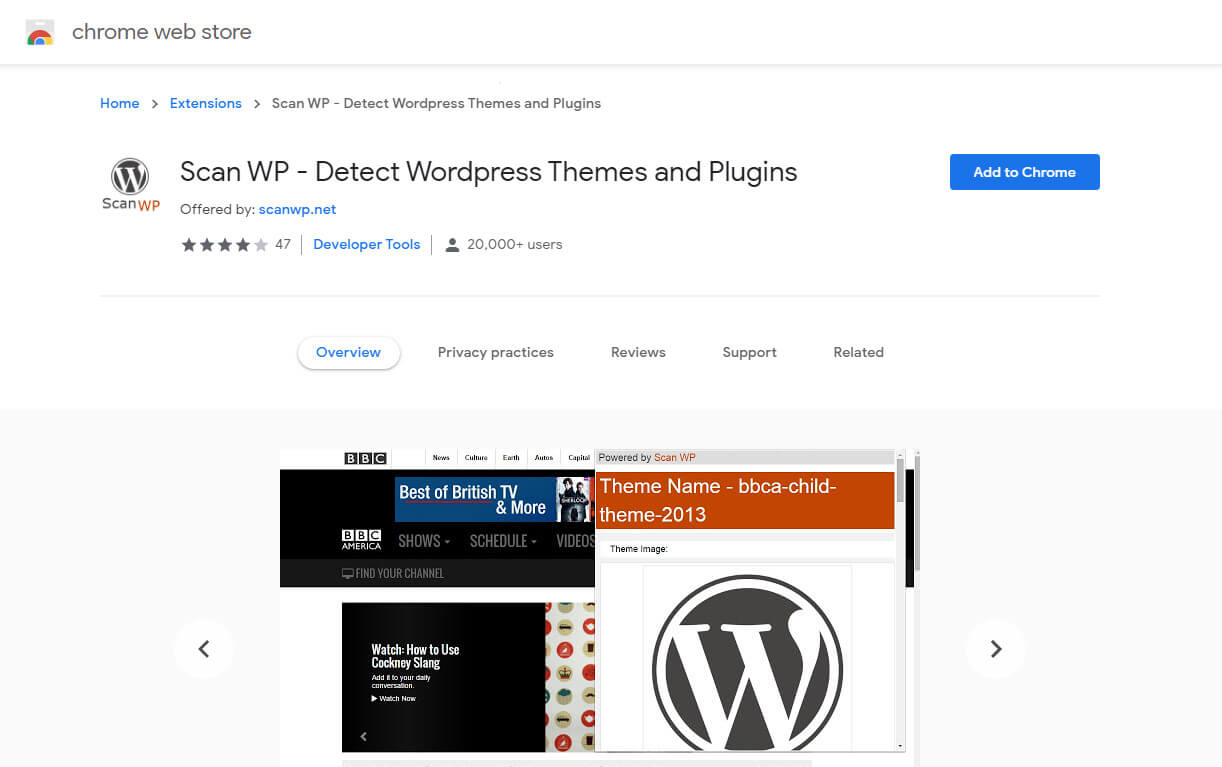
The result of analyzing will display and you can see a list of the names including theme and some of the installed plugins on a website.
Wappalyzer
Wappalyzer has a less effective result compared to other Chrome extensions. The advantages of using this extension is the possibility of working on “Mozilla Firefox” as well as “Chrome browser” for detecting themes and plugins of a website.
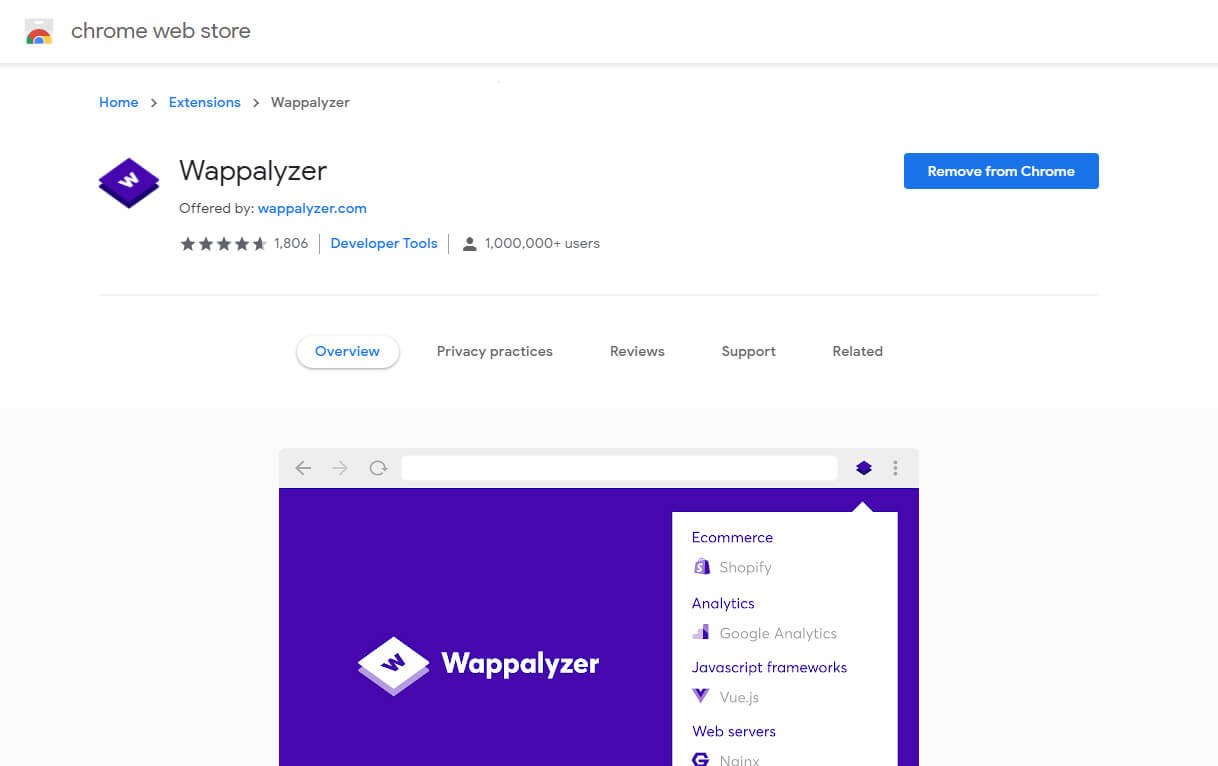
How to identify what WordPress plugins are running on a website manually?
Sometimes you visit a website and realize that the plugins installed on that website are really useful for you. Although, most of the time, it is really hard to make sure that those features or functionality is exactly related to which plugins used on that website, moreover there is no such an absolute way to detect all the plugins installed on a website, trying below methods can help you to at least do your best for finding what you need:
Detect installed plugins manually
In the HTML code
As we mentioned before, looking for themes and plugins in a website code from a browser like “Chrome” is one of the simplest ways for identifying them.
Finding plugins in the website code after opening the source code from the “Chrome” page, is not as easy as finding its theme.
To do it quicker, it is recommended to look for the below content in the code or find them by quick search:
- wp-content/plugins/
The name after this content is exactly the name of the installed plugin. To find all plugins installed on a website you need to search this content many times.
Green lines which are usually HTML comments of the plugins
Some plugins create some comments in the HTML code which are displayed in green. So, it’s a good idea to take a look at the whole code and try to find green lines which can reveal the name of the plugin.
Inspect element
“Inspect Element” is an easy way to find out plugins of a page. If you are lucky, by right clicking on an element in the webpage that grabs your attention, you will see the “Inspect Element” option. By pressing it, a split view will appear that some part of it is highlighted.
To find the name of a plugin, you need to search for ‘wp-content/plugins/’
No luck? Don’t worry, keep reading!
If you have already tried all of these options with no luck to find which theme and plugins are installed on that website, we recommend you to use the “Online tools” or “Chrome extensions” as we are going to introduce you.
Detect installed plugins automatically by the online WordPress Plugin detector
There are some popular and useful “Online tools” that can help you automatically find out the theme and plugins of a website. Although most of these tools can not recognize all plugins installed on a website, some of them introduced to you in the following reveal precise results with great detail information.
To have complete knowledge about all plugins used in a website, we recommend you to use more than one of these tools for recognizing installed plugins on one website. Due to this fact that these online tools are using different methods for plugin detection and it is possible that one online tool can find out some plugins that another one is not able to detect.
Built with
Built with is almost the easiest way for identifying the theme and plugins on a website. This online tool can detect almost all plugins used in a website.
To take advantage of this online tool, you just need to copy the “Website URL” and paste it in the “Search tool” of “Built with”.
Then by pressing “Look Up” button, a list of installed plugins will display to you in a few seconds.
By searching a URL on “Built with”, you are also able to figure out the below information about a website:
- Web server,
- Email services,
- Payment providers,
- Frameworks,
- JavaScript libraries,
- CSS media queries,
If you need more comprehensive report about a website, it is possible to purchase the premium version of this online tool for a one month and enjoy gathering data by details about other websites, such as:
- Content Management Systems (CMSs)
- WordPress themes and plugins
- Analytics and tracking tools
- Frameworks
- JavaScript libraries
- Email and web hosting providers
- Content Delivery Networks (CDNs)
- SSL certificates
WordPress Plugin Checker
WordPress Plugin Checker is another popular online plugin detector; however, it is not as precise as “Built with”. The results revealed by this online tool is limited to the most popular plugins officially published in “WordPress Plugin Directory”.
Conclusion
Identifying themes and plugins installed on another professional and impressive website is a good idea when you want to build your astonishing website. There are various methods such as using “Online Tools” or “Chrome extensions” to find out this information. However, as none of them can give you a perfect and comprehensive information individually, it is recommended to perform this process by using different ways.
FAQs
What’s the WordPress theme and plugin detector?
Why do we need a WordPress theme and plugin detector?
How can I find out what WordPress theme a site is using manually?
Or on the source page find the main “style.css” of the theme and open it on a new tab. Then find “Theme Name:”.
The third way is by looking at the footer of the website. Maybe some websites put their name on the footer.
What are the best online WordPress theme detectors?
IsItWP: A free online theme and plugins Detector.
Scan WP: A high-quality WordPress theme detector.
WPTD: WP Theme Detector.
WWPITI: What WordPress Theme Is That.
WpDetector: A simple WordPress Themes and Plugins detector tool.
What are the best WordPress theme detector chrome extensions?
PageXray extension.
Scan WP chrome extension.
Wappalyzer extension.












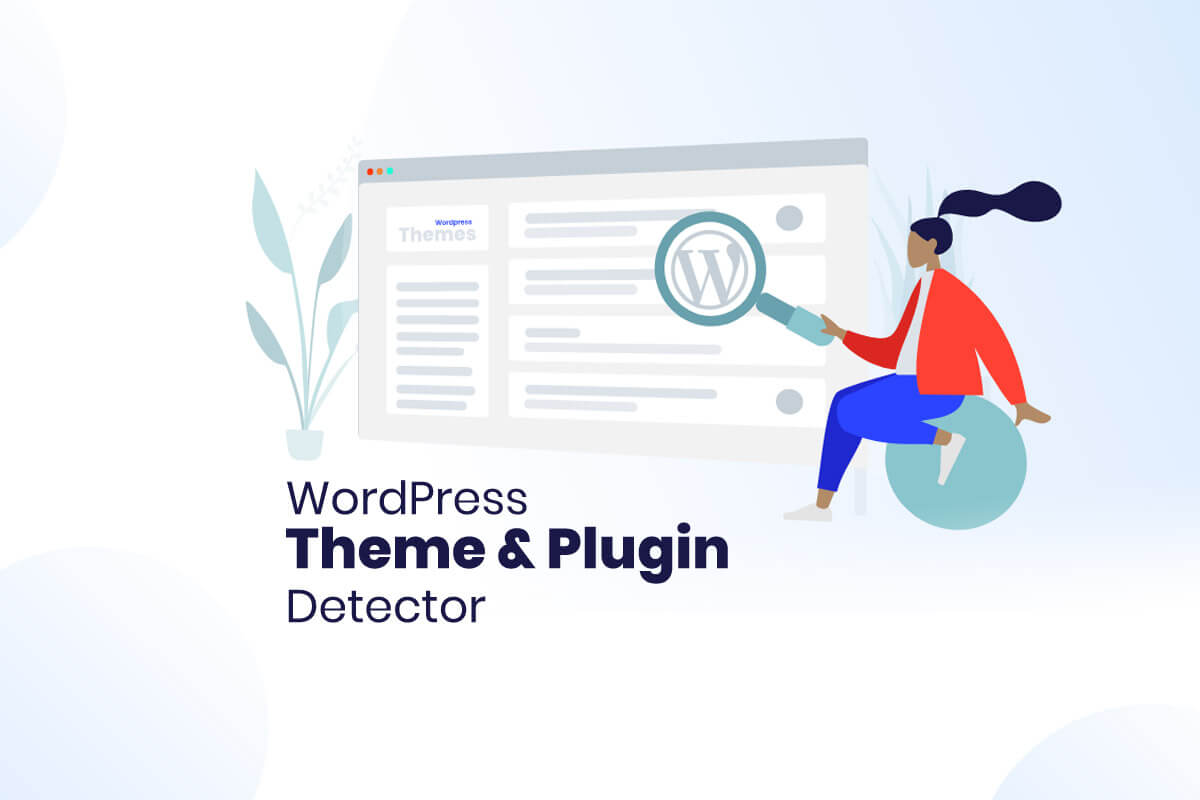














5 thoughts on “12 best free WordPress plugin detector +WordPress theme detector”
Hi guys!! please introduce some of the firefox website theme detector extensions in your article.
Hi dear Jay! Thanks for your good suggestion. We will update this post soon.
i want to find theme name of a website but it minified its website with css and html code optimization plugins. still can detect wordpress plugins and theme name?
Hi there! It may be difficult to find it manually but you can test online theme detectors on this article.
Share your test with a reply to this comment, please.
Nice tools, I tried all of them but recently I found the tool called “InspectWP” and I tested it against the other tools. It seems like their plugin detection is way better than the other tools. Also they are analyzing a lot of other WordPress data which is really nice!