Customize WordPress plugins can help you to add extra features to them or extend their functionality according to your requirements. Although there are a lot of plugins available to be installed on website in the WordPress directory or other Marketplaces. You may not find the proper plugins which cover all of your demands.
So, what can you do? One of the best ways is to find the plugin with the most important features that you need. Then try to customize it by using the following tricks to act just as you need. Our WordPress and WooCommerce plugin development team has tried to teach you the best and easiest methods for customizing plugins step by step with pictures.
What is a plugin?
WordPress plugins are written by experts as a piece of code which can be added to your website codes. They help to improve your website performance and functionality exactly according to your requirements. Thanks to the most incredible feature of WordPress which is an Open-source CMS. It is possible to install and activate any kind of plugin for providing some extra functionality to the websites.
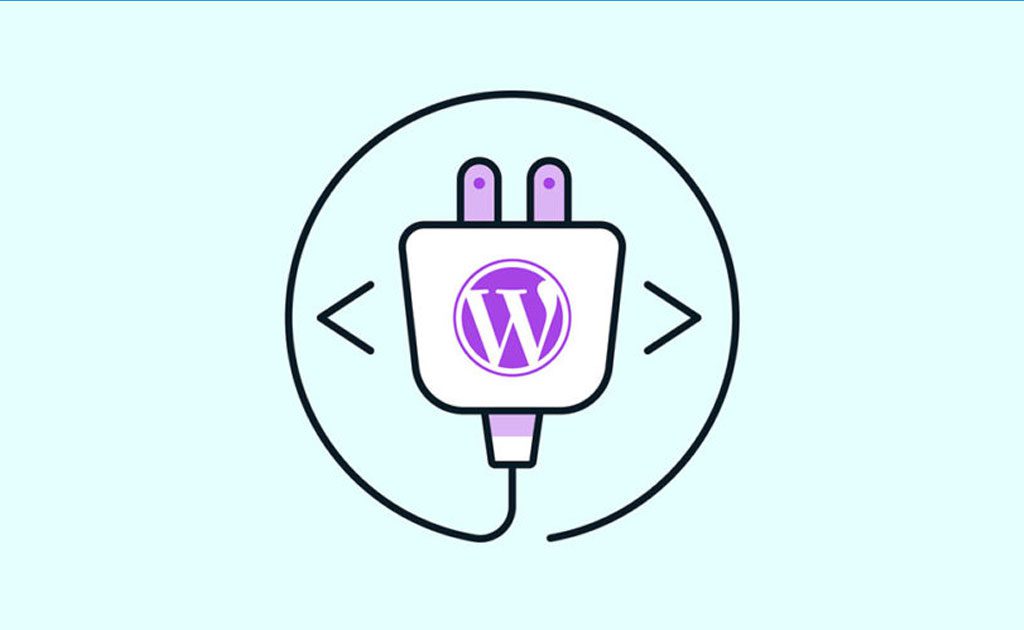
Most of the Free plugins are available in the “WordPress directory“. You can easily search and find them as we described in “Where to Find WordPress Plugins?”.
However, if you need more professional WordPress plugins with powerful features, you may have to find them in other marketplaces that cover all Free and premium plugins.
It is also a good idea to find reputable developers and try to find your favorite plugins in their websites.
Most of the developers have a supportive team that can help you to find exactly what you need. Also even they can offer you some solutions to edit their custom plugins in WordPress and make them work in a way that suits your needs.
Anyway, if you have already installed and activated some plugins and need to customize them to cover all of your demands, stay with us to learn the most useful methods.
simple ways to customize your WordPress plugins step by step
As we mentioned above, plugins are a piece of code that works as a software or application after activation on your website. They help to enable you to do some tasks or improve your websites. That’s why customization of the plugins has to be done very precisely.
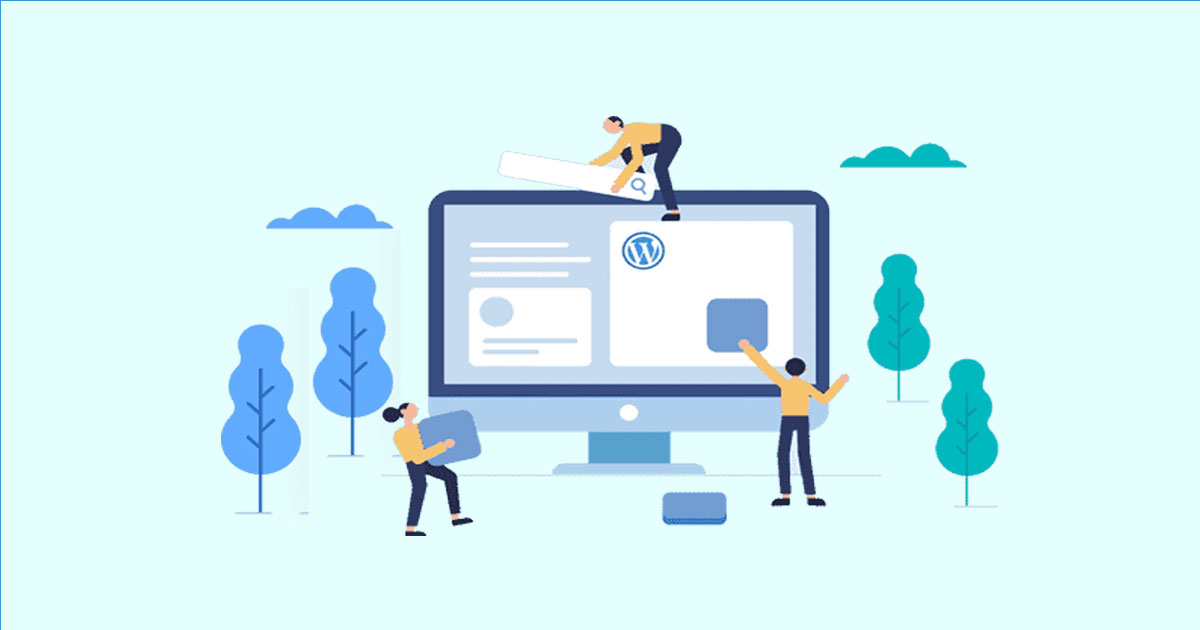
If you made any mistake in customization, not only the result would not be what you expected, but also, it can cause a lot of harmful effects on the performance of your website.
Because of that we recommend you to ask an expert to edit custom plugins in WordPress for you or at least consult with them to help you do this task more efficiently.
It is also a good idea to keep a backup of your website by using one of the “back-up plugins”. We introduced in “Which are essential WordPress plugins”, before starting to customize the WordPress plugins installed on your website, in case anything goes wrong.
Now, you are ready to customize WordPress plugins by getting help from the below guide. Let’s get through it.
Configuring plugin settings
The easiest and safest method to customize your WordPress plugins is configuring them by changing their settings after installation on your website.
Most of the time you can find the configuration settings of a new installed plugin by login to the “WordPress Admin Panel“. Then navigating to the below address:
WordPress Dashboard > Plugins > installed plugins
As illustrated below, by looking at the options under each plugin, you may find one of the below links:
- Settings
- Docs
- Support
Clicking on each button will direct you to a new page with a lot of amazing options. It’s help to customize your WordPress plugin according to your needs.
Collaborate with the plugin’s developer
If the configuration of the plugins couldn’t satisfy you, it is better to contact the developer support team. Usually, collaboration with the plugin developer is not a complicated task. Especially if you have installed it from the WordPress directory.
Although, there are some active and supportive developers responding very quickly to your suggestions. Some of them are less collaborative and you may not receive suitable answers from them as expected.
Anyway, before trying to edit custom WordPress plugins by using other methods, it worth trying to collaborate with their developers via the following methods:
Find “Contact our support team” link in the plugin page after installation
Usually, you can find “Contact our support team” in one the pages we have mentioned in the previous step. By clicking on this link, you will be directed to a contact form or an email address to get in touch with the developer support team.
Looking for the “creators link” in the plugin
To collaborate with some of the plugin developer and ask them to customize the WordPress plugins according to your requirements, you need to looking for their creators who contributed in writing plugin codes.
Most of the time, the contact information of the creators is provided at the footer section. So, you can easily send Email and describe what you need to be added to the plugin features.
If your request is something that can improve the functionality of their plugins, they will respond you quickly to customize the WordPress plugins.
Search in social media platforms
If you couldn’t find the contact information of plugin developers directly, it’s better to looking for their pages in social media such as Facebook or Tweeter. Most of the time if you search the name of plugin in these platforms, you can easily find the official page of the developers.
By visiting their page, getting contact with them is not complicated. You just need to send a message or post a comment in their Facebook or Tweeter pages.
Search on google
Searching the name of WordPress plugins is another way for finding the official webpage of their developers. Usually, the reputable developers have a famous and popular website. You can find them in the first page of searching results. So, you just need to open their website and go to their “Contact Us” page.
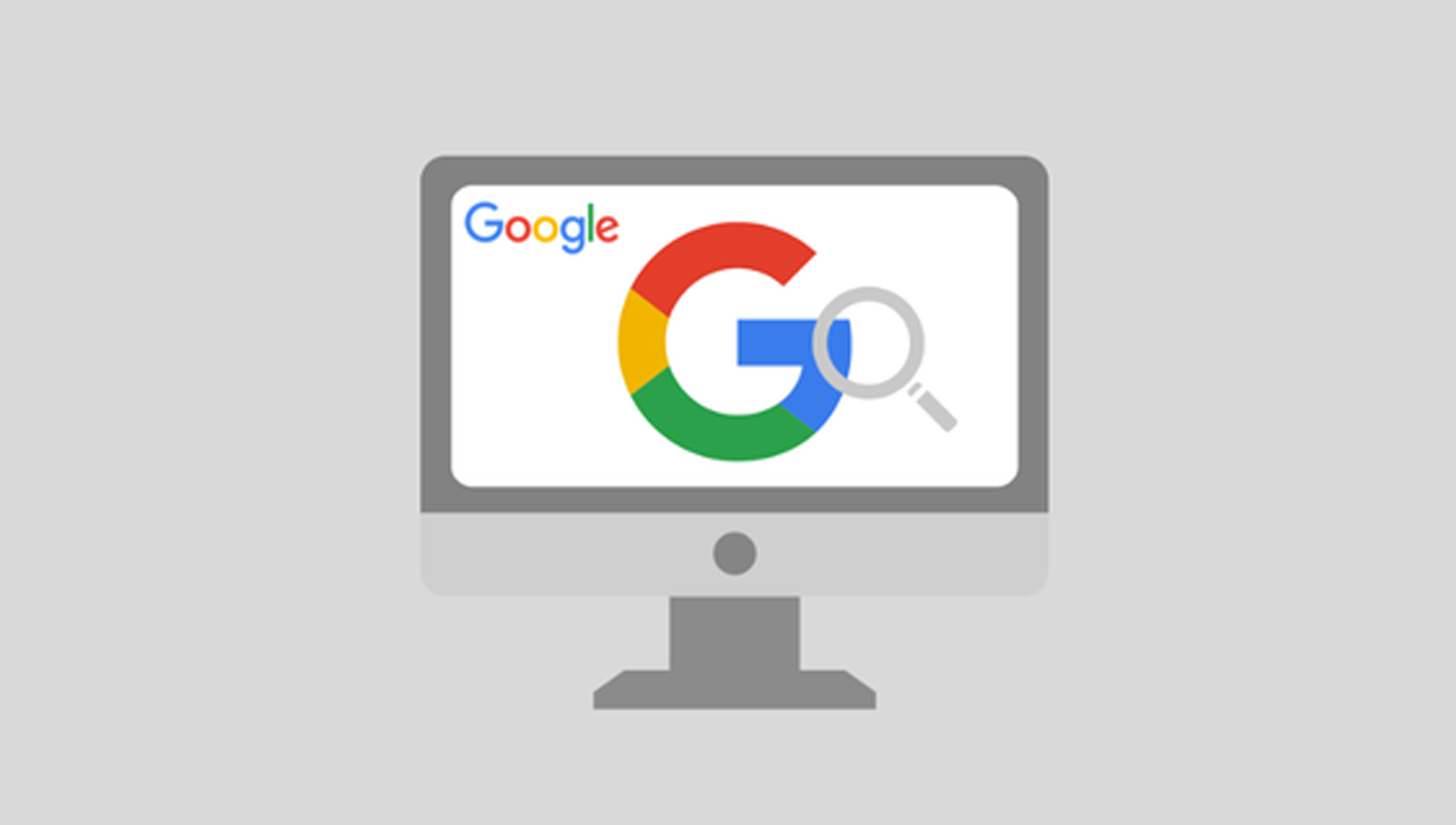
If there is an email address in the contact information, we recommend you to send an email and ask them to customize the WordPress plugins according to your requirements.
Create a supporting plugin
Sometimes creating a Supporting plugin is the only solution for customizing a WordPress plugin without altering its base code. It is obvious that if you don’t have any experience in writing codes, you need to hire a professional developer or freelancer to change the plugin code and add the features you need.
However, if you are an expert in code writing, the below guide can help you to customize WordPress plugins in 5 steps by your own:
Access plugins folder via FTP
If you want to customize WordPress plugins by changing their codes you need to access your website via FTP program, then looking for the plugin folder in “/wp-content/plugins”.
Create a new folder in the plugin folder
Creating a new folder is not difficult in the FTP programs. Most of the time there is an individual button for creating new folders. The only thing you need to consider is using a proper name for this new folder. It’s better to name it with the lower case letters and separate the words with dashes. For example, you can name the folder as “customize-wordpress-plugin“.
Create a .php file in the new folder
To create supporting plugin, you have to create a new php file with the same name in the new folder. Now, you have a folder in the plugin and a new php file with the same name such as “customize-wordpress-plugin.php”. This php file will be the main php file for customization and creating a supporting plugin.
Customize the WordPress plugins
For plugin customization in WordPress, at first you need to copy and paste plugin information to the new php file.
Then you need to make any changes you need to add features to your WordPress plugin in this new php file. We do recommend you not to change anything if you don’t have enough knowledge about code writing. However, if you know exactly how to customize the plugin codes then do your job and save your changes.
Finally, you have to change “Plugin Name and URL” according to the new name assigned to the “PHP” file and new folder. Which is something like below:
<?php
/**
* Plugin Name: customize wordPress plugin
* Plugin URI: http://www.mywebsite.com/ customize-wordpress-plugin
* Description: The customize wordpress plugin that I have created.
* Version: 1.0
* Author: Your Name
* Author URI: http://www.mywebsite.com
*/Activate the customized plugin
To activate the customized plugin, you just need to login to the “Admin Pannel” of WordPress and activate it by navigating to the installed plugin page.
Use custom hooks (or create your own)
Use custom hooks is an advanced method for interacting or modifying a plugin code to customize it based on your needs. Before creating a new hook or using some of them to customize WordPress plugins, let’s learn about it.
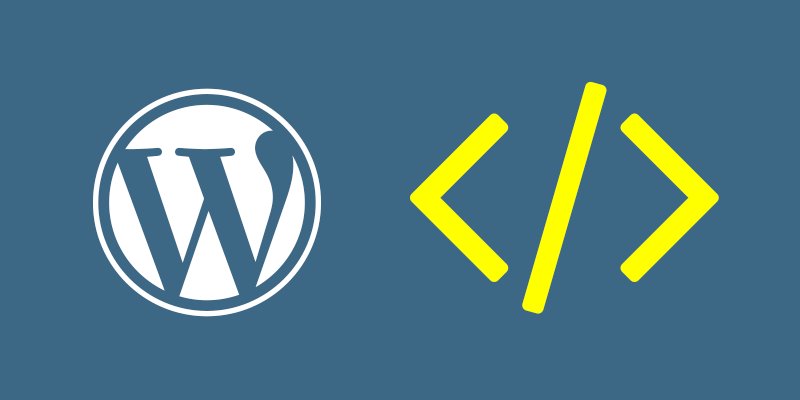
What is hooks?
Hooks are a piece of codes which can enable plugins to interact with each other or with the WordPress core. In fact, you can easily write a piece of code to extend the functionality of a plugin and ask the developer to add it to the plugin hooks in the next release. So, you can enjoy the features you need in your website by using that special Hooks provided in the new version of plugin.
What is the difference between actions and filters hooks?
If you have already tried to use some Hooks to customize WordPress plugins, you may wonder why there is different types of Hooks out there and what is their difference?
Actually, there are two types of Hooks:
- Action Hooks
- Filter Hooks
The main difference between these different types is the task defined in their codes.
The simplest way that we can describe their difference is to compare their functions:
Action Hooks
Action Hooks are responsible for interacting with other plugins without changing anything in their functionality. So, by using an Action Hooks, you just call another plugin, use its features and finally exit. Action hooks never return back anything to the calling hook.
For example, Action hooks can insert something to the database of your website or echoing an output to the users.
Filter hooks
Filter Hooks are more complicated. These types of codes can change data by accepting a variable, modifying it and returning it without making any harmful effect on global variables or outputs.
If you really want to customize WordPress plugins, you need to use Filter hooks. In this way, you can modify the plugin code in a specific way to be exactly according to your requirements.
How to use hooks?
If you want to use Hooks for customizing WordPress plugins, there are three ways:
Use hooks provided by WordPress
Wordpres providers have already release some Hooks that you can use them to modify or interact with WordPress Core and some plugins. It is obvious that finding Hooks that exactly match your need seems difficult. So, we recommend you to try creating your own hooks and enjoy using them to customize WordPress plugins.
Use hooks provided by plugin developer
Some plugin developers offer some Hooks to enable you modifying their plugins easily. These custom hooks added to the plugin make changing and customizing plugins more convenient for you. You just need to write a separate code which is compatible with this plugin which you need to extend its features. Then customize the WordPress plugins by registering callbacks for the custom hooks of that plugin.
It means you created a separate plugin and just ask the installed plugin with custom hooks to call your created plugin and use its functionality along with its original function.
Create your own hooks
If no custom hooks are available for customizing the WordPress Plugins, your only option is to create your own Hooks. However, this is not an ideal option because if you update the plugin, the hooks will be removed and you have to manually patch them, again.
Override callbacks
Override Callbacks is another way for plugin customization in WordPress. In this method, you need to add your custom callbacks to the plugin and make it to work as you desired.
Override callbacks is not an easy task. It must be done by professional code writers who exactly know how to create their own code and customize the plugin.
In this method, you need to replace the default callbacks that the plugin used to collaborate with WordPress Core. In this way, the plugin will call your desired function from another plugin that you write its code.
Override callbacks is not always the best solution, because it may cause a lot of problem in the main functionality of the original plugin.
Conclusion
Customization of WordPress plugins is an ideal way to improve their functionality and add some extra features to them instead of installing another plugin to do this task for you.
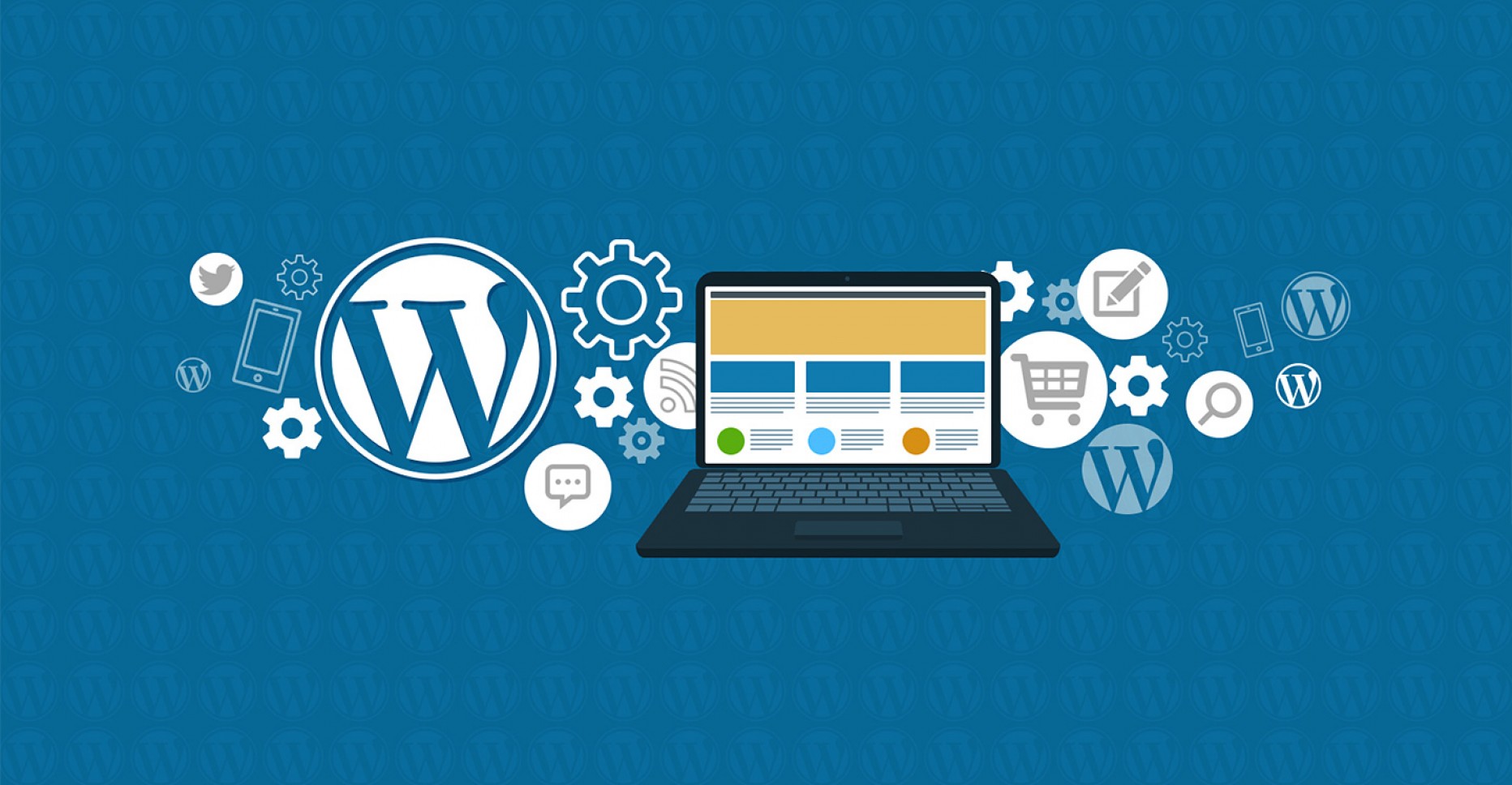
However, finding the best method to customize the WordPress plugin depends on the original plugin. Sometimes, you can find a way in the configuration setting to make these changes more convenient while in other cases you have to add custom hooks or even Override callbacks.
The point that matters is to do all of these tasks with special care and of course with getting help from an expert if you don’t have proper knowledge, because even a little incompatible change can ruin everything in your website.












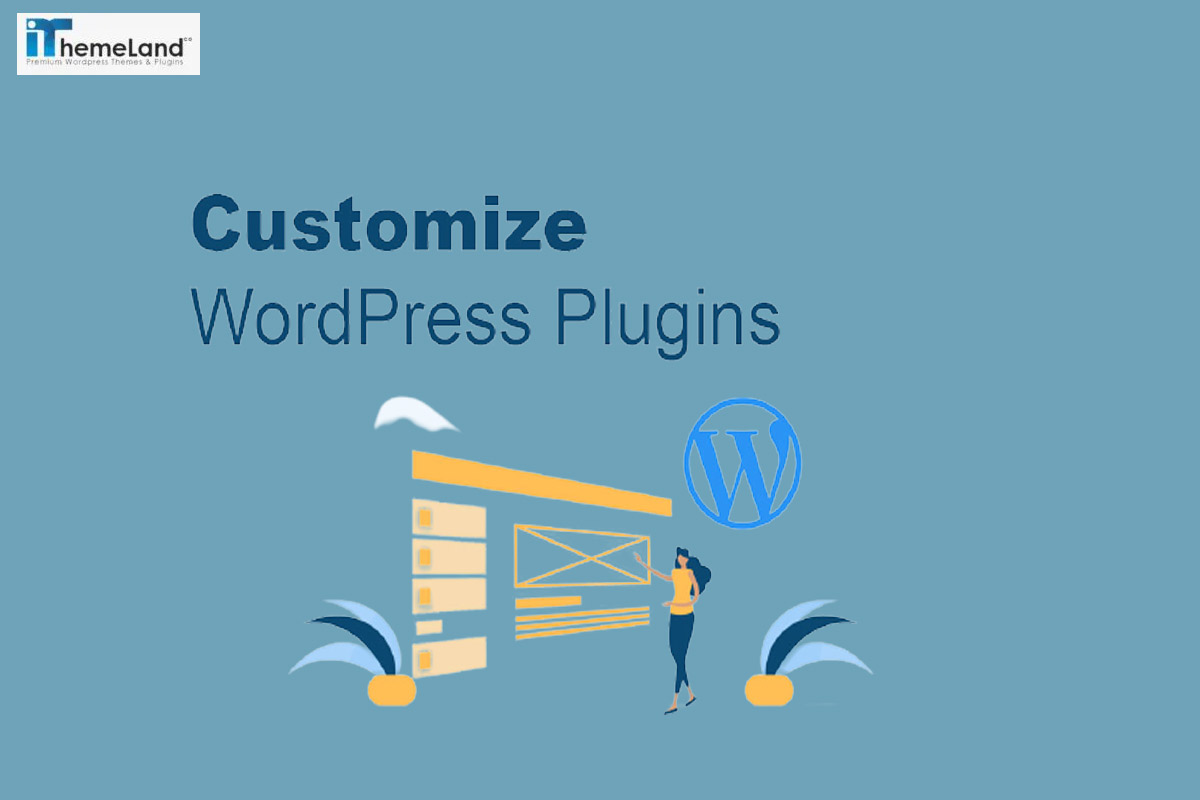














3 thoughts on “How to customize WordPress plugins?”
I really enjoy your article. thanks a lot. please share more posts with us.
Thanks a lot dear Emily
The article you wrote is really informative and I was able to customize my site’s WordPress plugin.