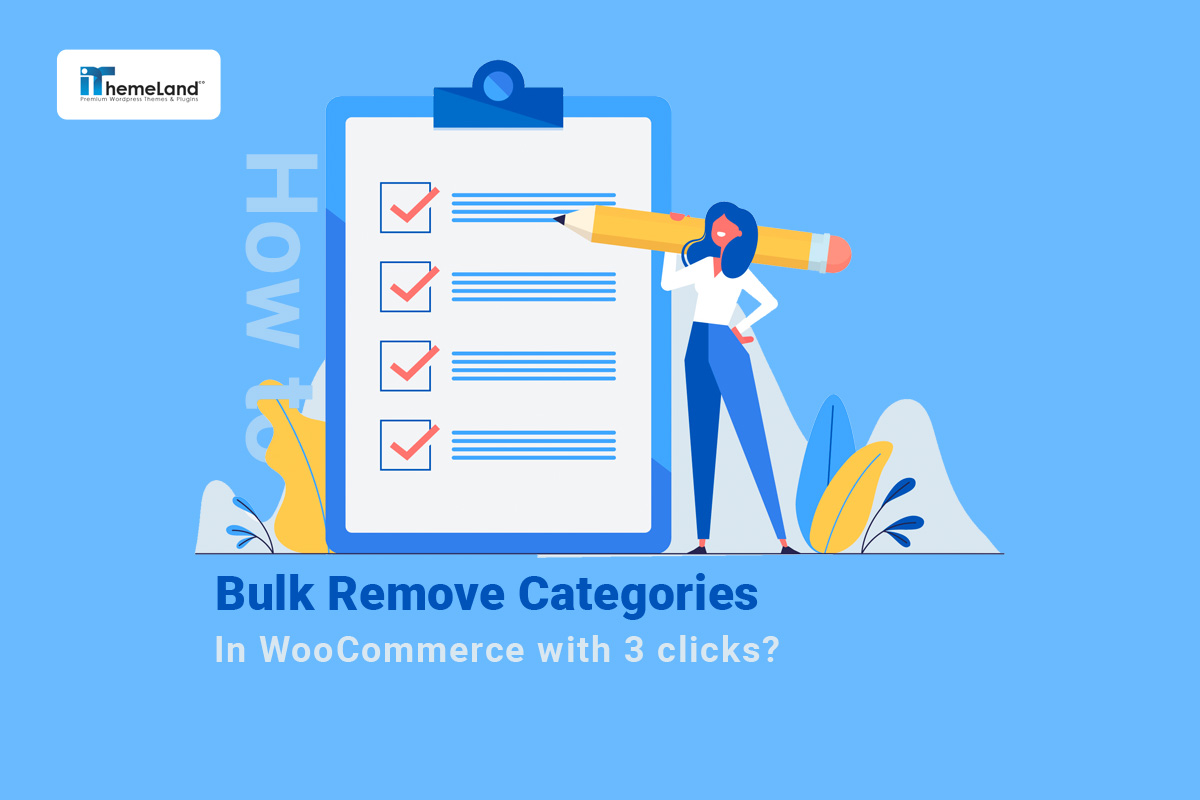Woocommerce bulk edit and remove category is necessary for online stores that always need to change their product information. If you have a large online store and want to edit each product category, individually, it will take a lot of time and energy, but there is a better way to do this. In this post, you can find out how to bulk edit WooCommerce product categories with and without a plugin.
What is the Category of products in WordPress?
A Category is the general and hierarchical grouping of site products. Remember to avoid placing similar titles in categories. If you don’t use categories, WordPress will place all products in the default “uncategorized” category, so it can be concluded that using categories is necessary to order the products and improve the customer experience of your online store.
WooCommerce remove uncategorized product category
Once you add some products to WooCommerce, they must belong to a category. So, if you don’t assign any category to the products, WooCommerce will automatically create an “Uncategorized” category to set it as the default category and avoid further problems.
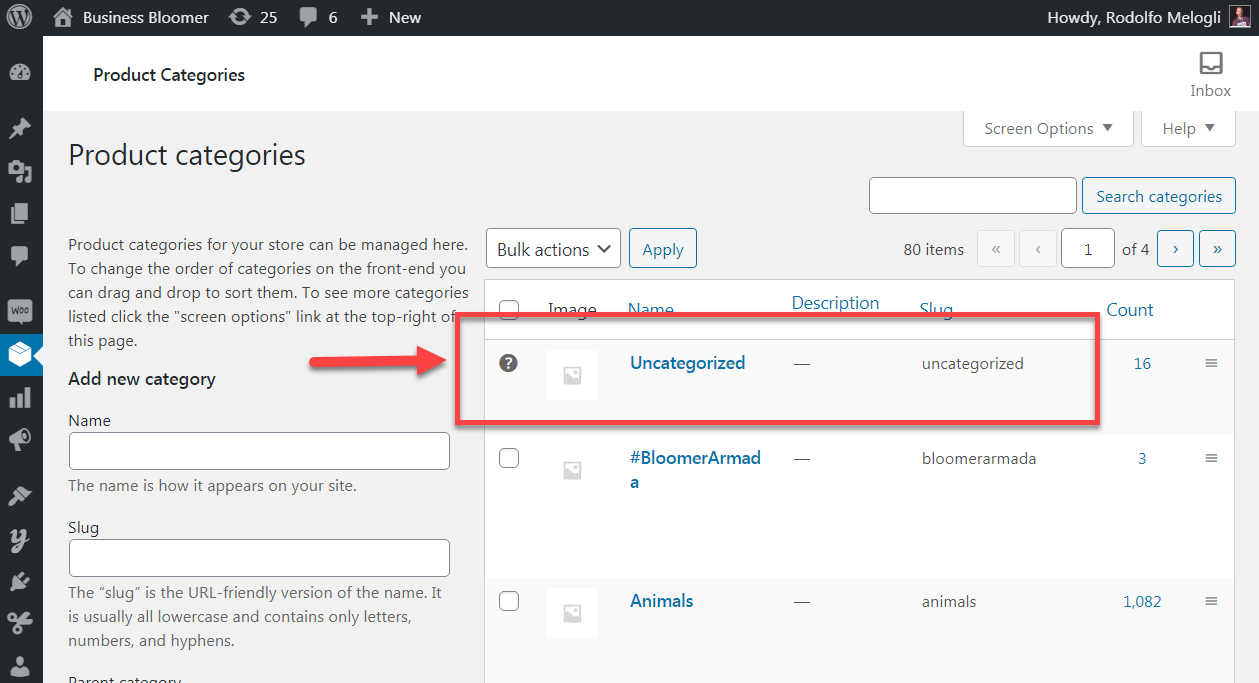
Sometimes, you need to remove uncategorized from WooCommerce because you have already add new categories to your store and it is not necessary anymore.
If you want to learn how to remove uncategorized category in WooCommerce follow the below steps:
- Navigate to WordPress > Products > Categories.
- In the Product Categories page, create a new category (if you have not created before).
- Hover over the category you want to set as default – BloomerArmada in this example.
- Click on “Make default”.
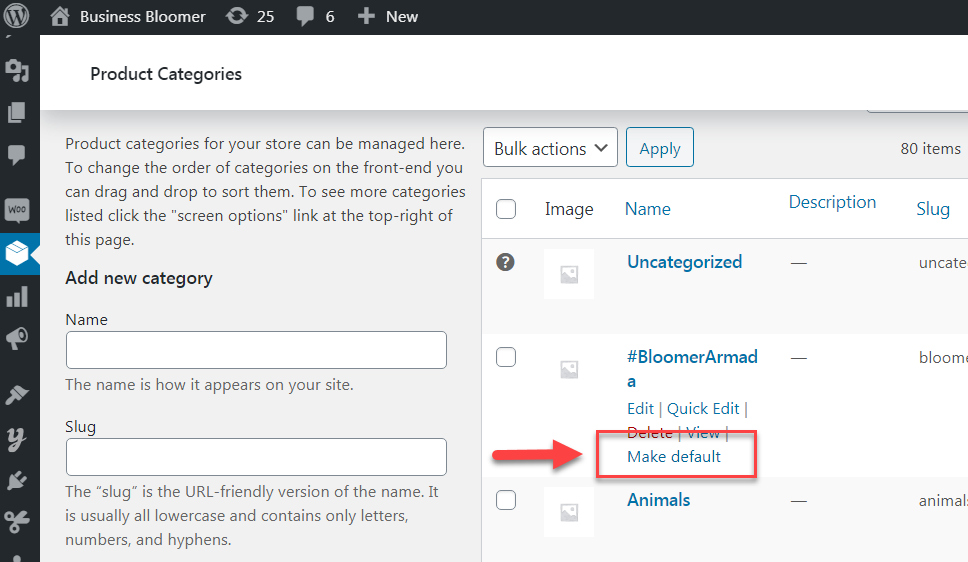
- Hover over Uncategorized and press Delete.

That’s it. You have successfully remove uncategorized from WooCommerce.
WooCommerce delete all product categories with 3 clicks
There is a simple and quick way if you want to let WooCommerce delete all product categories at once. To make this happen, you can simply follow 3 steps:
1. Increase the number of items per page
- Open Screen Options on top of the Categories page.
- Increase the Number of items per page to see all categories in the list of one page – You can set it up to 999.
- Press the Apply button.
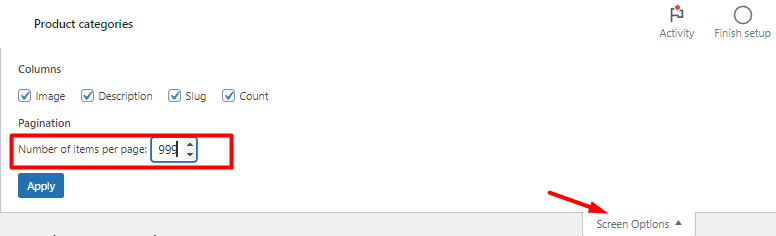
2. Mark all product categories
- Click the checkbox next to ID, so all categories will be selected.
- Press the Bulk Actions dropdown.
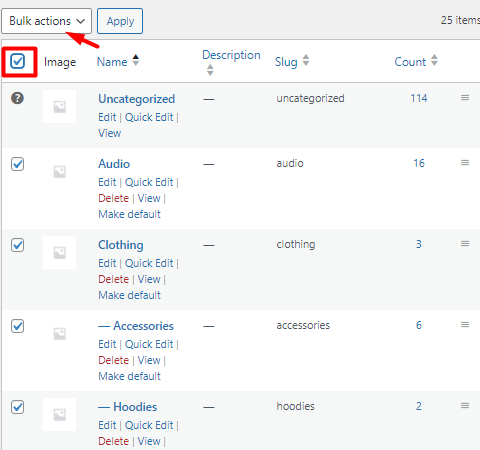
3. bulk delete all product categories in WordPress
- Choose Delete from the list of Bulk Actions.
- Press the Apply button.
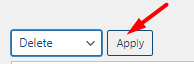
Your task is done and you let WooCommerce delete all product categories with 3 clicks.
How to bulk edit and remove categories in Woocommerce without a plugin?
WooCommerce product category is a basic way to group products with similar features. If needed, you can also use sub-categories to make the category more precise. In the WooCommerce plugin, you can easily put any product in different categories. For example, if you have a clothing store, you will need the categories like “T-shirts”, “Hoodies” and “Pants”.
In order to bulk edit and remove category in Woocommerce without installing the plugin, you can go through the following steps:
1. access to WooCommerce products
After installing WooCommerce, the WooCommerce option will be added to the menu on the right side of your dashboard. The product option is also placed under it. From there you can access Categories. The category page will be available to you in Products>Categories. Similar to post categories in WordPress, you can also “add, remove or edit” product categories from this page
2. product category settings
Each product must be placed in a specific category. So, if you do not consider any category for a product yourself, it will automatically be placed in “Uncategorized” category. Note that this category cannot be deleted, however, you can rename it.
To add more categories, go to categories, write the name of the category you want and click on the “add a new category”.
For woocommerce bulk remove category without installing the plugin, you can use the list of categories displayed in a table on the categories page of Woocommerce. To remove one or more categories, you can:
- Check the checkbox next to each category.
- Press the Bulk actions combo box.
- Choose Delete.
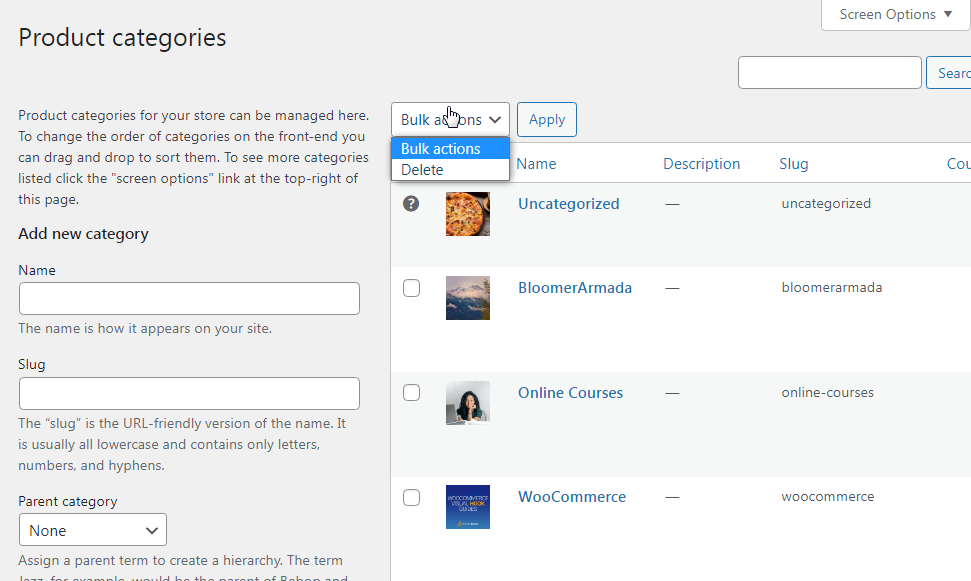
But if you have a large number of categories or you want to delete a specific category assigned to some products, it is not possible.
In order to have more flexibility in woocommerce bulk edit and remove category, it is better to use WooCommerce product bulk edit plugin.
What are the advantages of using WooCommerce product bulk edit plugin?
The WooCommerce product bulk edit plugin will save a lot of time and speed up your work for making changes to products in your online store. This plugin helps you to bulk edit and update all the features related to your products, from categories to variations, and you can use it to manage your online store, easily and effortlessly.
This plugin is considered one of the most popular plugins for bulk editing of WooCommerce products and more than one thousand people have actively installed it. With the help of this plugin, you can easily edit the following:
- Products in stock
- Product price
- Order Status
- Product category
- Add or remove product features
- And…
WooCommerce Products Bulk Edit Plugin
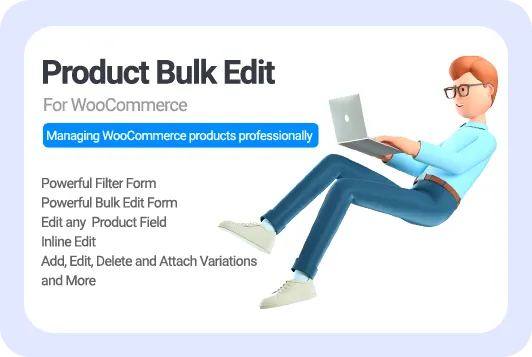
How to bulk edit category with WooCommerce product bulk edit plugin?
One of the very useful features of this plugin is that you can change the product categories in groups. WooCommerce bulk edit category is easily available in this plugin through 2 methods:
1. Bulk Edit Form
- Click on “Bulk Edit” on the main page to open “Bulk Edit Form”.
- Go to “Categories / Tags / Taxonomies” tab in the form.
You can see two main boxes in front of Category Option:
The condition box includes three conditions as below:
- Append: The category or categories you are selected will be added to the existing categories.
- Replace: All current categories will be removed and replaced by the category or categories you are selected.
- Delete: The categories you have selected will be removed.

Select box enabling you to see all of the categories you have assigned to your products and you can select one or more from the dropdown list.
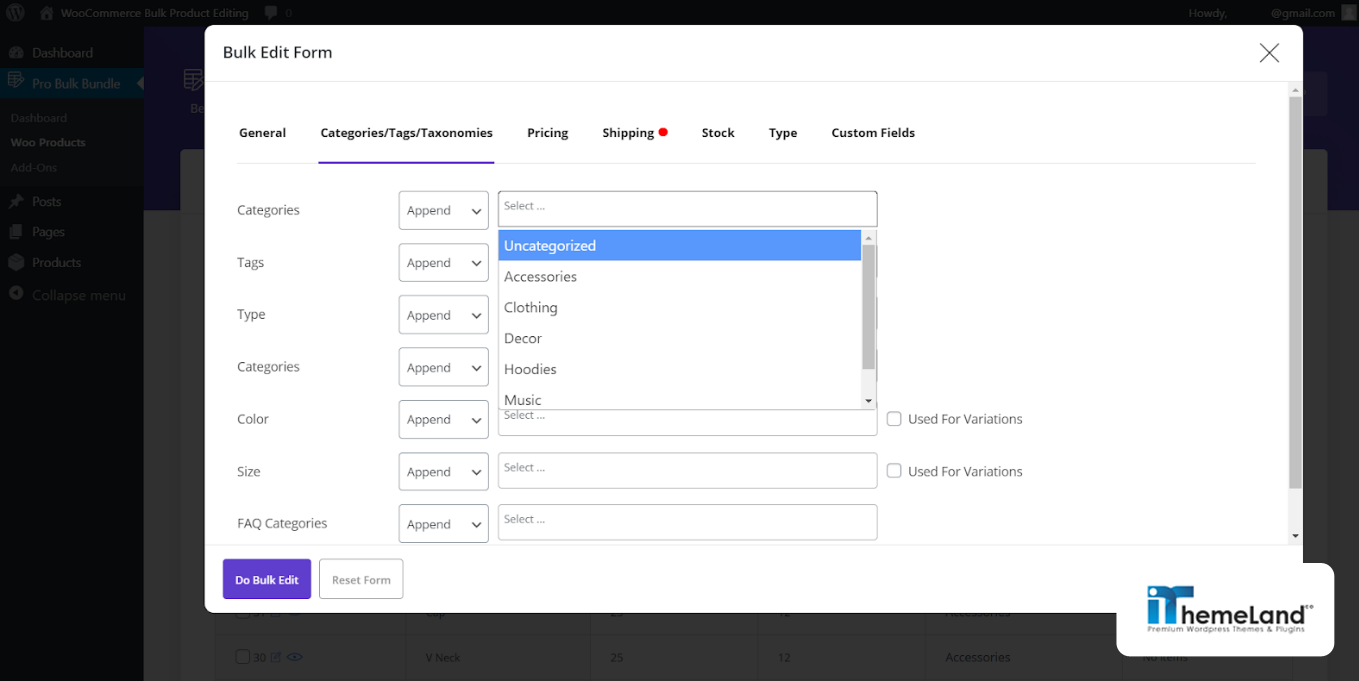
Note: If you add any categories to the product page of WooCommerce, they will be added automatically to this box and you can select among them.
2. Bind Edit
The Bind Edit option is located on the first page of the plugin. By marking its checkbox, you can make bulk changes directly in the product table.
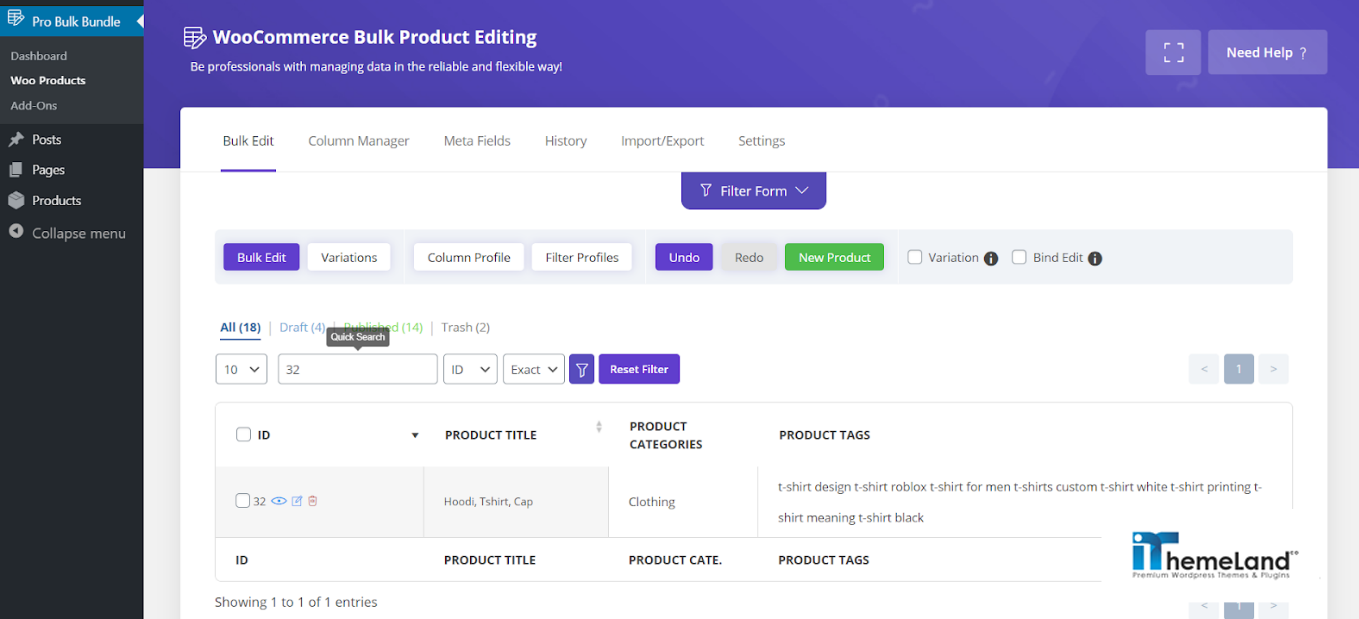
For WooCommerce bulk edit category, go through the following steps:
- Filter your desired categories through the Filter Form.
- Add the category column to the table through the Column profile.
- Enable the Bind Edit option.
- Check all the products on the table.
- Click on the category of one of the products.
- In the form that opens, change the product category or add a new category with the “add new” option.
- Click on “Apply changes”.
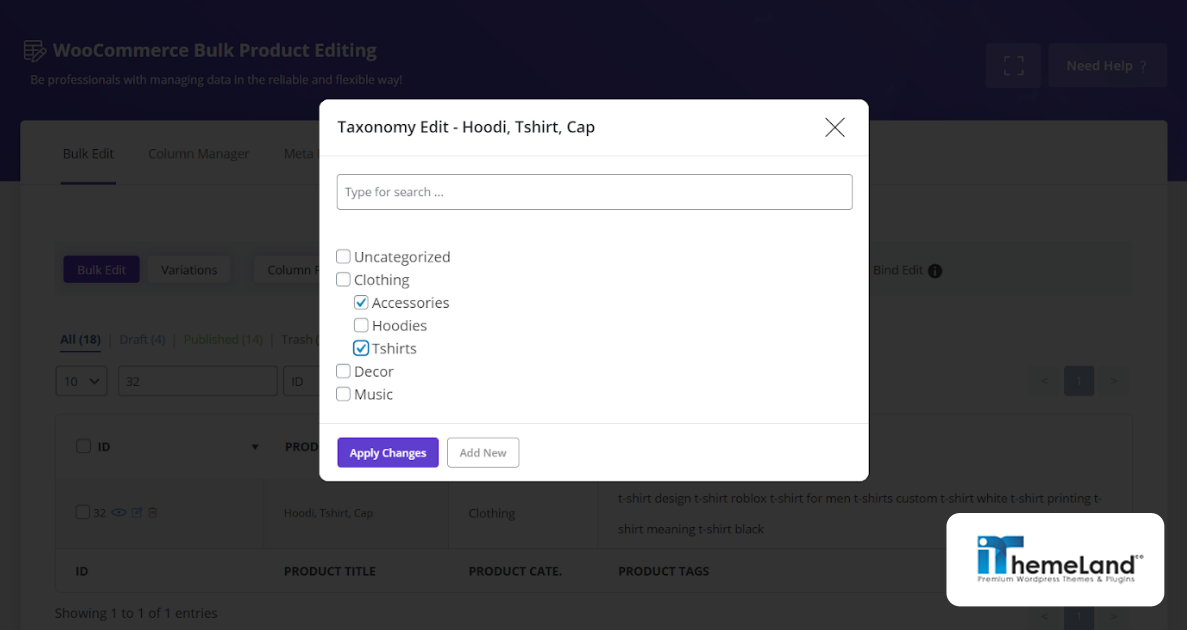
The plugin automatically changes the category for all products.
How to bulk remove category by WooCommerce product bulk edit plugin?
You can use the Bulk Edit Form to bulk remove categories:
- Open the Bulk Edit form and go to the Categories tab as mentioned above.
- Select Delete from the condition box.
- Choose the categories you want to be deleted from the selection box.
- Click on “Do Bulk Edit”.
WooCommerce Products Bulk Edit Plugin
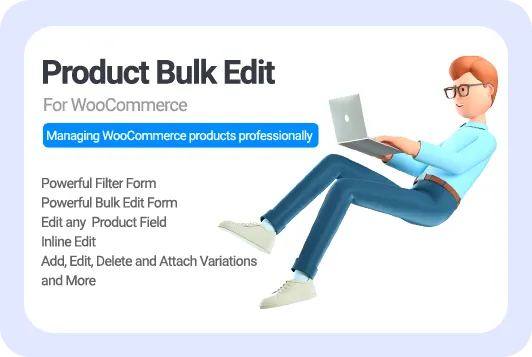
Conclusion
Removing and editing WooCommerce product categories is a very important part of managing your online store. These settings will help you to have a more organized and better store, which will provide a better user experience and customer satisfaction. If you need an efficient way to delete and edit WooCommerce categories and better manage your products, we recommend installing the WooCommerce product bulk edit plugin.