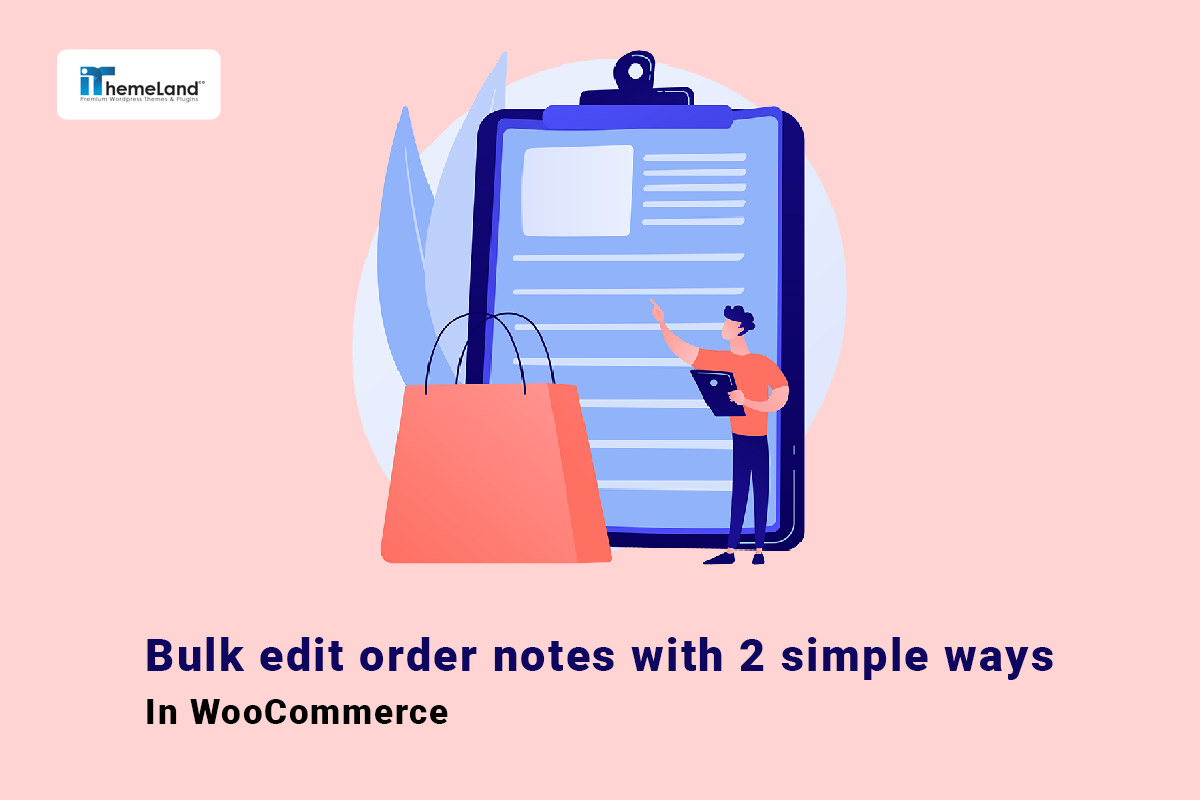WooCommerce has many advanced features that you need to familiarize yourself with as a store manager so that you can manage your store perfectly. One of these important features is WooCommerce order notes, which can be a better solution than live chat or email to send or receive messages related to each order from your customers or team members.
Whether you’re trying to communicate with your customers or coordinate with your team to do necessary actions before delivery, leaving a note on each specific order can be an effective tool. Order notes in WooCommerce are custom messages added by shop managers or customers to an order. By leaving this message on the order, shop managers or the customer support team won’t miss important information when delivering the goods.
In this guide, we will show you how to add order notes in WooCommerce and bulk edit them with and without a plugin.
What are WooCommerce order notes?
A WooCommerce order note is a personal or order-related message added by your customers or shop managers to use as a reminder to follow the customer support team’s requirements for that specific order.
There are two types of WooCommerce order notes field:
Let’s have a closer look at them.
WooCommerce custom order notes
WooCommerce allows to add WooCommerce order notes from the back-end. This WooCommerce order notes field can be managed from the order page under the Order Notes meta field appeared on the edit orders right-side meta boxes.
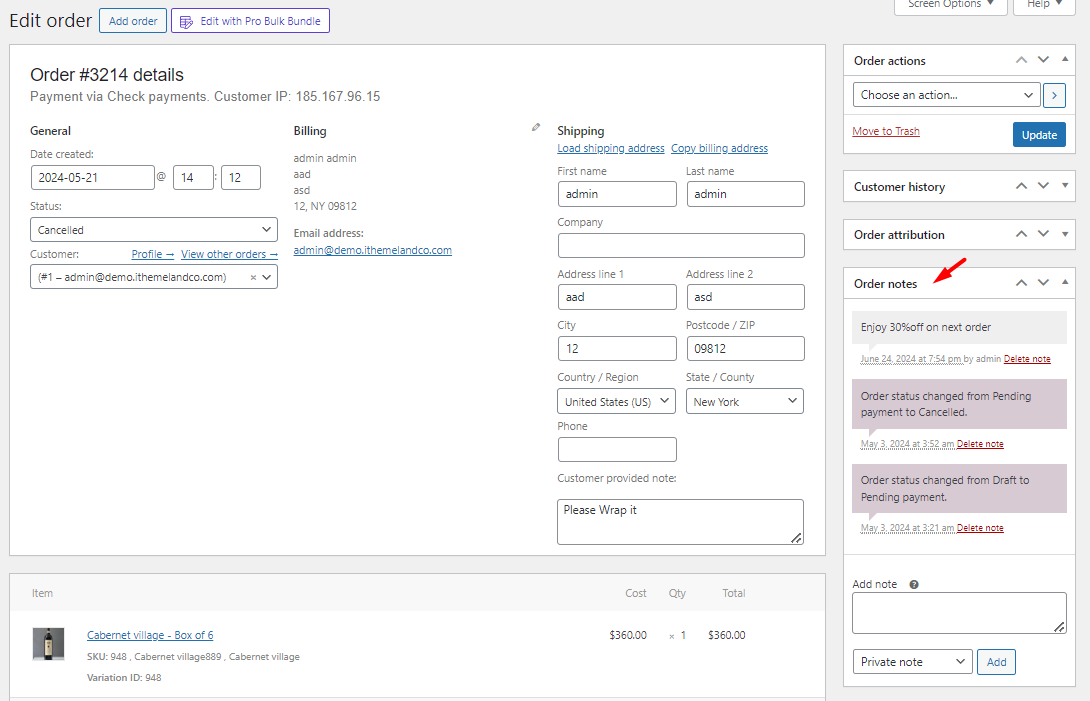
There are two different types of custom order notes in WooCommerce which are:
- Private note: Shop managers can add or view them. But they are hidden from customers. Some systematic messages like debugging payment gateways will appear in this WooCommerce order notes field as well.
- Customer note: This option is used to send WooCommerce notes to customers. Customers can view the message on the order page when logging in to their accounts. They will also receive an email to know shop managers left a message on their orders.
To help you distinguish these WooCommerce order notes, WooCommerce displayed them in different colors. Let’s review how the color will change in this field:
- Purple: All systematic messages (e.g. order status changes, payment method status, etc.) are appeared in purple.
- Grey: All order notes in WooCommerce about order status changes and all private notes are displayed in grey.
- Blue: WooCommerce note to the customer is displayed in blue.
WooCommerce customer note
The WooCommerce customer notes field displayed on the Checkout page is designed to let customers add notes to their orders. WordPress admin or other users that admin granted their access can see these messages in the orders edit page and take necessary actions to meet the requirements of the customers.
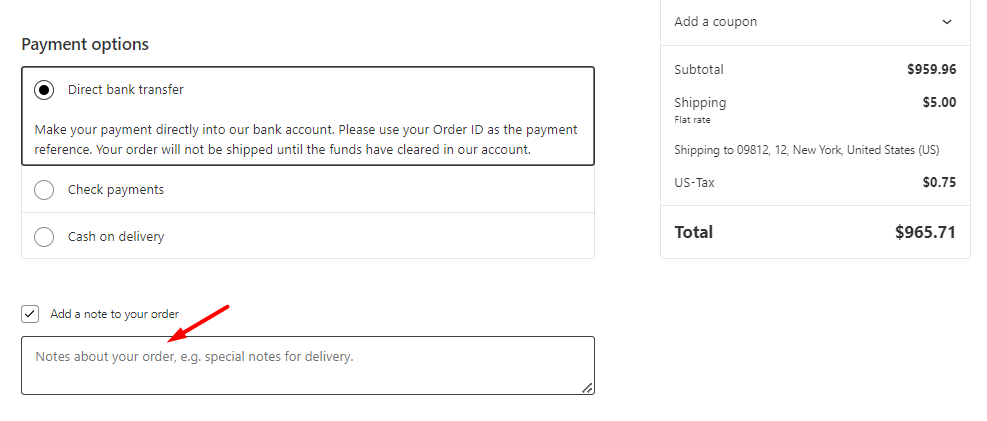
For example, if a customer added the below message in this WooCommerce add note to the order field of the checkout page:

You will see it on the edit order page below:
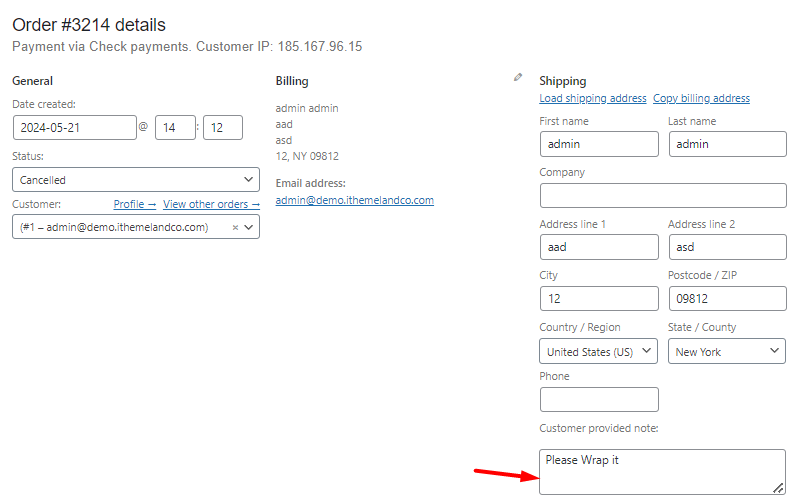
How to add WooCommerce order notes?
There are two types of WooCommerce order notes you can create from the Order Notes meta box.
Add Private notes to WooCommerce orders
Private notes are only visible in the back-end and hidden from customers so you can use them for sending reminders or special instructions to your team. For example, you can add a private note to make sure that your delivery team is aware of wrapping the product as the customer requested.
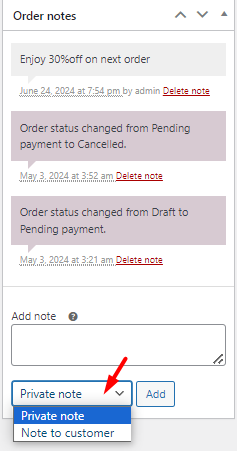
To add a private order note to WooCommerce orders, first, choose Private note in the Order Notes meta box, then write your message in the box:
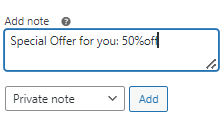
Press the Add button to see this message in the above list in Grey. If you have set Email Configuration, your team will receive an email about your note.
There is also an option for removing the Order Notes from the list as illustrated below:
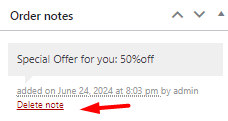
WooCommerce order note to customer
WooCommerce order note to customers is a great way to communicate with your customers and inform them about the progress of their orders. When add order notes in WooCommerce orders as Note to Customer, your customers will receive an email about the message. They can also review the message in the Order section by logging into their My Account page.
The steps for WooCommerce add order notes to customers are simple. You just need to choose the Note to Customer option from the dropdown list of the Order Note meta box. Then write your message in the text box. By pressing the Add button, your message will be added to the customer order and your customer will receive an email.
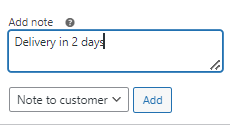
As shown below, customer notes are displayed in blue:
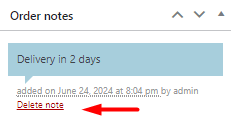
Just like private notes, there is no option to change order notes text in WooCommerce. However, you can remove the message by pressing the Delete note link.
How to edit WooCommerce order notes?
As we mentioned above, you are not able to edit WooCommerce custom notes. However, WooCommerce allows you to edit WooCommerce customer notes.
To change customers order note text in WooCommerce, follow the below instructions:
- Open the Customer Order page
- Click on the pointed edit icon in front of the Shipping item to see the details.
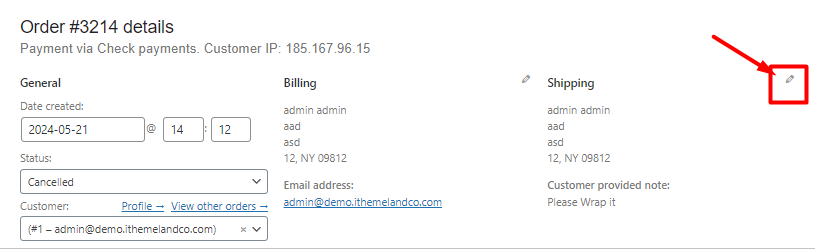
- Scroll down to find the Customer provided note field.
- Edit or remove the message.
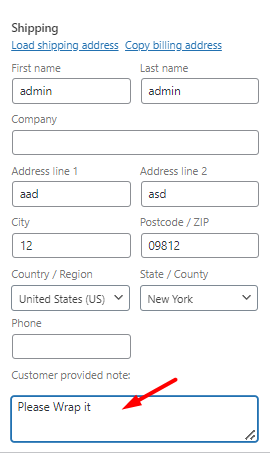
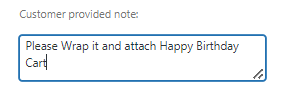
- Press the Update button to apply the changes.
The process of adding or editing one WooCommerce order notes field is simple and straightforward in WooCommerce. However, when it comes to bulk adding or bulk editing multiple WooCommerce order notes, you may face complicated problems.
Unfortunately, there is no option in order bulk actions of WooCommerce default editor for adding or editing these fields. So, you have to go through a time-consuming and frustrating process by opening each order and editing the WooCommerce order notes field, individually.
To solve this problem, we recommend you use the WooCommerce orders bulk editing plugin. Let’s review how this plugin is helpful.
Bulk Edit WooCommerce order notes with WooCommerce orders bulk edit plugin
The WooCommerce orders bulk edit plugin is an advanced solution for managing all WooCommerce orders. There are professional tools available in this plugin for filtering and bulk editing all WooCommerce order fields including order notes.
In the following, we will show you how to bulk add order note in WooCommerce or edit them with the powerful tools provided in the WooCommerce order bulk edit plugin.
WooCommerce Orders Bulk Edit Plugin
The easy way to bulk edit order notes in WooCommerce
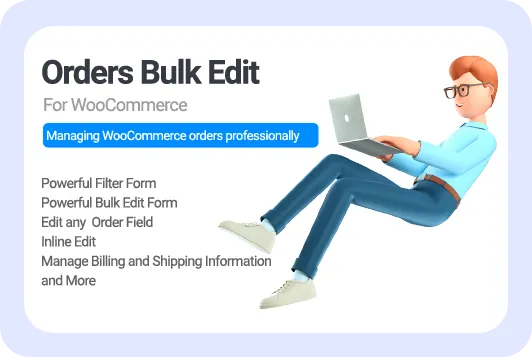
Step 1: Install WooCommerce orders bulk editing plugin
To bulk edit WooCommerce order notes first, you need to install the plugin by downloading the ZIP file and using an FTP server software.
Read this guide if you need more help.
After activation, go to WordPress dashboard > IT bulk editing > Woo Orders to see the main page.
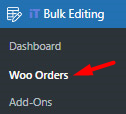
There is a list of all WooCommerce orders in a table and a professional toolbar on the top providing you with all the tools required for filtering and bulk editing WooCommerce order note fields.
In the below picture, we pointed to the Filter and Bulk Edit icon in the toolbar which are useful tools for doing bulk actions on WooCommerce order note fields.
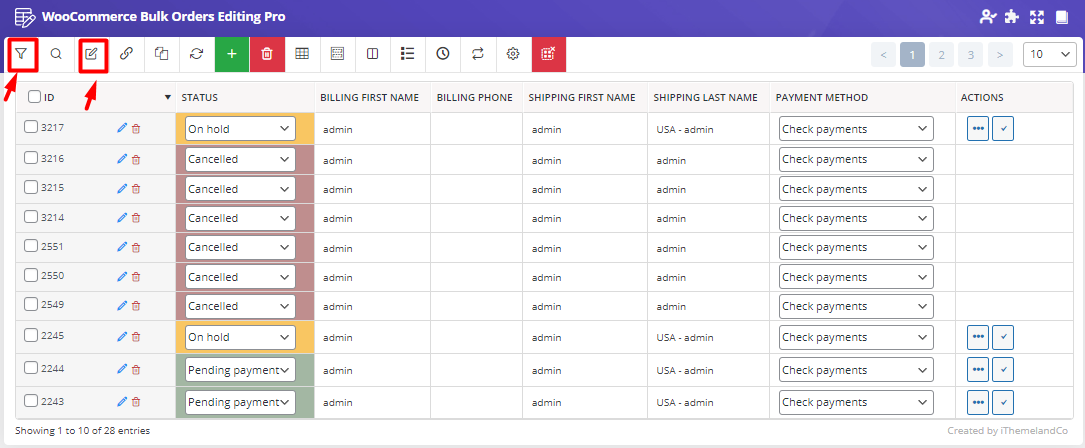
In the next steps, we will show you how to use these tools properly.
Step 2: Filter desired WooCommerce orders
When you aiming to bulk edit WooCommerce order notes, it is very important to filter the right ones at first. The Filter Form in WooCommerce orders bulk edit plugin supports all WooCommerce orders fields to let you easily filter orders based on your needs. The amazing feature of this filter form is dividing the WooCommerce order fields into different tabs to help you quickly find what you want.
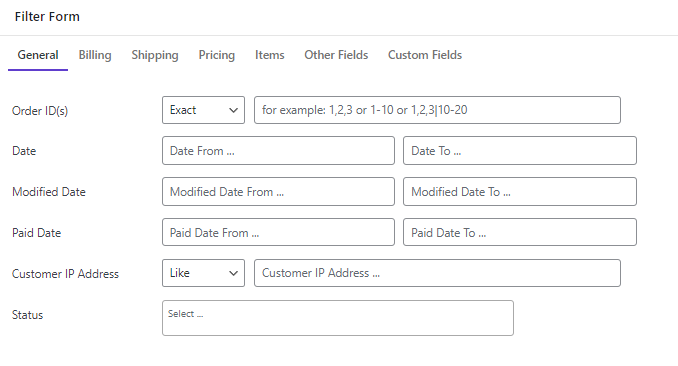
For example, if you need to bulk edit order notes of special customers, you can simply open the Billing tab and set filters for the First or Last Names of customers as illustrated below:
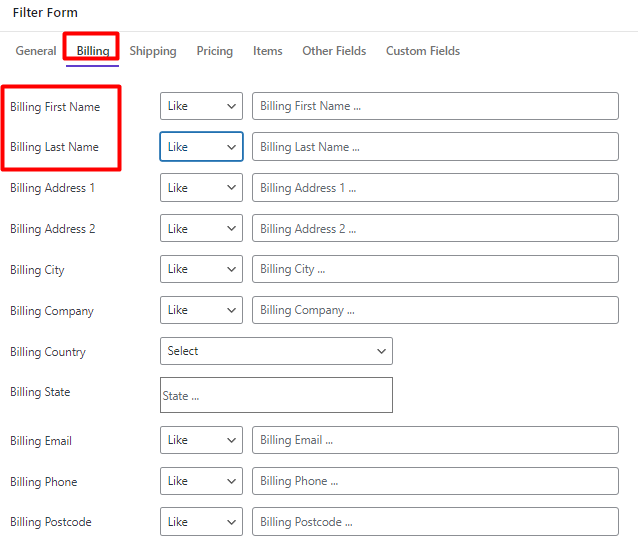
The good news is that you can add as many filters as you need in this form. So, feel free to set various fields in different tabs and finally press Get Orders to see a list of filtered orders in the table.
Step 3: Bulk edit WooCommerce order notes field
When you have successfully filtered specific orders and lost them in the table, it is time to use one of the below methods:
Let’s review both methods.
Method 1: Use bulk edit form for WooCommerce add order note
If you want to add order notes to multiple orders, you have to mark some orders in the table, and then press the Bulk Edit icon on the toolbar.
In this form, all WooCommerce orders fields are divided into six tabs which are:
- General
- Billing
- Shipping
- Pricing
- Other Fields
- Custom Fields
You have access to both WooCommerce order notes fields in the General tab allowing you to either bulk add customer note to order or bulk add custom order notes (Private note or WooCommerce note to customer).
Continue reading to review the details.
Bulk Add custom note in WooCommerce
The Order Notes field in the Bulk Edit form allows you to add a message as a Private note or Note to a customer to multiple orders at once.
To make this happen, follow the below steps:
- Open the dropdown list of Order Notes.
- Choose one of the items: Private Note or Note to Customer.
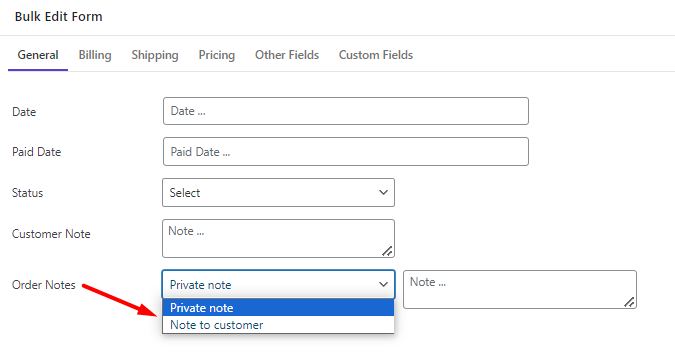
- Write your message in the text box

- Press the Do Bulk Edit button.
As you can see the message will add to the selected orders with one click:
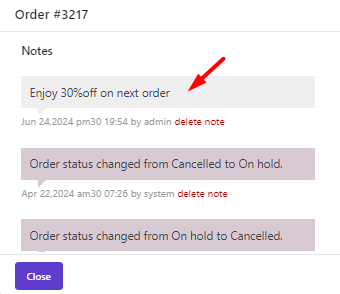
Bulk add WooCommerce customer note
To use the Bulk Edit form for WooCommerce add customer note to an order, try to:
- Locate Customer Note in the General tab.
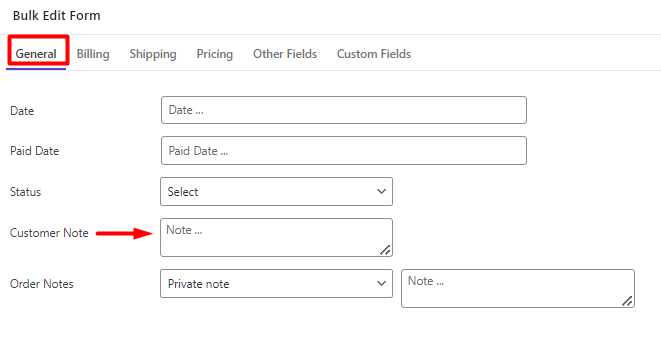
- Write your message in the textbox.

- Press the Do Bulk Edit button and you will see the result as expected.
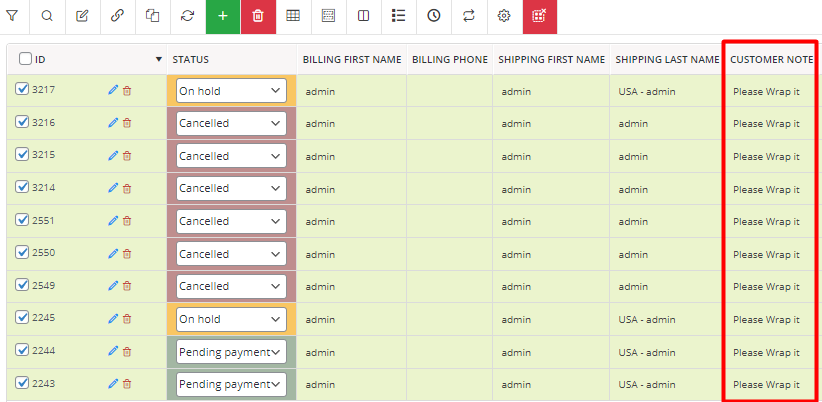
Method 2: Use the bind edit tool to change WooCommerce order notes in bulk
Bind Edit tool is a fast solution for making any changes in the order fields directly in the table. You can use this tool to bulk add or bulk change customer notes WooCommerce as follows:
- Mark some orders on the table.
- Press the Bind Edit tool in the toolbar.
- Click on one of the Customer Notes (related to selected orders)
- Add a new note or update the existing massage.
- Press the Enter key on the Keyboard.
After a few seconds, the customer note of all selected orders will be updated as shown below:
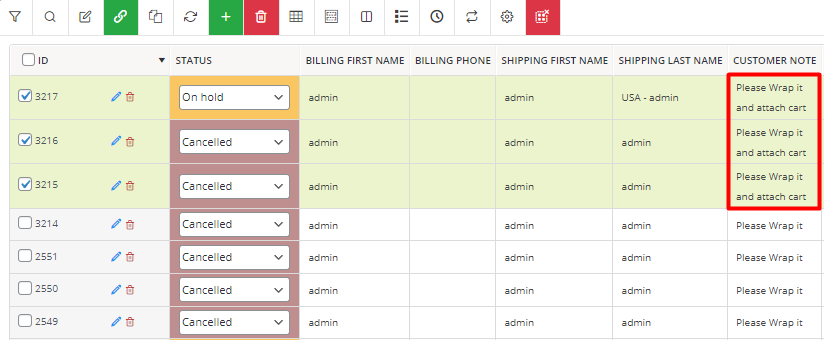
Importance of WooCommerce order notes
The WooCommerce order notes are a practical tool to collect special instructions from your customers or share messages with your team to ensure everything is under your control.
Here are other benefits of WooCommerce order notes:
Update your customers about their order status
WooCommerce order note to customers lets your sales and delivery teams inform the buyer about the most important details of their orders. You can update them about changing the order status from Pending to Complete or let them the exact delivery time.
Sending WooCommerce order notes to customers and updating them about their order progress has a great impact on their satisfaction and makes them feel happy when waiting to receive their ordered goods.
Improve customer purchase experience and earn their trust
The WooCommerce customer notes field on the checkout page has many benefits for buyers especially when they want shop managers to do an action before sending their orders. For example, they can ask you to call them before delivery or inform you about the specific days or times for delivery.
The WooCommerce customer note can shorten the ordering process because the customers do not need to go through a long process of contacting you before placing an order. They can add their messages to the orders and even receive a note from you that you are fulfilling their requirements.
This hassle-free communication way helps shop managers earn their customers trust and turn them into loyal returning customers.
Share important information with your team
By adding a private note, shop managers can share important details about a specific order with their support team to quickly follow their instructions or take the necessary actions. For example, you can ask them to send a gift with a purchase to that customer or call him because the ordered product is out of stock.
One of the benefits of adding a private note is sending a message as a reminder to your team. It is useful especially when you receive a large number of orders in your store and your team needs to do different actions based on customer needs.
Encourage customers to return and order again
The primary goal of a WooCommerce store is to satisfy potential customers and convert them to repeat buyers. Using WooCommerce order notes as a marketing tool can help you do this by making the purchasing process more enjoyable for your customers.
In addition to sending a thank You message to your customers to show your respect, you can inform them about specific offers that are exclusive to them.
Consider sending massagers like this:
“We are so proud to receive your order. To appreciate your purchase from our store, we are offering you a 25% discount on your next order with the below code.”
You can also use the WooCommerce order note to customers to inform them about upcoming events or new collections. All of these exclusive massages have a positive impact on your customers and entice them to choose your online store over other competitors for placing their next orders.
WooCommerce Orders Bulk Edit Plugin
The easy way to bulk edit order notes in WooCommerce
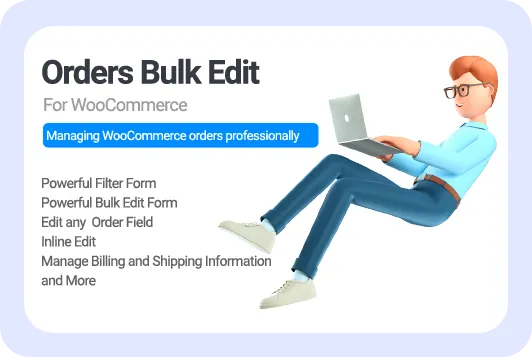
Conclusion
WooCommerce order note is an effective way for you and your customers to communicate with each other. You can serve it as a marketing tool or even a reminder to take necessary action on specific orders.
If you receive too many orders in your store and you need a management tool to bulk edit various features with one click, don’t hesitate to download and install the WooCommerce bulk orders editing plugin. The easy-to-use interface and handy tools provided in this plugin allow you to quickly add WooCommerce order notes and edit them in bulk.