Categories and tags are essential tools on one hand for organizing your posts in the blog and on the other hand to help your readers to find the posts related to their favorite topics easier. Bulk editing categories and tags in WordPress without using a proper plugin is a kind of frustrating task for bloggers when they have published hundreds of posts and need to organize them at once.
Although there are some built-in features in WordPress that let you bulk editing the categories and tags of your posts, it’s not as effective as you may expect. In this post, at first, we will review the default options available in WordPress for bulk editing categories and tags of blogs then we will introduce you the best WordPress bulk editing plugin and show you how to use it to easily bulk edit the tag and category of multiple posts at the same time.
What is the difference between categories and tags?
Category and tag are both used to organize your published posts and let your reader find out what they are looking for. Despite this similar usage, there is a slight difference between them.
Categories include one or more words that their description are more general. When your readers look at the list of categories on the sidebar of your blog, they can recognize that which posts are more related to their ideas.
Tags are mostly the keywords involved in the content of your posts. By clicking on each tag, you have listed in your blog, all posts related to that keyword will be displayed for your readers.
The only thing matters when you are assigning tags and categories to your posts is to consider the structure that can help your readers find their favorite posts faster and easier.
The big difference between category and tag in WordPress is that all of your posts must be under one or more categories while assigning tags is not mandatory. If you don’t choose any category for your post, WordPress will automatically add it under the Uncategorized category.
That’s exactly where you need to bulk edit the categories and tags of your posts. Imagine you have published hundreds of posts without categorizing or assigning any tags to them or you have decided to add some of your published posts under a new category just created or add some new tags to them. If you don’t know how to make this happen in WordPress, follow our below guide.
How to move a post from one category to another in WordPress?
By using the default options available in WordPress for bulk editing categories and tags, you can:
- Changing all posts in the category.
- moving posts from one category to another.
- replacing the category with a tag.
- deleting the category.
- redirecting the old category URL to the new tag URL.
- Assigning new tags to your posts.
To be able to do all of the above-mentioned tasks, follow the below steps:
Log in to your WordPress dashboard
Click on Posts then All posts
Filter the posts you want to bulk edit their categories by choosing one category from the drop-down list at the top of the post table
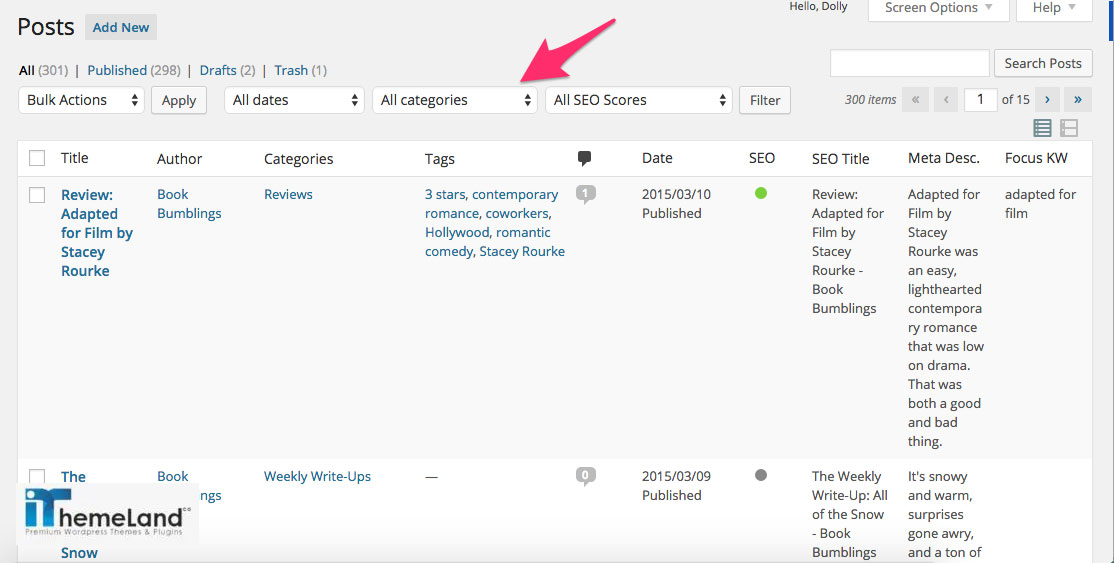
Mark the checkbox in the top/navigation row of the post table
Choose “Edit” from the “Bulk Actions” menu,
Click the “Apply” button.
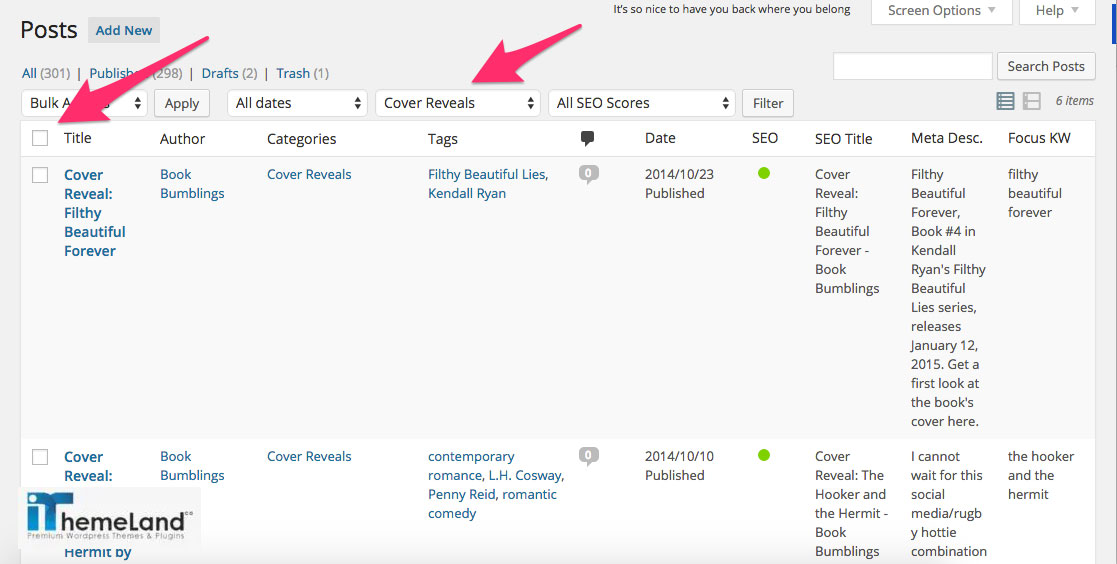
In the bulk edit screen, you can bulk edit categories and tags as illustrated in the below picture.

After choosing the suitable categories and adding your preferred tags, scroll down and click on the “Update” button.
Although by the default options available in WordPress, you can do bulk edit categories and tags so simple, there are a lot of restrictions that make you use a bulk edit plugin and enjoy changing categories and tags of multiple posts at the same time in a few seconds.
Let’s see how plugins can help you to perform this task more conveniently.
What are the best bulk edit categories & tags plugins in WordPress?
There are some remarkable plugins designed specifically for bulk editing categories and tags on WordPress. You can find the most effective one in the following list:
Bulk edit categories and tags – Create thousands quickly on the editor
“Bulk Edit Categories and Tags plugin” can help you to view, edit and save categories and tags of your posts. You can see all of the categories and tags in the main page and bulk edit their terminology or bulk create tags, very quickly.
Both free and premium versions of this plugin are available with useful and practical tools and options.
In the free version, you can:
- View all of your blog classes, tags and classification information.
- Develop a large number of categories and tags.
- Edit categories descriptions.
- Copy information in one category to a huge selection of categories.
- Convert categories into tags.
- Bulk create/edit all of the CORE fields like category name, slug, explanation, count, and parent class.
- Search by keyword.
- Monitor category hierarchy in a table view.
In the premium version, you can:
- Bulk edit product categories / tags, including type image, description, and substitute for sort categories.
- Bulk edit Event categories, Portfolio taxonomies and all custom taxonomies.
- Bulk edit categories’ SEO subject and SEO descriptions.
- Convert tags into classes or convert item attributes or event groups into tags.
- Backup all tags into classes and vice versa.
- Merge 10 product groups or merchandise tags into.
- Find event categories simply by slug, name, information, count, and any personalized field.
- Use a robust bulk edit tool to update a large number of categories simultaneously.
Term management tools plugin – For merging categories and tags
“Term Management Tools plugin” has an easy-to-use interface for bulk editing categories and tags. There is a combo box in this plugin enabling you to perform below bulk actions to the categories/tags/custom taxonomies:
- Merge – combine two or more categories / tags into one.
- Set Parent – set the parent for one or more categories / tags.
- Change Taxonomy.
Regarding this fact that the bulk actions available in this lightweight plugin is not so flexible, it is just ideal for quick and limited editing.
Bulk remove posts from category – for bulk deleting categories and tags
“Bulk remove posts from category” extends the functionality of the default Bulk Editor of WordPress and enables you to remove Categories from multiple posts at the same time.
This plugin is fully compatible with default Post type, WooCommerce products and any other Custom Post Type and Supports multiple taxonomies per post as well.
WordPress bulk post editing plugin – for performing all bulk actions on categories and tags
As we have described, all of the above-mentioned plugins developed to do just one or two tasks for you. So, if you need to edit, delete or merge the categories and tags at the same time, you have to install three different plugins which is not really an ideal option for your website.
To solve this problem, we recommend you to install a full featured bulk editing plugin such as “WordPress bulk post editing plugin” to help you edit, delete, merge duplicate, create or even replace the categories or tags for multiple posts very fast and easy.
By installing WordPress bulk post editing plugin, you are able to:
- View all posts in a table.
- Display you desired post fields as the columns of post table.
- Bulk edit any feature of multiple posts including categories and tags.
- Filtering multiple posts based on any fields you need.
What is features of WordPress bulk post editing plugin for bulk editing categories & tag of posts?
After installation and activation of WordPress Bulk post Editing Plugin, you can see all of your posts in a table view and you have access to the below options to bulk edit as many tags and categories of your posts as you need:
- “Bulk Edit” Form.
- inline edit option.
- Both methods are absolutely straightforward and you may feel satisfied after getting familiar with them.
One of the most important advantages of WordPress bulk post editing plugin is providing different options to filter the custom posts you want to change their categories/ tags which are:
- “Filter Form”.
- “Filter Profile”.
- “Quick Search”.
By using Filter Form designed for this plugin, it is possible to filter the posts according to any field available in WordPress such as published date, categories, tags, custom fields, etc.
After filtering your preferred posts, bulk editing their categories/ tags is significantly more flexible than the default options of WordPress by using the Bulk Edit form or inline edit option.
How to bulk edit category / tag in WordPress bulk posts editing plugin?
To get access to the bulk edit form in this plugin, follow below steps:
Go to WordPress dashboard > Pro bulk bundle > WP posts
Click on “Bulk Edit” button in the main page
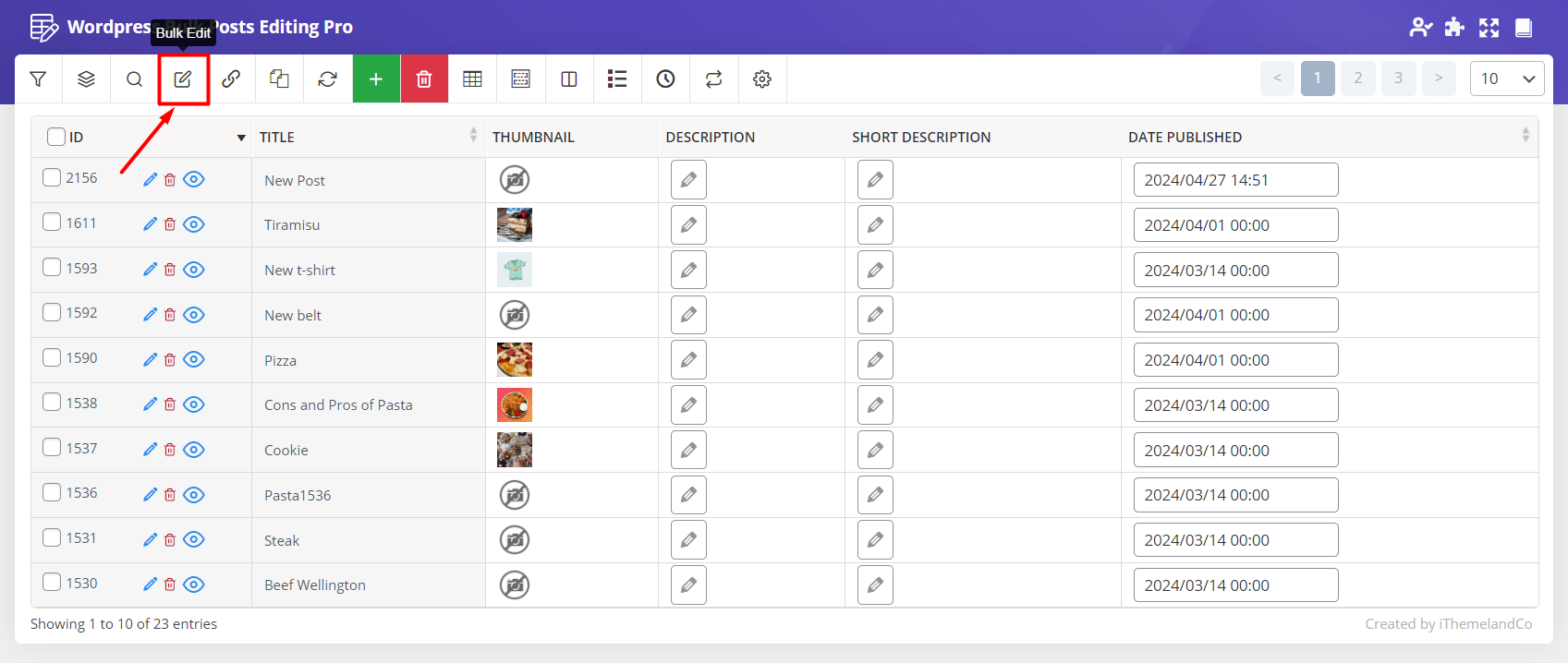
As illustrated below, a specific tab has been designed in WordPress Bulk posts Editing Plugin called “Categories/tags/taxonomies”:
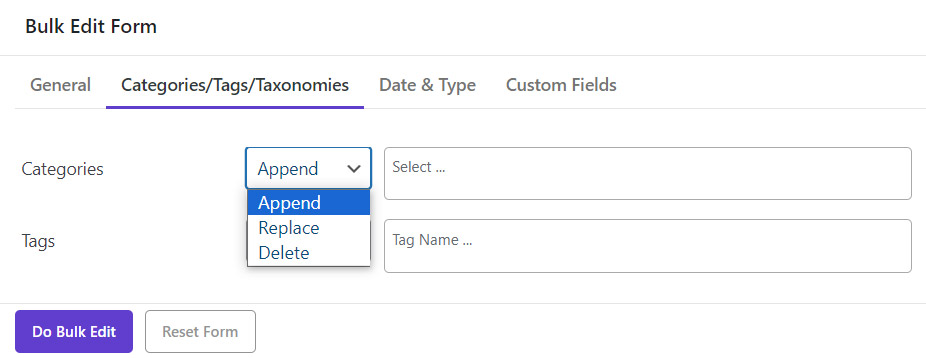
In this tab, you can bulk edit categories and tags of those filtered posts by choosing one of the below options from the condition box:
- Append: to add categories or tags to the posts.
- Replace: to replace the old categories of the posts by the new ones.
- Delete: To bulk remove as many categories / tags as you need from the posts.
There is also a Selection box in front of each post to display a list of all categories/tags that you have already added to WordPress so, you can choose to apply action on any of them.

To make these changes apply to all of the filtered posts, you just need to click on “Do Bulk Edit” button.
Tracking the changes, you have made is also possible in this plugin as you can add Categories and tags columns to the post table to monitor these changes directly on the table.
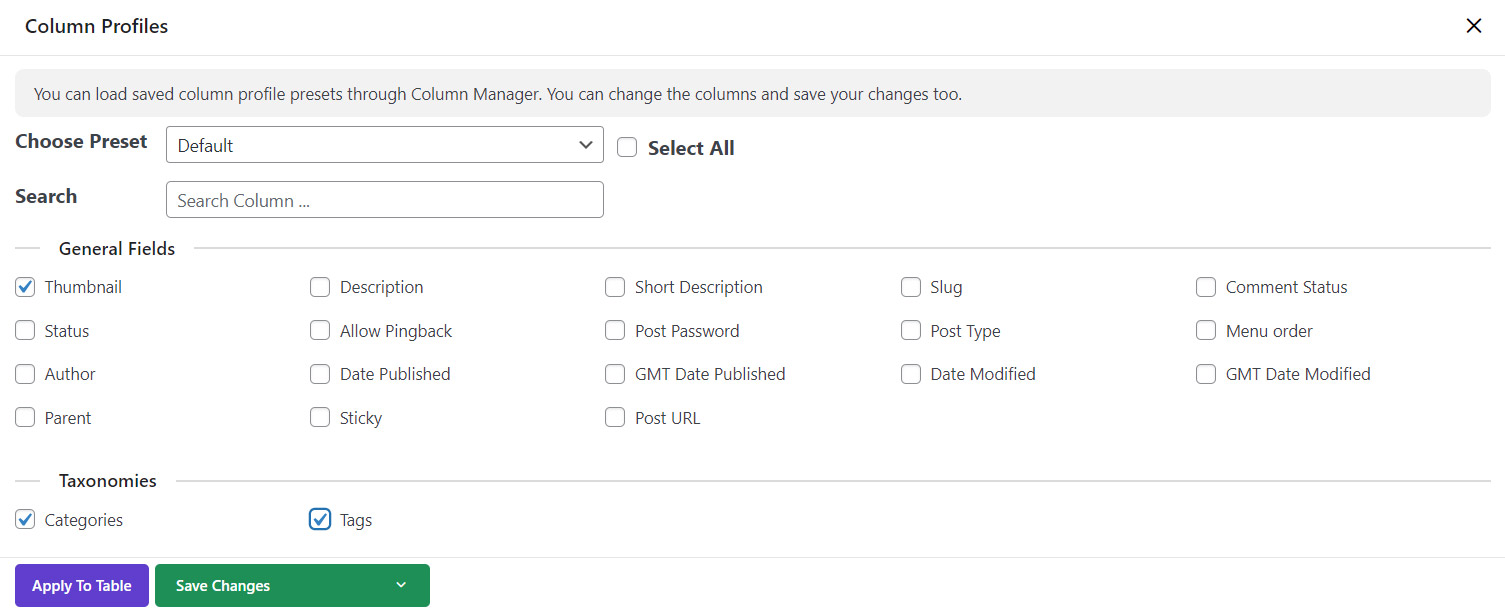
When you mark Categories and Tags columns in the column profile form and pressing Apply to table, all of them are displayed in the post table as shown below:
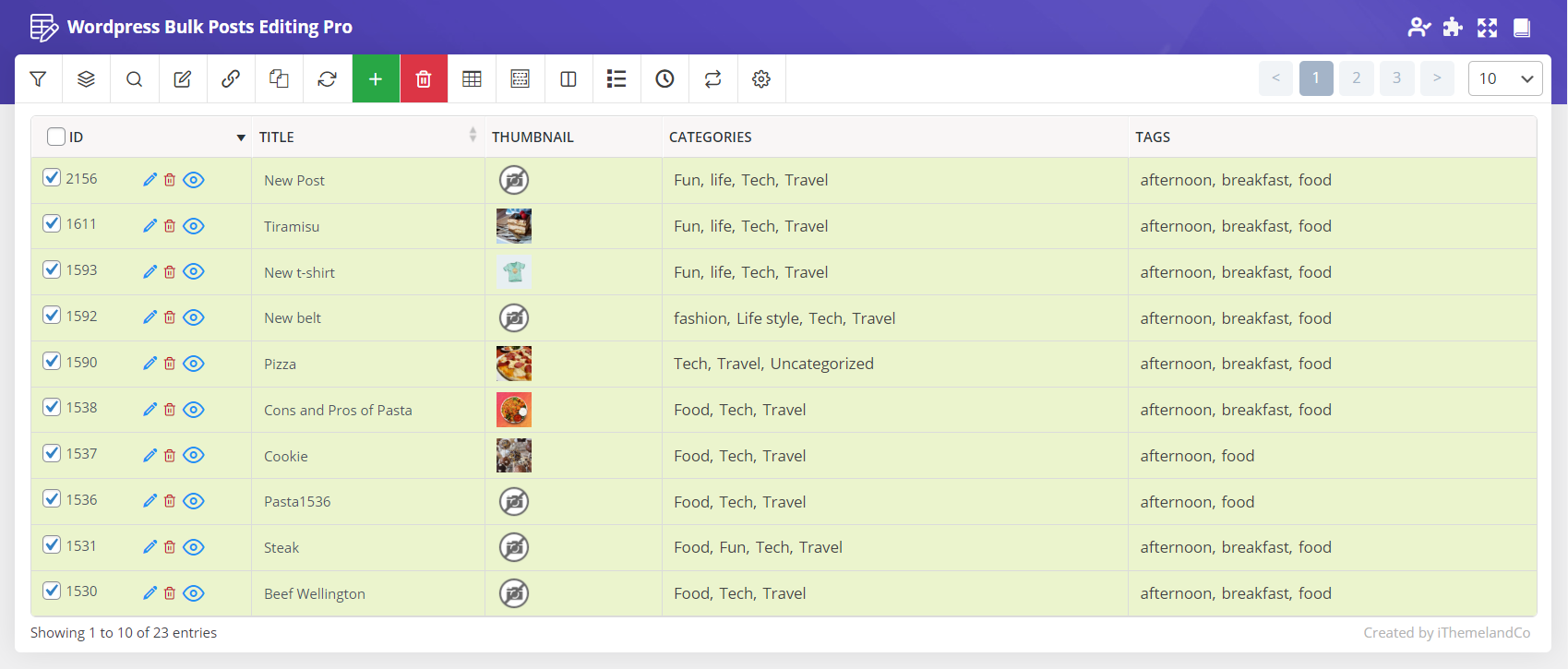
Example 1: How to add bulk categories in WordPress
One of the most popular reasons that force blog managers to edit categories in WordPress is appending one or more categories to the old posts. For example, suppose you have published some posts about your favorite foods in different countries. Now, you have decided to append Food as a new category to all those posts.
To bulk edit categories in WordPress for this purpose, you can simply try the below instructions:
- The first step is to filter all posts that have the word “food” in their contents:
- Go to the General tab in the Filter Form.
- Locate Post Content and set the Operators field to Like.
- Write Food in the text box.
- Press the Get Posts button.
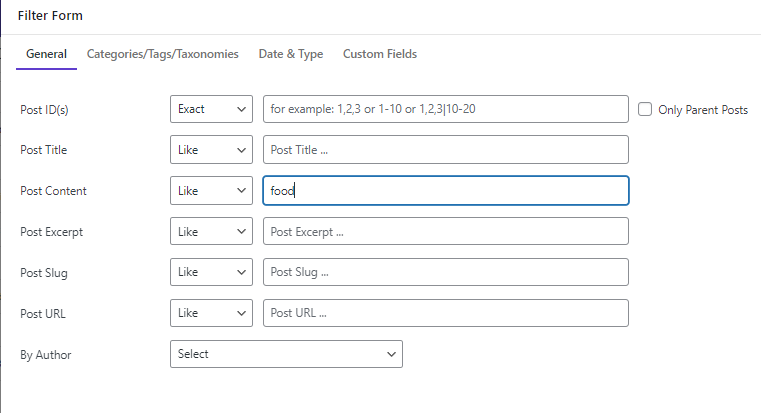
- The second step is to WordPress edit categories in bulk:
- Mark all posts in the table.
- Go to Bulk Edit Form > Categories/Tags/ Taxonomies.
- Choose Append from the Operators list in front of categories.
- Select the Food category from the list of categories.
- Press the Apply to Table button.
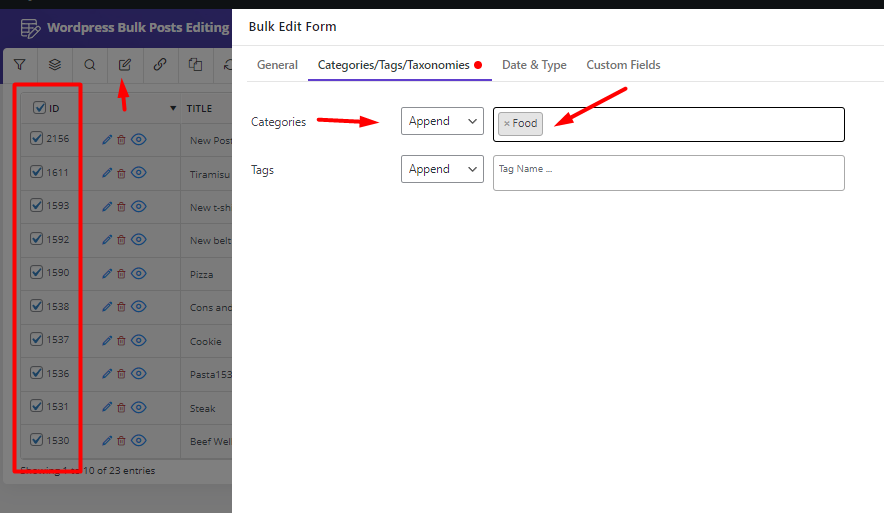
As you can see below, the Food category has been appended to the selected posts.
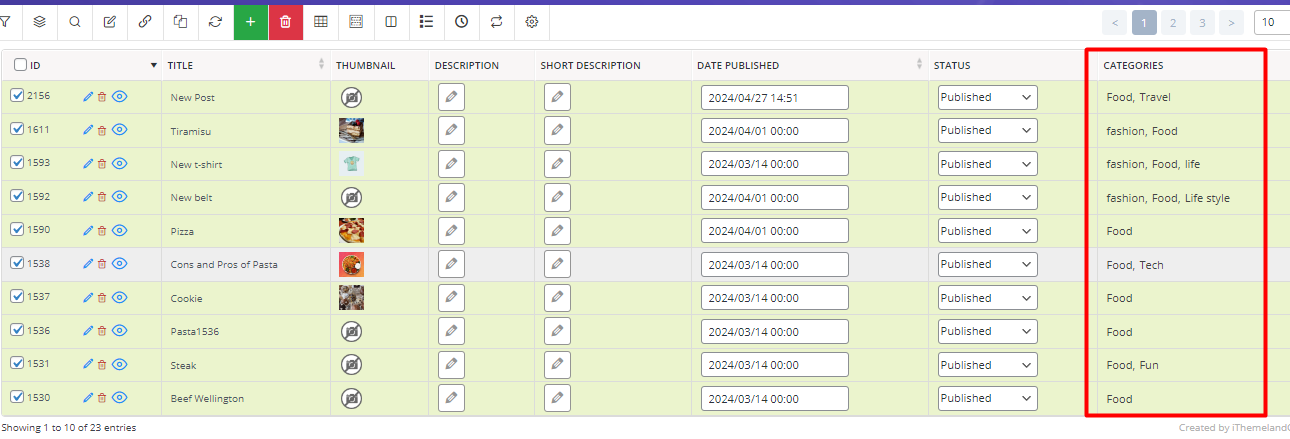
Example 2: Bulk change category in WordPress (replace product category)
Sometimes you need to replace the old categories of your WordPress posts with new ones. Just like the previous example, you can set some filters to find the posts very fast and quickly.
After filtering your posts, you can proceed with the following steps to replace the WordPress post category:
- Mark some posts in the table.
- Press the Bulk Edit button in the Toolbar to open the form.
- Go to the Categories tab and choose Replace from the Operators list.
- Open the dropdown list of Categories and select as many categories as you need- Fun and Life in this example.
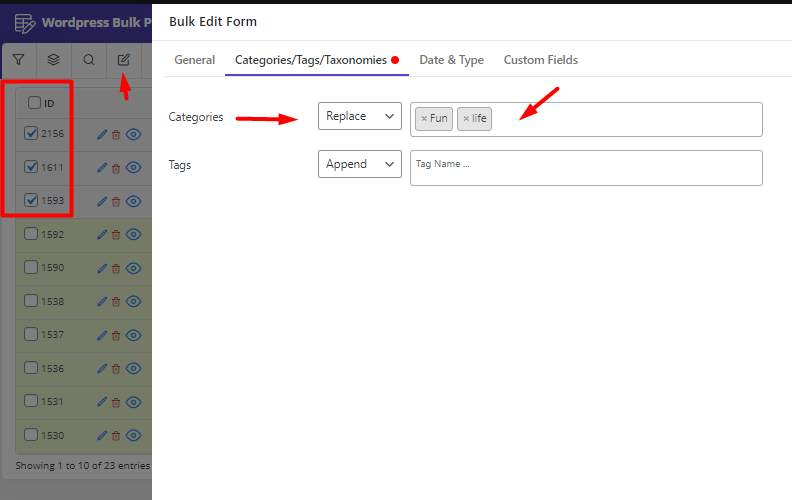
As soon as pressing the Do Bulk button, you will see the WordPress bulk change category in the table as you expected:
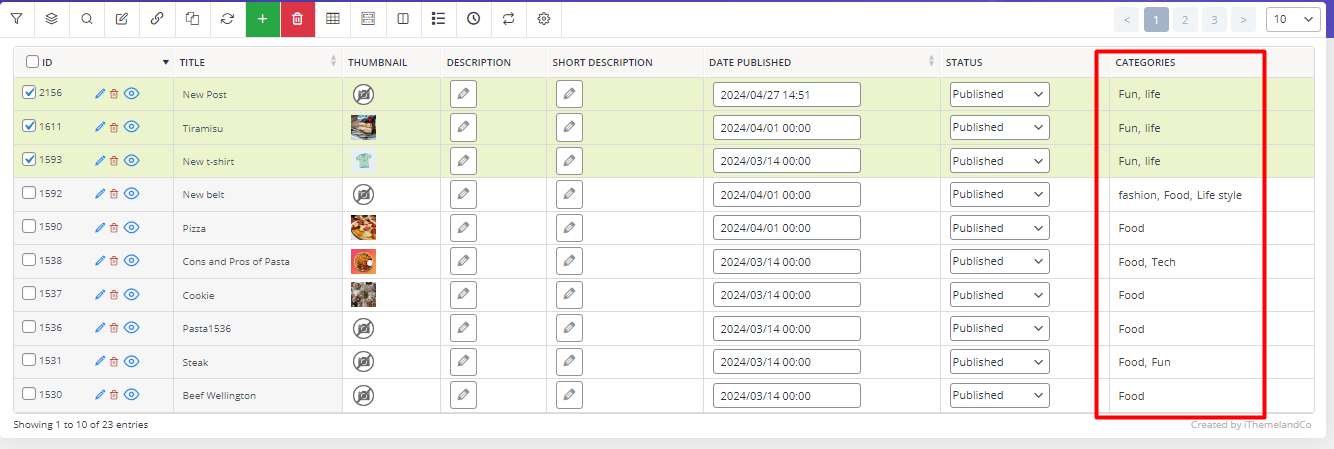
Example 3: WordPress bulk remove category
Another popular WordPress bulk category change is removing categories or tags from the old posts. For example, let’s try to remove the Food category from all posts published in the last month:
- Open Filter Form and use the built-in calendar to set the date range for the Date Published field.
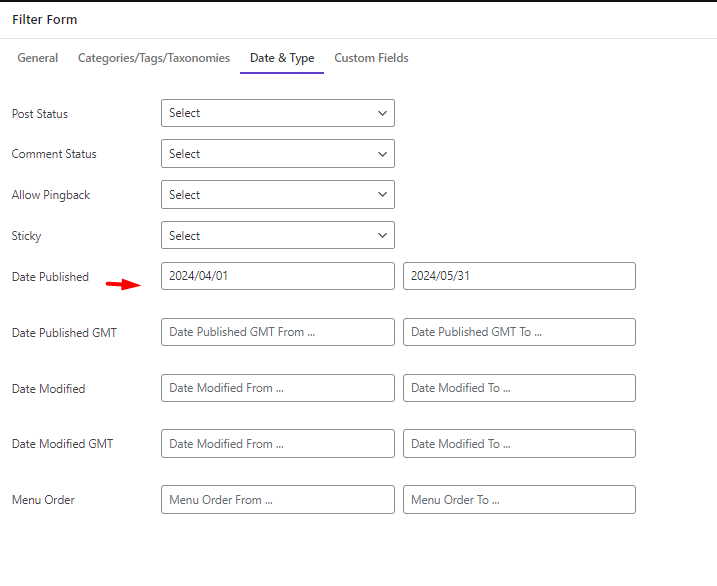
- Apply filter to get the post in the table.
- Mark all posts and choose the Bulk edit tool.
- In the Bulk Edit form, Go to the Categories/Tags/Taxonomies tab.
- Choose Delete from the Categories field operators list.
- Select Food from the list of Categories.
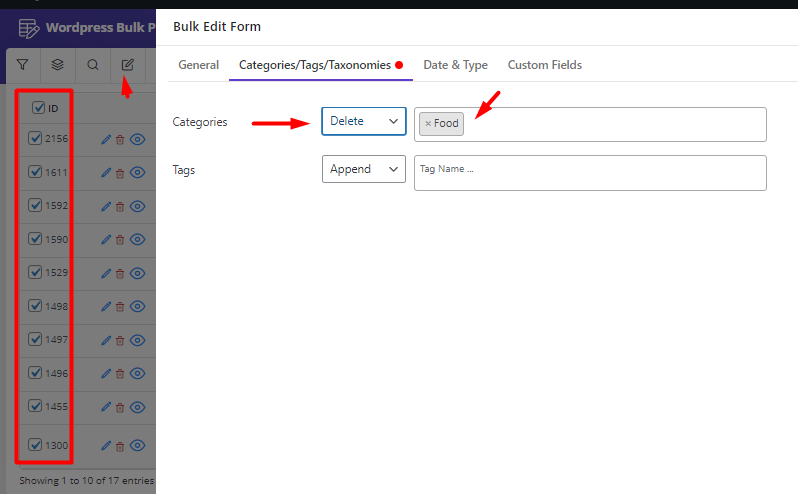
- Press the Do Bulk Edit button to see the result of the bulk remove category WordPress.
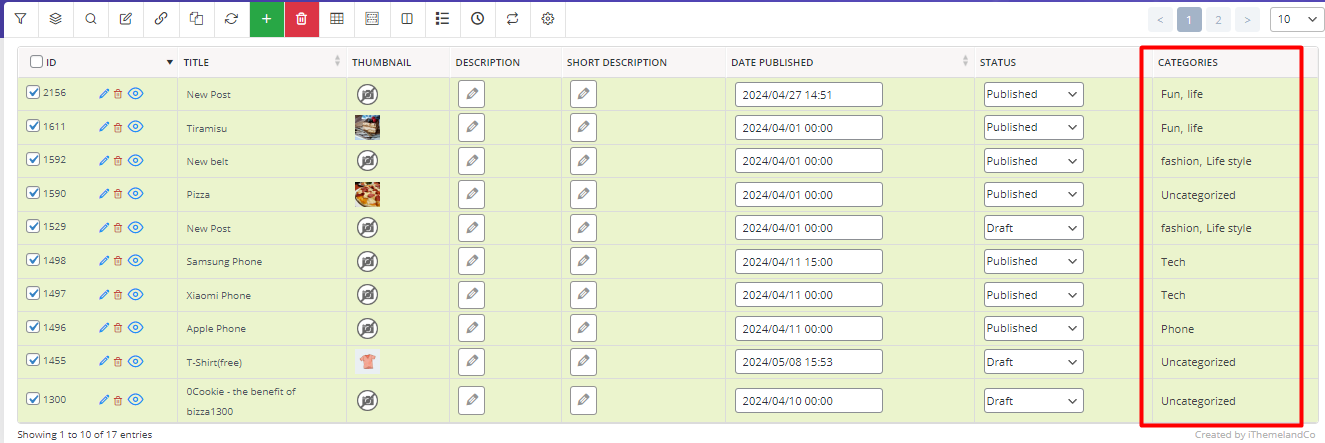
Example 3: How to remove tags from WordPress posts
The way you can bulk edit tags in WordPress posts is the same as categories when using the Bulk Edit form. However, you can benefit from another method allowing you to directly bulk change tags in the table. The bind editing option available in our plugin, helps you to edit categories, tags, and other WordPress fields very fast and easily.
Let’s see how.
- Filter desired WordPress posts if you need.
- Open the Column Profiles form and mark Tags to add this column to the table.
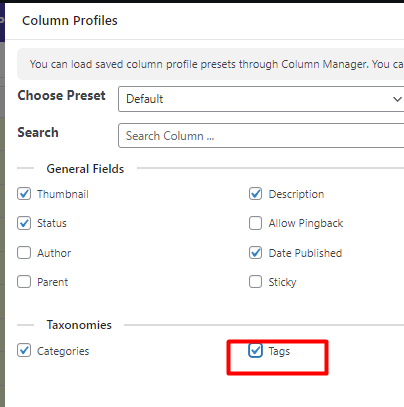
- Mark the desired WordPress posts in the table and select the Bind Edit tool.
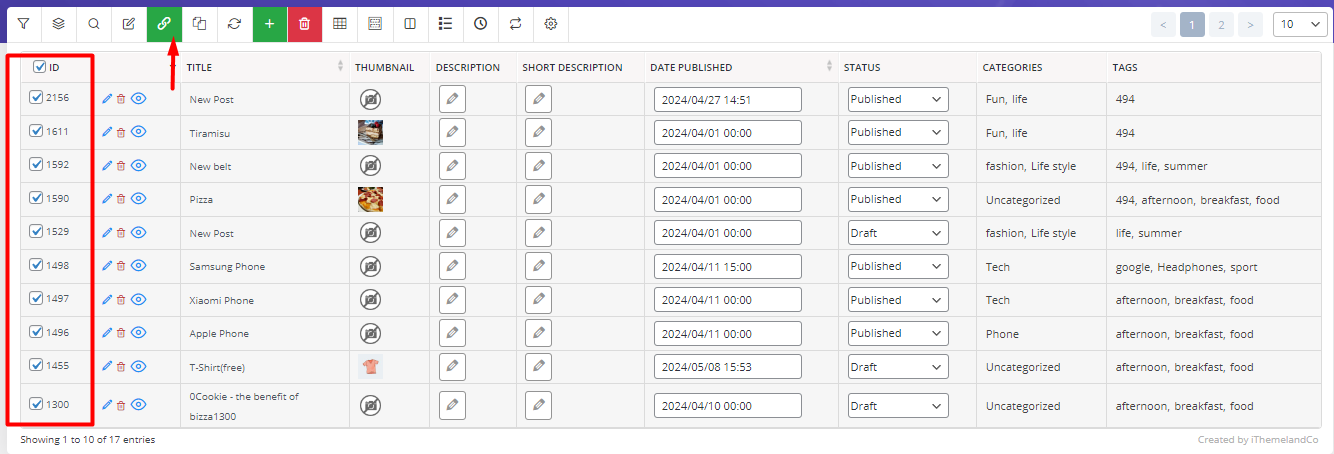
- On the Tags column, click on one of the cells to see the pop-up containing all tags as a list.
- Unmark all tags that you want to remove from the selected WordPress posts – Like 494 in this example.
- Press the Apply changes button.
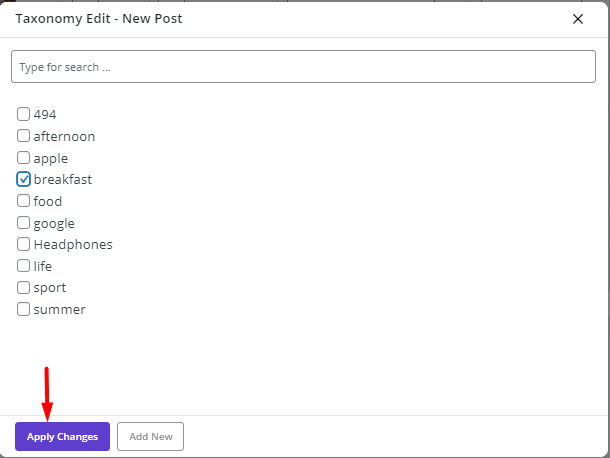
- As illustrated below the selected tags have been removed from the filtered posts.

How to inline edit category / tag in WordPress bulk posts editing plugin
Inline edit category/tag is a simple and useful way for editing category/tag of each post directly from the post table in this plugin.
You can Inline edit category/tag of each post by following 3 simple steps:
Step 1: Add category/ tag column to the post table
- To add category/ tag column to the post table, you need to:
- Go to WordPress dashboard > Pro bulk bundle > Woo posts.
- Click on “Column Profile” button to open columns form.
- Mark “Categories” and “Tags” under taxonomies field in that form.
- Click on “Apply to Table”.
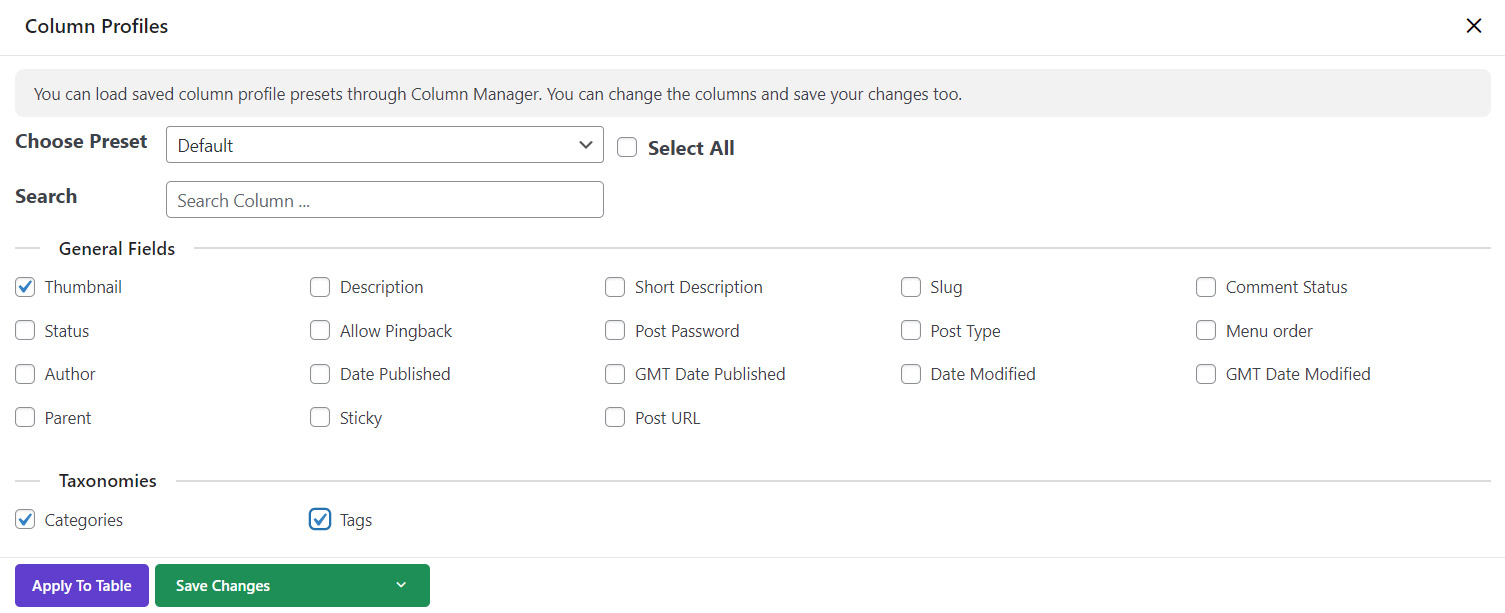
Step 2: Search and find custom post
As you can change the category/tag of one post by inline edit, it is a good idea to find the custom post by using Quick search box in this plugin as shown below:

Now you can Inline edit post category / tag of this post by clicking on the related columns.
Step 3: Inline edit post category / tag
As soon as you click on one of the category or tag columns a new pop up will appear including a list of categories or tags you have already saved in the WordPress.
In this page, the below actions are provided:
- Mark new categories / tags to be assigned to the post by clicking on Apply changes

- Search among the categories / tags by typing some letters in the textbox

- Assign the marked categories/ tags to the post by clicking on “Apply Changes”

How to add categories and tags in WordPress?
To add new categories / tags in WordPress, you have to firstly navigate to the below Address after login to you Admin Panel:
WordPress dashboard > Posts > Categories
Then you have to type the name of your new Categories one by one under the Name field and click on Add new Category for each one of them to create new category. Now, imagine if you want to add 20 categories to your WordPress, how much time you need to waste?
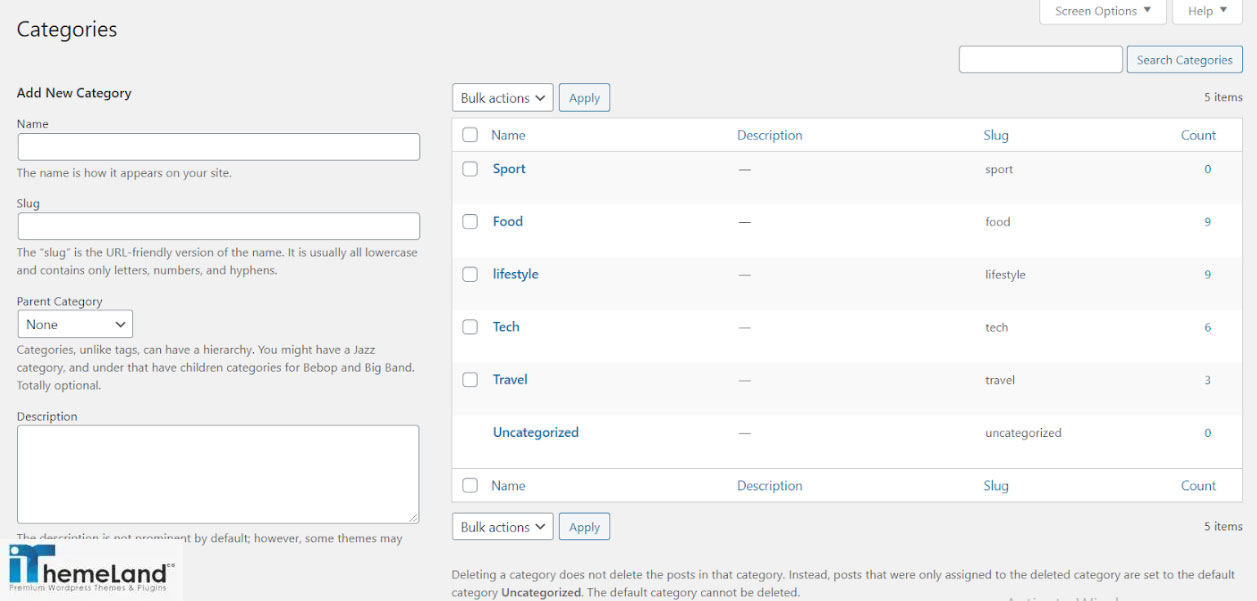
The same problem is remained when you want to add new tags to the WordPress which is really a time consuming and frustrating task.
Fortunately, you can use inline edit option of WordPress bulk post editing plugin to solve this problem. Let see how.
Add new categories/ tags in WordPress Bulk posts Editing Plugin
You can also add a new category directly in the plugin from the post table. To add a new category, you need to add the “Category” column to the plugin and then click on one of them in the post table.
In the new pop-up opened, click on “Add new” option as you can see below:
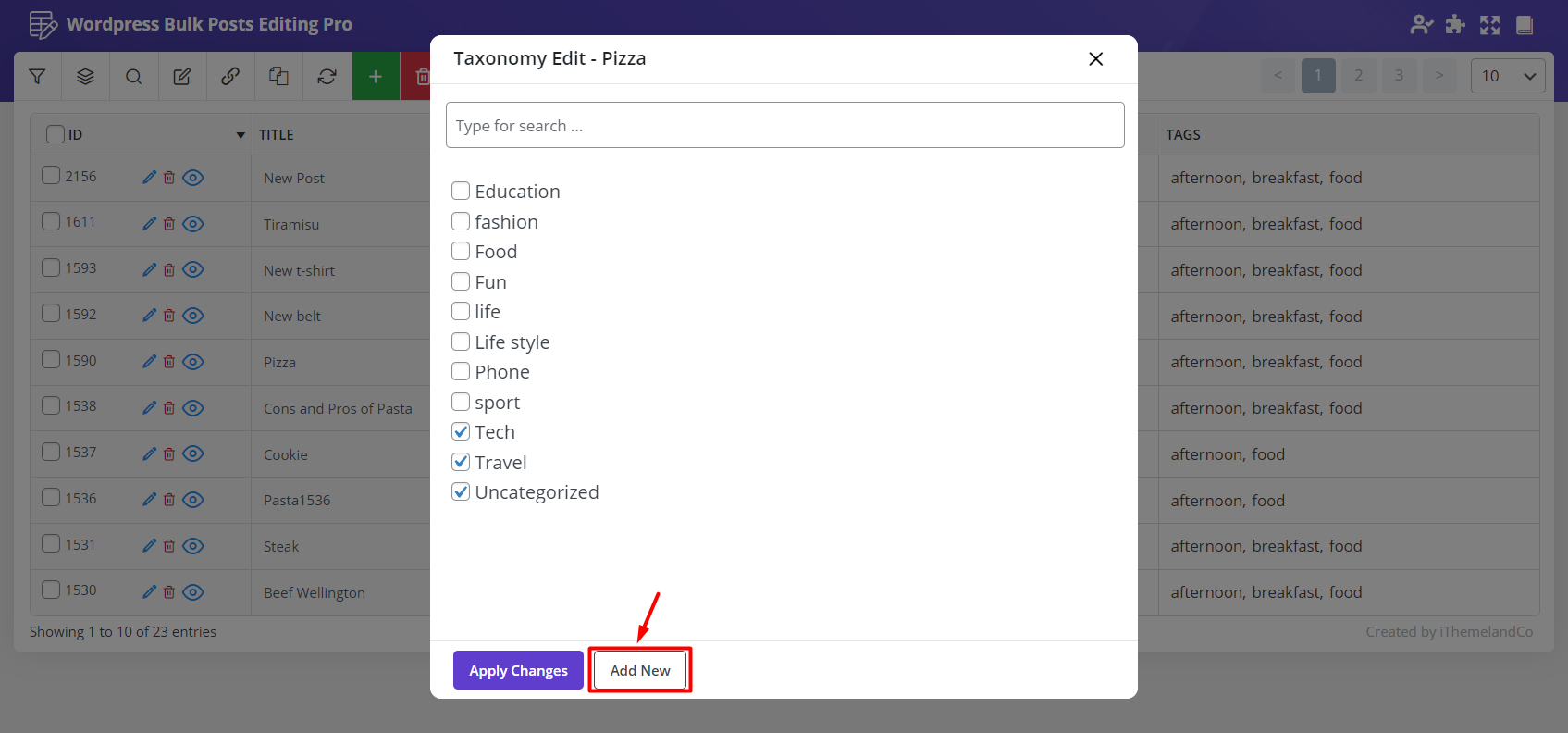
By clicking on “Add New”, a new page will be opened and you can add category with its features including:
- Category Name.
- Slug.
- Parent.
- Description.
Finally, by clicking on create, the new category/ tag has been added to the WordPress and you can assign them to your posts by bulk editing or inline editing.
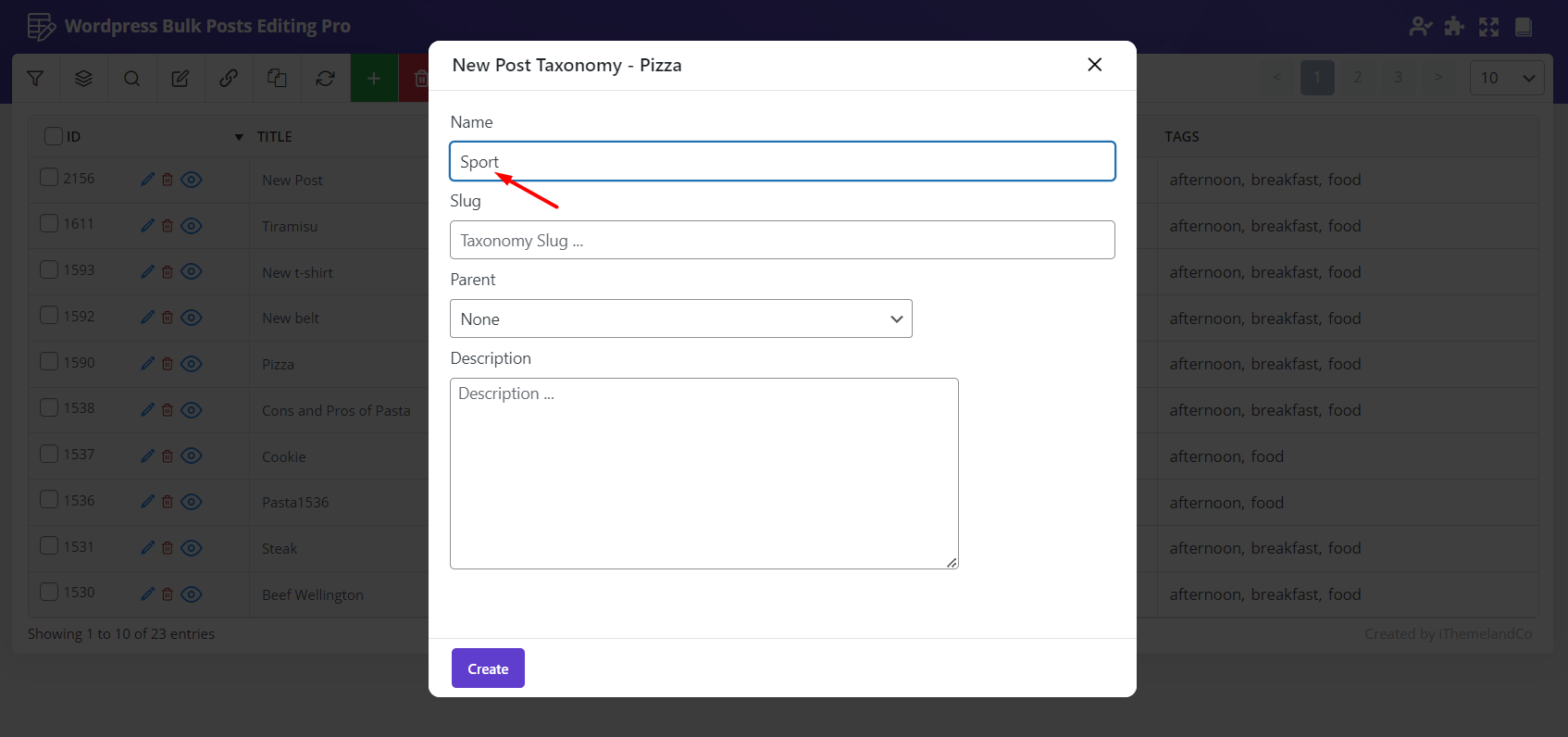
You can repeat this task for as many categories/tags as you need and add your them to the lists in a few seconds.
By opening the category/ tag page of WordPress, you can see the new category has been added there automatically:

As it is obvious that if you add any category / tag to the WordPress, the list of category/ tag in this plugin will be updated automatically.
Conclusion
Bulk editing category or tag for WordPress posts is a routine job for website manager. Although there are some default options for adding or changing the categories or tags of multiple posts in WordPress, the lack of flexibility in filtering and doing some other bulk actions such as replacing categories / tags raise the need for installing a comprehensive and well-designed bulk edit plugin.
We hope the plugins we have introduced you in this post helping you to bulk edit categories / tags very fast and easy.



























One thought on “How to bulk edit categories and tags in WordPress posts?”
Thank you so much guys! It works perfectly.